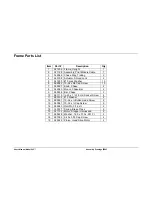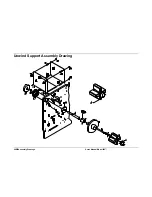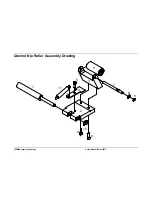Users Manual Model 545™
Assembly Drawings
•
107
Cartridge Support Deck Parts List
Item
Part #
Description
Qty
Item
Part #
Description
Qty
1
346202 Bracket, Left Enclosure
1
11
346206 Lever, Actuator
2
2
343042 6-32 SEM x 3/16” Screw
6
12
990225 3/16 x 1/8” Shoulder Screw
2
3
990038 6-32 Hex Nut
2
13
346205 Lever, Actuation Bar
2
4
197312 Spring, Cam
2
14
345105 3/32 x .312” Roll Pin
2
5
990019 6-23 x ¼” Button Head Screw
4
15
990015 6-32 x ¼” Cap Screw
2
6
989974 8-32 x 5/8” Cap Screw
4
16
346208 Ext. Lever Return
2
7
346212 Bracket, Ground Clip
2
17
991058 Ext. Bar Return
2
8
346204 Bracket, Ink Support
2
18
991114 ¼ x 3/8” Shoulder Screw
2
9
346201 Ink Support
1
19
989976 #6 Star Washer
2
10
990240 3/32 x ½” Roll Pin
4
20
346203 Bracket, Right Enclosure
1
Summary of Contents for 545
Page 2: ...This page intentionally blank ...
Page 78: ...76 Electrical Drawings Users Manual Model 545 Electrical Drawings Printer Wiring ...
Page 90: ......
Page 91: ...Users Manual Model 545 Assembly Drawings 89 Assembly Drawings ...
Page 94: ...92 Assembly Drawings Users Manual Model 545 Frame Assembly Drawing ...
Page 96: ...94 Assembly Drawings Users Manual Model 545 Sub Frame Assembly Drawing ...
Page 98: ...96 Assembly Drawings Users Manual Model 545 Power Unwind Assembly Drawing ...
Page 100: ...98 Assembly Drawings Users Manual Model 545 Unwind Support Assembly Drawing ...
Page 104: ...102 Assembly Drawings Users Manual Model 545 Unwind Snubber Assembly Drawing ...
Page 106: ...104 Assembly Drawings Users Manual Model 545 Print Module Assembly Drawing ...
Page 108: ...106 Assembly Drawings Users Manual Model 545 Cartridge Support Deck Assembly Drawing ...
Page 110: ...108 Assembly Drawings Users Manual Model 545 Feed Assembly Drawing ...
Page 114: ...112 Assembly Drawings Users Manual Model 545 Knife Assembly Drawing ...
Page 116: ...114 Assembly Drawings Users Manual Model 545 Stacker Assembly Drawing Part 1 ...
Page 118: ...116 Assembly Drawings Users Manual Model 545 Stacker Assembly Drawing Part 2 ...
Page 120: ...118 Assembly Drawings Users Manual Model 545 Rewind Assembly Drawing ...