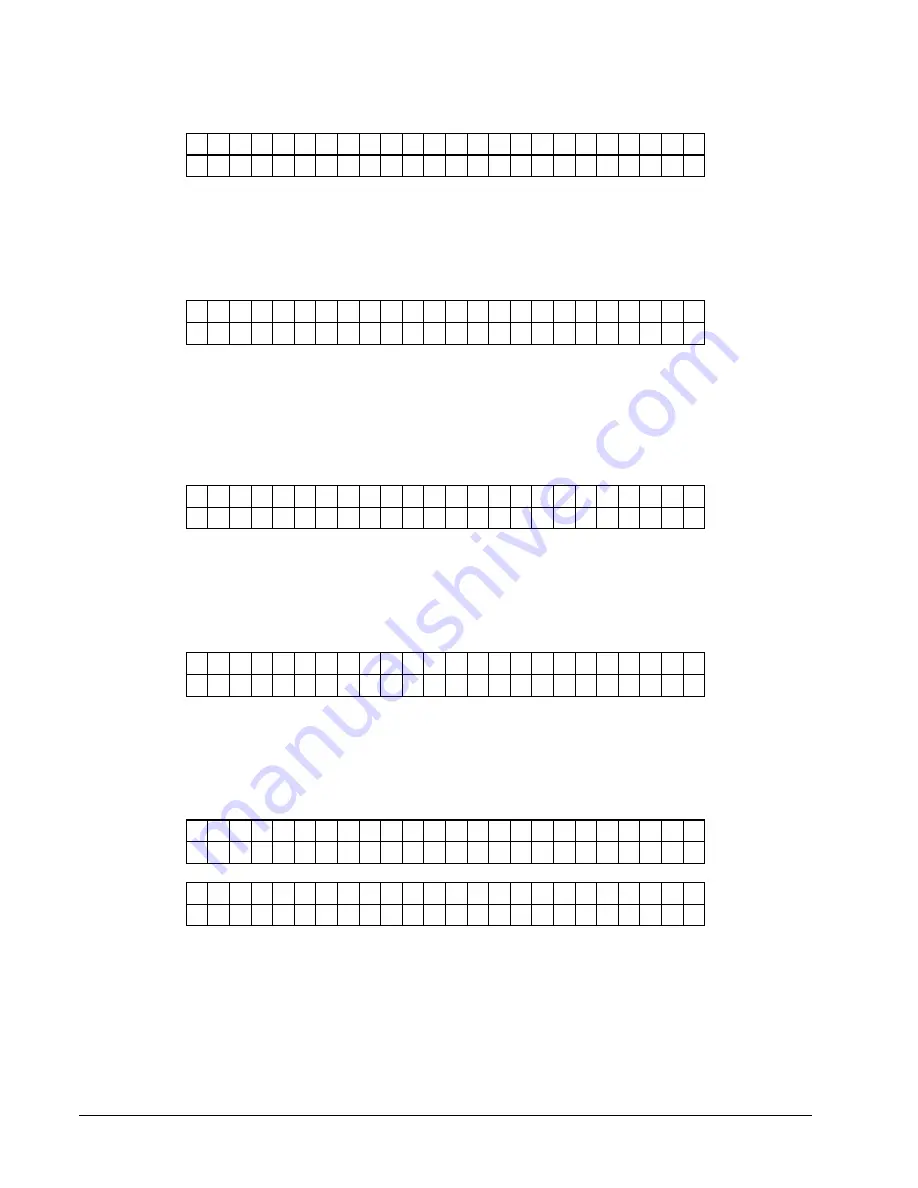
54
•
Control Panel Operation
Users Manual Model 545™
VERIFIER SETUP
P R E S S
E N T E R
F O R
V E R I F I E R
S E T U P
This screen follows the "FEATURE SETUP" screen.
Pressing ENTER will take the user to the "VERIFIER SETUP" screens. Pressing
the MODE / Down Arrow key will take the user back to the "PRINT / CUT
POSITIONS" screen. Pressing the EXIT / Up Arrow key will take the user back to
the "HOME" screen.
P R E S S
E N T E R
T O
P R I N T
V E R I F I E R
H I S T O R Y
This screen is the first screen under "VERIFIER SETUP". Pressing ENTER will
cause the printer to print a verifier history report containing bar code information for
all the problem scans since the scan memory was last cleared.
Pressing the MODE / Down Arrow key will take the user to the "PRINT VERIFIER
SETUP" screen. Pressing the EXIT / Up Arrow key will take the user back to the
"HOME" screen.
P R E S S
E N T E R
T O
P R I N T
V E R I F I E R
S E T U P
This screen follows the "PRINT VERIFIER HISITORY" screen. Pressing ENTER
will cause the printer to print a report containing the present verifier setup.
Pressing the MODE / Down Arrow key will take the user to the "CLEAR SCAN
HISTORY" screen. Pressing the EXIT / Up Arrow key will take the user back to the
"HOME" screen.
P R E S S
E N T E R
T O
C L E A R
S C A N
M E M O R Y
This screen follows the "PRINT VERIFIERP SETUP" screen. Pressing ENTER will
clear the verifier scan memory.
Pressing the MODE / Down Arrow key will take the user to the "VERIFIER
ENABLE" screen. Pressing the EXIT / Up Arrow key will take the user back to the
"HOME" screen.
V E R I F I E R
I S
E N A B L E D
P R E S S
E N T E R
T O
D I S A B L E
OR
V E R I F I E R
I S
D I S A B L E
P R E S S
E N T E R
T O
E N A B L E
This screen follows the "CLEAR SCAN HISTORY" screen. This screen allows the
verification process to be enabled or disabled. Pressing ENTER will toggle from
ENABLED to DISABLED and vice versa.
Pressing the MODE / Down Arrow key will take the user back to the "PRINT
VERIFIER HISTORY" screen. Pressing the EXIT / Up Arrow key will take the
user back to the "HOME" screen.
Summary of Contents for 545
Page 2: ...This page intentionally blank ...
Page 78: ...76 Electrical Drawings Users Manual Model 545 Electrical Drawings Printer Wiring ...
Page 90: ......
Page 91: ...Users Manual Model 545 Assembly Drawings 89 Assembly Drawings ...
Page 94: ...92 Assembly Drawings Users Manual Model 545 Frame Assembly Drawing ...
Page 96: ...94 Assembly Drawings Users Manual Model 545 Sub Frame Assembly Drawing ...
Page 98: ...96 Assembly Drawings Users Manual Model 545 Power Unwind Assembly Drawing ...
Page 100: ...98 Assembly Drawings Users Manual Model 545 Unwind Support Assembly Drawing ...
Page 104: ...102 Assembly Drawings Users Manual Model 545 Unwind Snubber Assembly Drawing ...
Page 106: ...104 Assembly Drawings Users Manual Model 545 Print Module Assembly Drawing ...
Page 108: ...106 Assembly Drawings Users Manual Model 545 Cartridge Support Deck Assembly Drawing ...
Page 110: ...108 Assembly Drawings Users Manual Model 545 Feed Assembly Drawing ...
Page 114: ...112 Assembly Drawings Users Manual Model 545 Knife Assembly Drawing ...
Page 116: ...114 Assembly Drawings Users Manual Model 545 Stacker Assembly Drawing Part 1 ...
Page 118: ...116 Assembly Drawings Users Manual Model 545 Stacker Assembly Drawing Part 2 ...
Page 120: ...118 Assembly Drawings Users Manual Model 545 Rewind Assembly Drawing ...






























