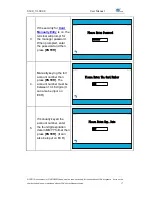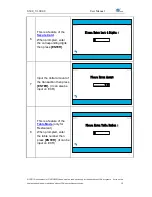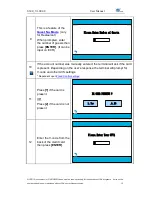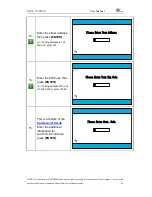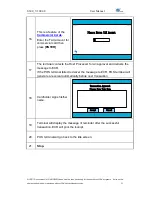S300_V1.00.00 User Manual
NOTE: This document is CONFIDENTIAL and must be used exclusively for the operation of PAX programs. It may not be
duplicated, published, or disclosed without PAX prior written permission.
6
1.
General Information
Note
This section explains the general information of this document and tries
to give you an overview of this document.
1.1
The Purpose of This Document
This document provides the detailed description for all user functions, which can be
performed on the POS terminal. The document is intended for use by the Software
Engineers developing and maintaining the Payment Application design for the US
Payment Card Industry, also for use by customer and Independent Sells Organization
(ISO). The document should be maintained along with the application itself.
It is required that this document is stored in a safe place for future reference and
modifications.