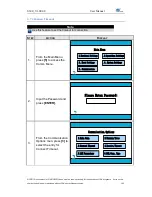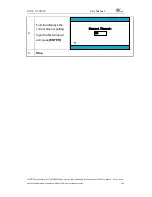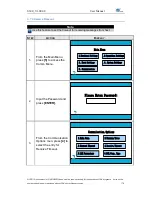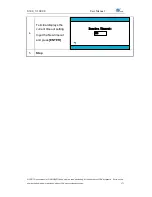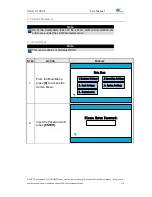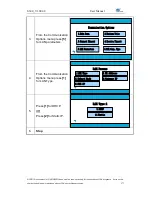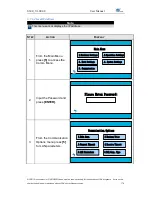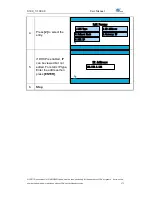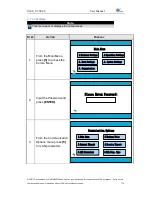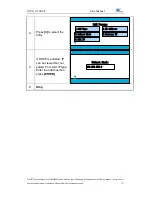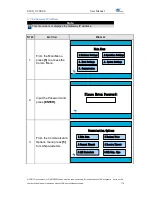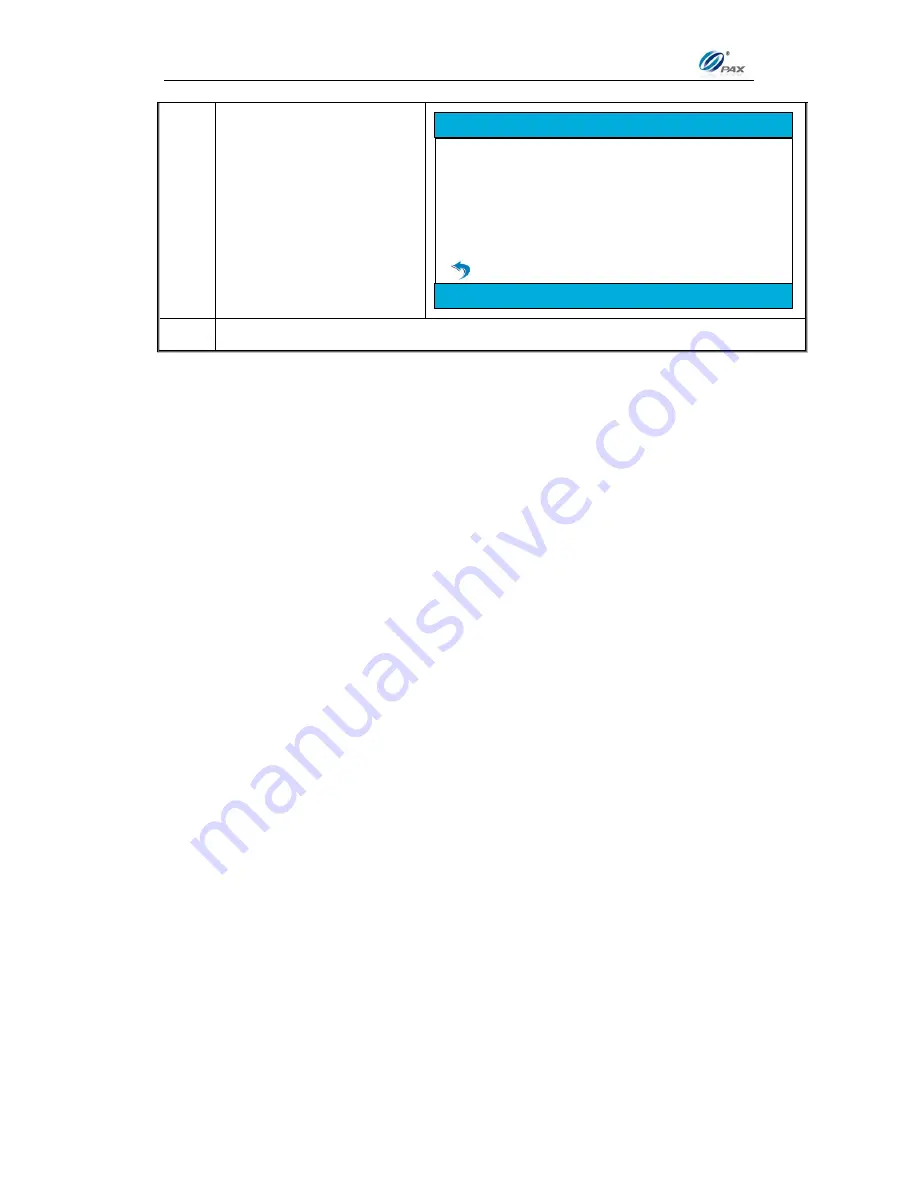
S300_V1.00.00 User Manual
NOTE: This document is CONFIDENTIAL and must be used exclusively for the operation of PAX programs. It may not be
duplicated, published, or disclosed without PAX prior written permission.
163
4.
Screen displays the App
Info of each application.
Use the
[▲]
&
[▼]
keys
or press
[ENTER]
to go
forward.
rootcert Info
Ver: *****************
5.
Stop.