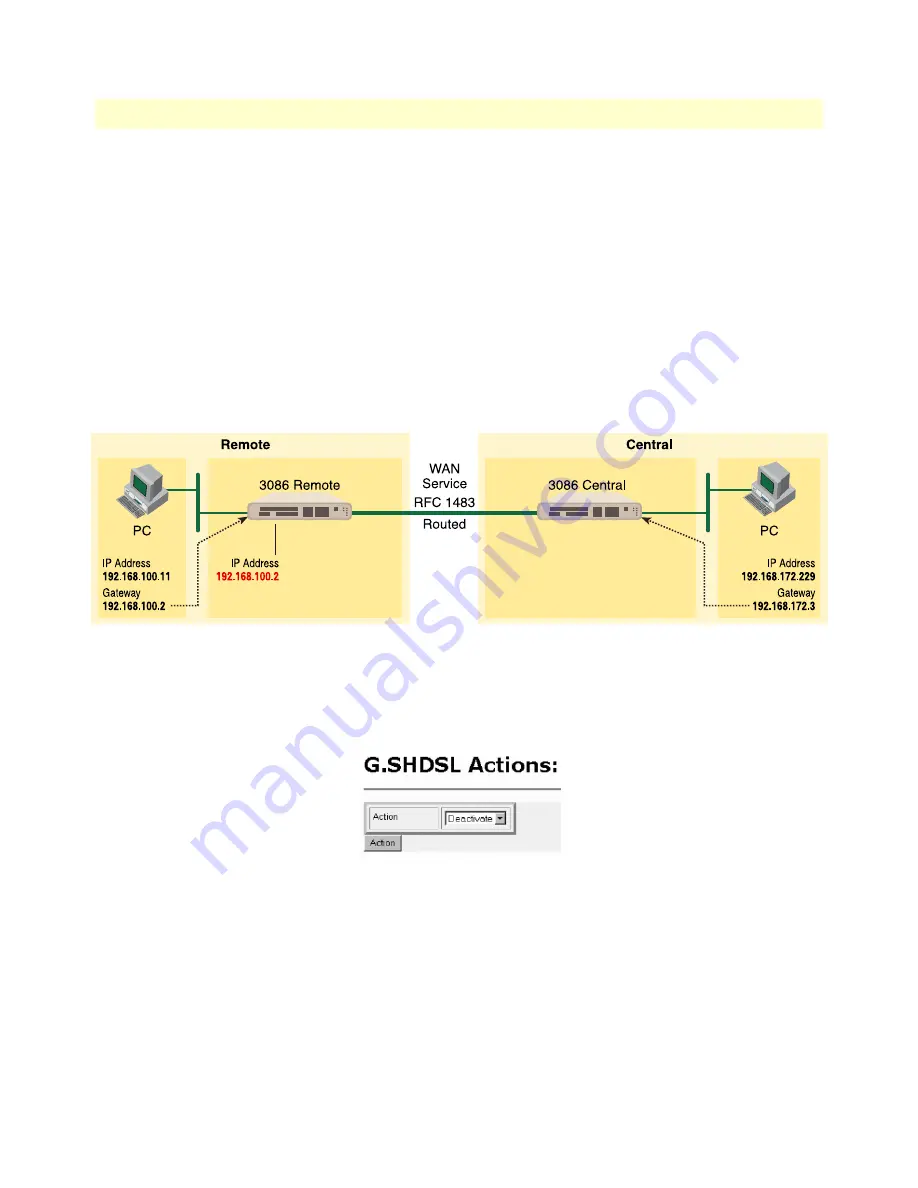
DSLAM Connections with remote CPE units
90
Model 3086FR ATM IAD User Guide
8 • 3086FR routed and bridged ATM connections
RFC 1483 Routed
RFC 1483 provides the simplest method of connecting end stations over an ATM network. User data in the
form of Ethernet packets is encapsulated into AAL-5 PDUs for transport over ATM. RFC 1483 provides no
authentication and configuration that would be provided by PPP.
Model 3086FR (Remote) Configuration Steps (RFC 1483 Routed)
From the command line interface (CLI) via the RS-232 control port,
fi
ip list interfaces
One IP interface was called ip1 with an IP address of 192.168.1.1 Change it to an IP address which is in the
same subnet as the Desktop PC. For example, to 192.168.100.2. The default IP mask is 255.255.255.0.
fi
ip set interface ip1 ipaddress 192.168.100.2 255.255.255.0
1.
Now you can bring up the web-page management system on your browser by entering the IP address of
the 3086FR.
Click on G.SHDSL in the Configuration Menu > Configuration > verify that Terminal Type is
Central
and Interface Type is
atm
. If changed, then click on
Configure
.
Click on Action > Select deactivate for Action > Click on the Action button.
2.
On the Menu, go to Configuration, then to WAN Connections.
Delete both default WAN services already defined.
Click on
Create a new service
in the main window, select
RFC 1483 Routed
and click on the
Configure
button.
Summary of Contents for ipRocketLink 3086FR
Page 8: ...8 Model 3086FR ATM IAD User Guide Contents...
Page 26: ...Product Overview 26 Model 3086FR ATM IAD User Guide 2 Product Overview...
Page 34: ...Hardware installation 34 Model 3086FR ATM IAD User Guide 3 Quick Start Installation...
Page 82: ...Web Configuration Methods 82 Model 3086FR ATM IAD User Guide 7 Local Management Interface...
Page 130: ...Intrusion Detection System IDS 130 Model 3086FR ATM IAD User Guide 10 Security...
Page 135: ...135 Chapter 12 Monitoring Status Chapter contents Status LEDs 136...






























