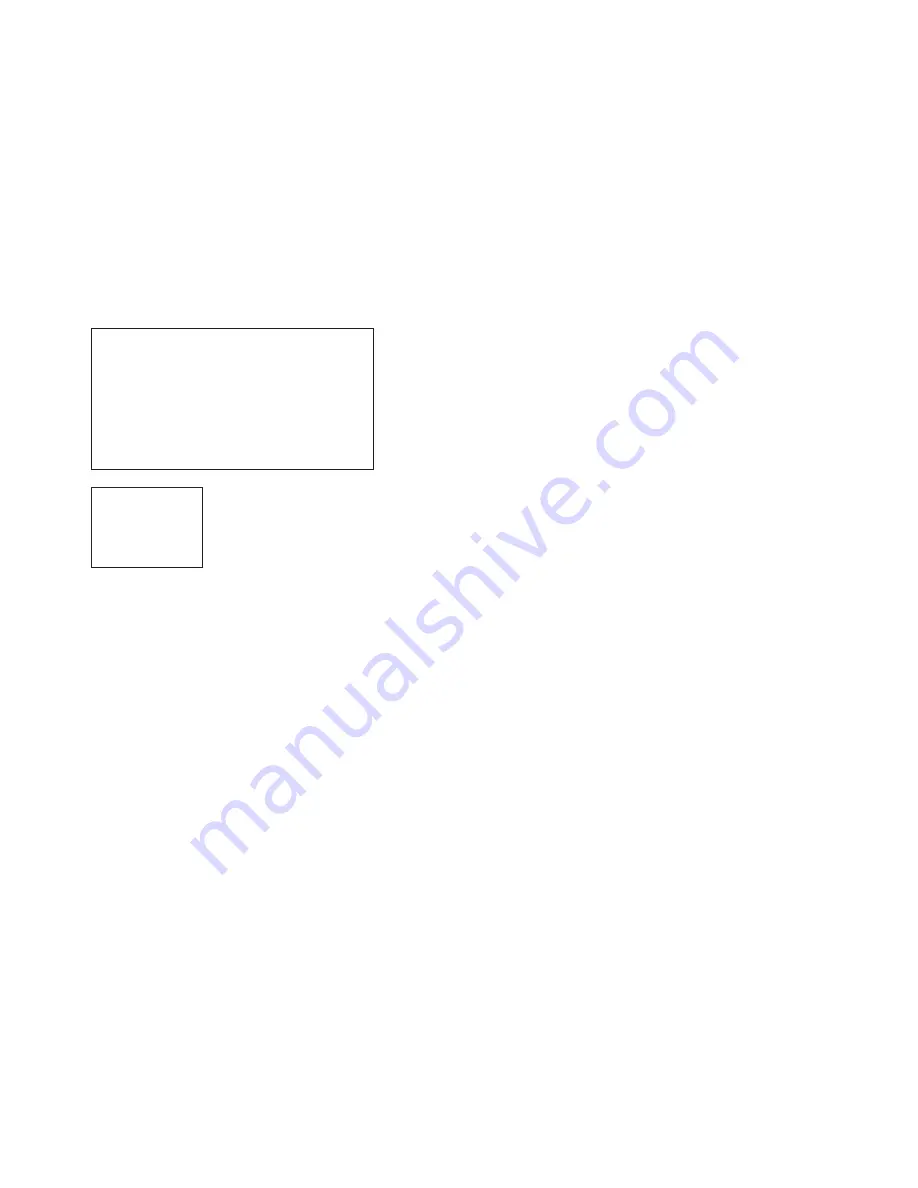
5.2 POWER-UP
Apply AC power to the Model 1226 by plugging the separate AC
power adapter into the rear panel outlet of the Model 1226, and then
into an acceptable AC power outlet. Make sure you connect the parallel
side first, then the line side. There is no power switch on the Model
1226; when the “Power” LED is lit, the Model 1226 is powered up.
When the local and remote Model 1226s are both powered up and
passing data normally, the following LED conditions will exist:
●
PWR = Green
●
TD & RD = Red or blinking red/green
●
CTL IN & CTL OUT = Green
●
Status = Blinking green
APPENDIX A
SPECIFICATIONS
Parallel Interface:
DB-25 female
Data Rate:
Up to 57.6 Kbps
Range:
Up to 14 miles
Transmission:
Full duplex over 4-wire shielded or
unshielded twisted pair
Line Interface:
RJ-11, RJ-45 or terminal block
Surge Protection:
600W power dissipation at 1mS and
response time less than 1.0pS
LED Indicators:
Power, TD, RD, Ctl-In, Ctl-Out, Status
Optical Isolation:
2500 V RMS
Power:
10 V AC transformer (110 or 220)
Dimensions:
5.90”l x 4.17”w x 1.61”h
Weight:
Approximately 16 oz.
11
12
LED Codes
● ●
—
●
———
● ●
—
●
———
Computer is sending data
●
———
●
———
●
———
Unit is powered up and initialized;
computer is not sending data
● ●
———
● ●
———
Parallel device is connected;
computer is not sending data
●
—
●
———
●
—
●
———
Printer not ready, data held in buffer
● ● ● ●
———
● ● ● ●
Computer ignoring flow control, data lost
Key:
●
Blink
—
Short pause
———
Long pause


























