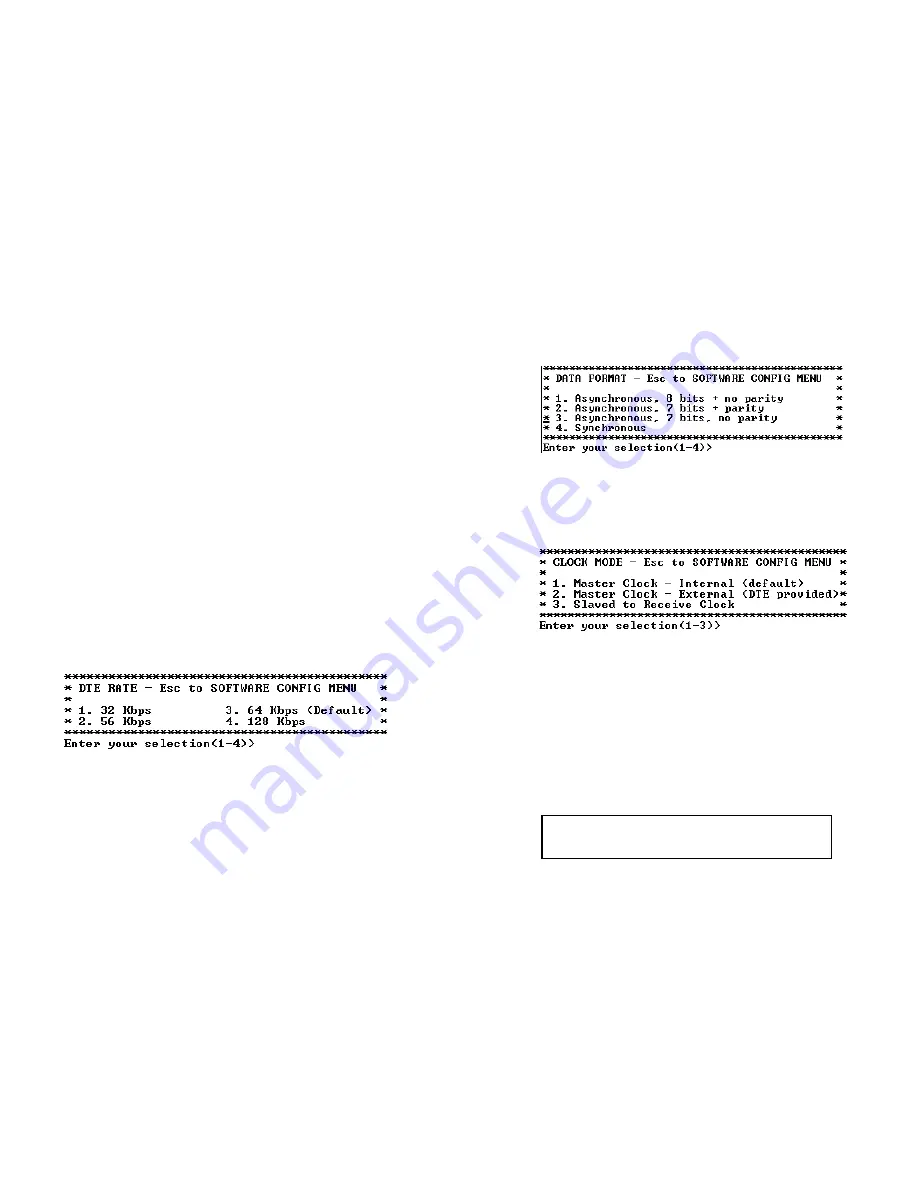
2. Data Format
Select Option 2 in the
SOFTWARE CONFIGURATION Menu to
select the sync data format (See below).
3. Clock Mode
Select Option 3 in the
SOFTWARE CONFIGURATION
Menu to
select the sync clock mode (See below).
Set this option as follows:
Master Clock - Internal: Select Item 1 to use the Model
1092ARC internal reference clock as the timing source.
Master Clock - External: Select Item 2 to use the DTE
supplied transmit clock.
Slaved to Receive Clock: Select Item 3 to have the Model
1092ARC Series derives a transmit clock from the incoming data
stream.
16
Important:
One 1092ARC must be a Master Clock (either
internal or external) and the other must be Slaved to the
Receive Clock.
MAIN MENU Option 4: Setup Software Configuration
Select Option 4 to edit the software configuration of the Model
1092ARC. To save changes after editing the software configuration,
select MAIN MENU Option 5, then select “Use Software Switches” and
then select MAIN MENU Option 8 to save.
1. DTE Rate
Select Option 1 in the
SOFTWARE CONFIGURATION
menu to
select the sync. DTE Rate of the Model 1092ARC. The selections are
shown below.
15
********************************************************
*
SOFTWARE CONFIGURATION MENU - Esc to MAIN MENU
*
*
*
*
1. DTE Rate
*
*
2. Data Format (Async/Sync)
*
*
3. Clock Mode
*
*
4. DSR during Local Line Loop
*
*
5. Response to Remote Digital Loop
*
*
6. DTE controlled Local Line Loop
*
*
7. DTE controlled Digital Loop
*
*
8. 4-Wire/2-Wire selection
*
*
*
********************************************************






































