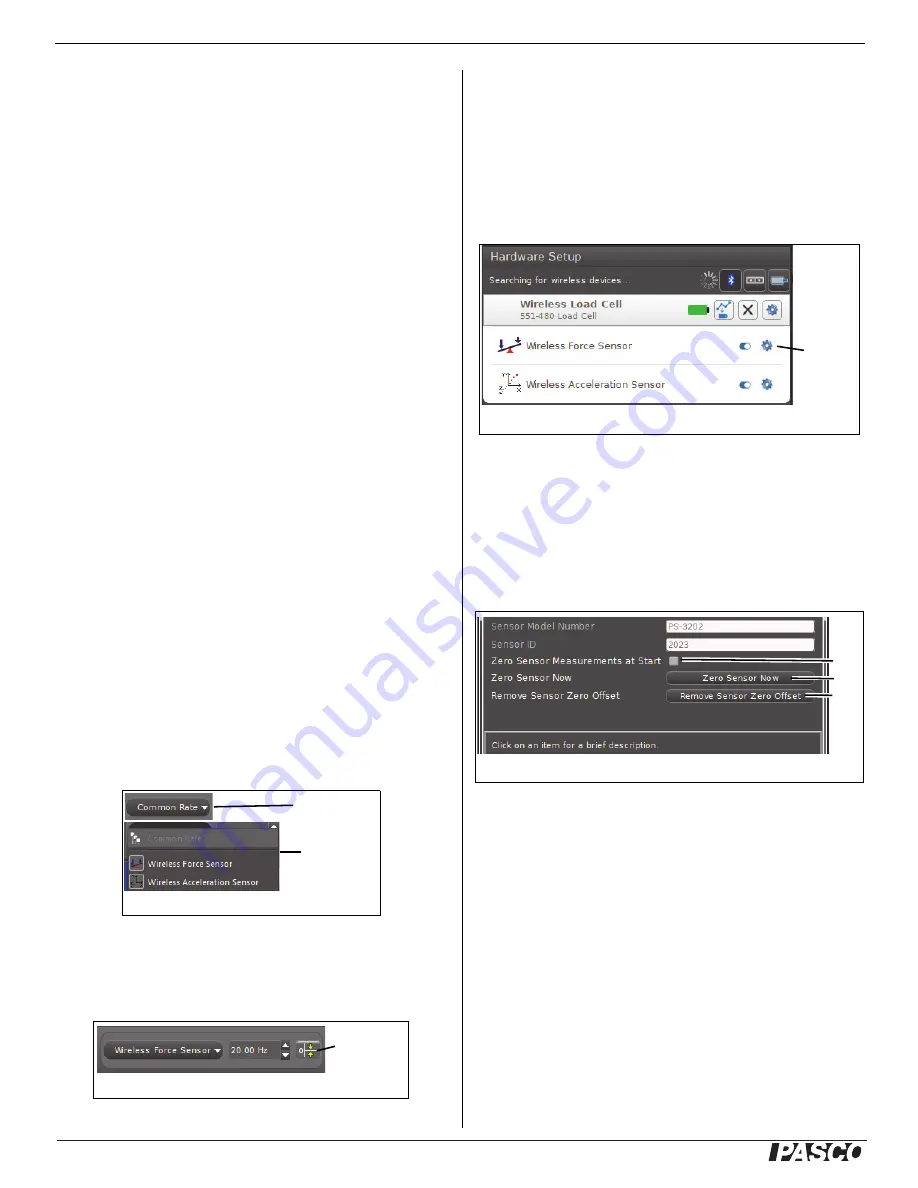
®
Wireless Load Cell ±50N
PS
-
3216
4
013-15734A
•
Select the Stop button to end collecting data.
PASCO Capstone Set Up
Connecting the Wireless Load Cell to a Tablet or a
Computer via Bluetooth
•
For PASCO Capstone, select Hardware Setup in the
Tools palette. The sensors in the list are ordered by
proximity to the wireless device. Select the Wireless
Load Cell with the address that matches the
XXX-XXX Device ID number on the sensor.
Connecting the Wireless Load Cell to a Computer with
the Micro USB Cable
•
Connect the micro end of the included Micro USB
Cable into the micro USB port on the end of the
sensor. Connect the other end of the Micro USB
Cable to a USB port on the computer, or into a
powered USB hub connected to the computer.
Zero (Tare) the Wireless Load Cell
At the beginning of an experiment, the measurement
from the sensor may not be zero when the load (force) is
actually zero. This is a normal behavior that is corrected
when you zero (or tare) the sensor using the PASCO
Data Collection Software.
In PASCO Capstone, there are options for setting the
Wireless Load Cell to zero.
One option is to use the Common Rate button:
•
Click the Common Rate button in the Control palette
below the workbook to open the Common Rate
menu.
•
Select Wireless Force Sensor from the menu and
then click the zero button. This will set the sensor
reading to zero.
•
Repeat the process to zero the “Wireless
Acceleration Sensor” if needed.
Another option is to select a choice in the sensor’s
Properties palette:
•
Click Hardware Setup in the Tools palette to open
the Hardware Setup window.
•
Click the Properties icon for the Wireless Force
Sensor in the Hardware Setup window to open the
Properties window.
•
In the Properties window, select one of the three
choices and then click OK at the bottom to close the
window.
•
Choice A: Zero Sensor Measurements at Start -
Zero the Wireless Force Sensor at the start of data
collection.
•
Choice B: Zero Sensor Now - Works the same as a
Zero button.
•
Choice C: Remove Sensor Zero Offset - Undo.
Returns the Wireless Force Sensor to its previous
state.
Repeat the process for the Wireless Acceleration
Sensor if needed.
Collect Data
•
In PASCO Capstone, select a display in the main
window or from the Display palette. In the display,
Button
Menu
Common Rate Button and Menu
Zero button
Zero Button
Properties
icon
Hardware Setup Window
A.
B.
C.
Wireless Force Sensor Properties Window






























