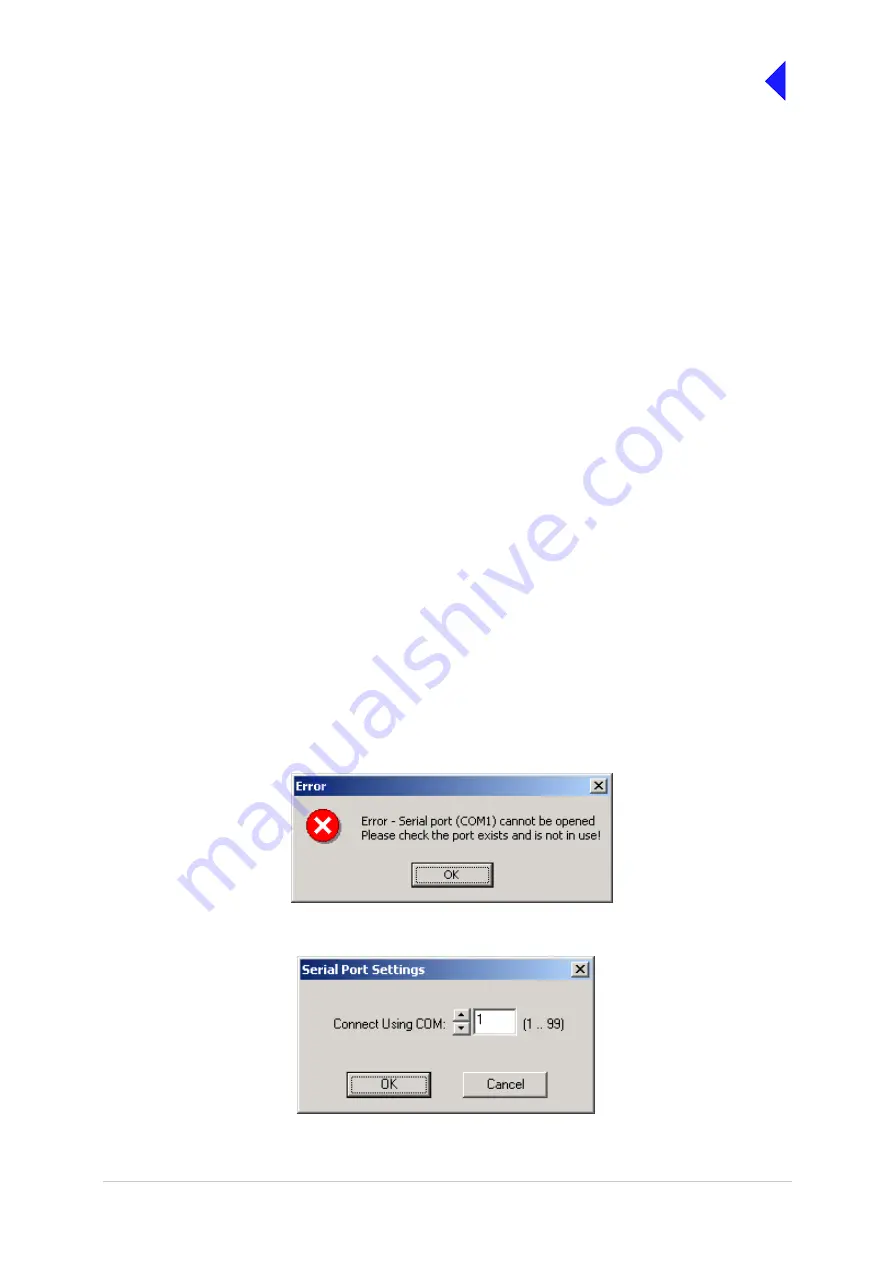
T6TR VHF 50 W Transceiver
Page 24
Maintenance
Settings Window
This window lists all attributes that can be adjusted by the user. If any individual attribute is clicked on
using the mouse, help information is displayed in the Status Information window showing the range of
adjustment for that attribute. Click on the value and use the keyboard to amend it; press Enter to confirm
the new value noting that the amended text is green until it is downloaded into the radio.
Any invalid parameters are not indicated until the Settings are downloaded to the radio. It is the radio that
rejects invalid parameters, not the VFP.
The transceiver’s reference frequency setting is displayed in the window. Adjusting the reference
frequency is a maintenance operation that requires external test equipment to be connected. The value
shown in the Settings window should not be changed; instead, adjustment of the reference frequency
should be performed using the radio’s front panel controls as detailed on
Channels Window
Up to 100 preset channels can be stored in the radio. These are listed in the Channels window. Any
channel frequency can be amended by clicking on the value to amend it and pressing Enter to confirm
the new value. Note that the amended channel is green until it is downloaded into the radio.
Any invalid frequencies are not indicated until the Channels are downloaded to the radio. It is the radio
that rejects invalid frequencies, not the VFP.
BIT Window
Two lists of information are presented. The current BIT status and the BIT history. The BIT history shows
the last 100 entries.
Status Information Window
The Status Information window gives information regarding the type of radio, the software fills, recent
VFP actions and Help information.
Serial Port Error Message
When the VFP application is started it attempts to open Com 1 as a default selection. If this is not possible
an error box is displayed.
A valid serial port can be selected from the Serial Port Settings box.
Summary of Contents for T6TR
Page 1: ...T6TR VHF 50 W Transceiver User Documentation ...
Page 10: ...Back to Transceiver Main Page Intentionally Blank ...
Page 24: ...Back to Transceiver Main Page Intentionally Blank ...
Page 66: ...Back to Transceiver Main Page Intentionally Blank ...
Page 98: ...Back to Transceiver Main Page Intentionally Blank ...
Page 130: ...Back to Transceiver Main Page Fig 9 Processor Module Removal and Refitting Detail PA CN 8 ...
Page 132: ...Back to Transceiver Main Page Fig 11 PA Control Rx RF Module Removal and Refitting Detail ...
Page 133: ...Back to Transceiver Main Page Fig 12 Power Supply Removal and Refitting Detail ...
Page 134: ...Back to Transceiver Main Page Fig 13 PA Module Removal and Refitting Detail ...
Page 136: ...Back to Transceiver Main Page Fig 15 Cooling Fan Removal and Refitting Detail ...















































