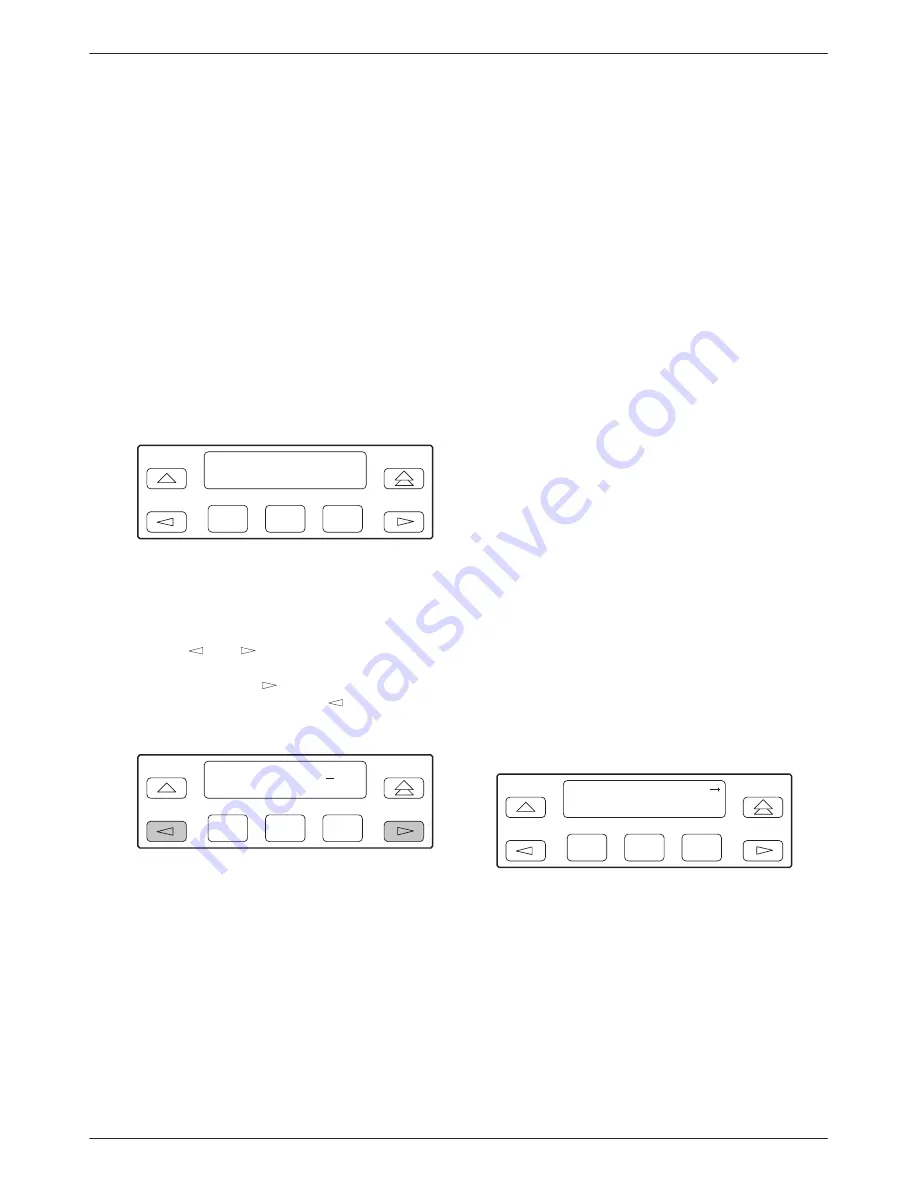
ACCULINK 3163 DSU/CSU
3-22
March 1999
3163-A2-GB20-10
Entering a Password to Gain
Access
You are prompted to enter a password (up to
8 characters) when you are accessing a port whose
Password configuration option is set (refer to the previous
section,
Setting a Password
).
Valid password characters are 0 –9, a–z, A–Z, #, -, .,
and /. The existing password is not shown on the screen.
An underscore in the first position shows where to enter
the first character. If the password is set to all null
characters (default value), press F3 (Done) when the
password screen first appears.
The following screen appears when you access a
DSU/CSU that has a password enabled.
F1
Passwd:_
Up
Down
Done
F2
F3
"
Procedure
To enter a password:
1. Use the
and
keys to position the cursor
under the desired character. You must enter a
character before the
key moves the cursor to
the next space to the right. The
key is not
destructive.
F1
Passwd:
xxxxxxxx
Up
Down
Done
F2
F3
2. Enter the required password. Press F1 (Up) and F2
(Down) to scroll up and down through the valid
characters/numbers for the password. You have
five minutes to enter the correct password before
the DSU/CSU ends the session.
3. Press F3 (Done) to indicate you are done entering
the password. If you enter an invalid password, the
message Invalid Password appears.
Acquiring/Releasing
the User Interface
You can access the user interface from either the front
panel, the COM port, or the MODEM port. The
DSU/CSU allows only one user interface to be active at a
time. The front panel is the default user interface at
power-up or after a reset. It is also the default during a
software download or when a failure occurs at either the
local or remote PC interface.
You can switch an inactive user interface to active if,
•
The current active user interface has had no activity
(no key was pressed) for at least five minutes.
•
The active user interface has been released with the
Release command.
•
The active interface connection is broken. This
includes the call disconnect for a modem interface
or the termination of the front panel emulation
program on a locally-attached PC (if the PC
supports DTR) or the termination of the async
terminal interface on a remote or locally-attached
terminal.
Acquiring the Active User Interface
To acquire the active user interface, press any key. If
you are using the PC interface, use the mouse to click on
the desired Function key.
The top-level menu screen appears on the active user
interface, regardless of what screen was displayed at the
previous active user interface.
F1
DSU ESF
Stat
Test
Cnfig
F2
F3
Summary of Contents for 3163
Page 1: ...ACCULINK 3163 DSU CSU USER S GUIDE Document No 3163 A2 GB20 10 March 1999...
Page 6: ...ACCULINK 3163 DSU CSU E March 1999 3163 A2 GB20 10...
Page 22: ...ACCULINK 3163 DSU CSU 2 8 March 1999 3163 A2 GB20 10...
Page 52: ...ACCULINK 3163 DSU CSU 3 30 March 1999 3163 A2 GB20 10...
Page 72: ...ACCULINK 3163 DSU CSU 4 20 March 1999 3163 A2 GB20 10...
Page 74: ...ACCULINK 3163 DSU CSU A 2 March 1999 3163 A2 GB20 10...
Page 140: ...ACCULINK 3163 DSU CSU G 18 March 1999 3163 A2 GB20 10...
Page 142: ...ACCULINK 3163 DSU CSU H 2 March 1999 3163 A2 GB20 10...
Page 150: ...ACCULINK 3163 DSU CSU Glossary 8 March 1999 3163 A2 GB20 10...






























