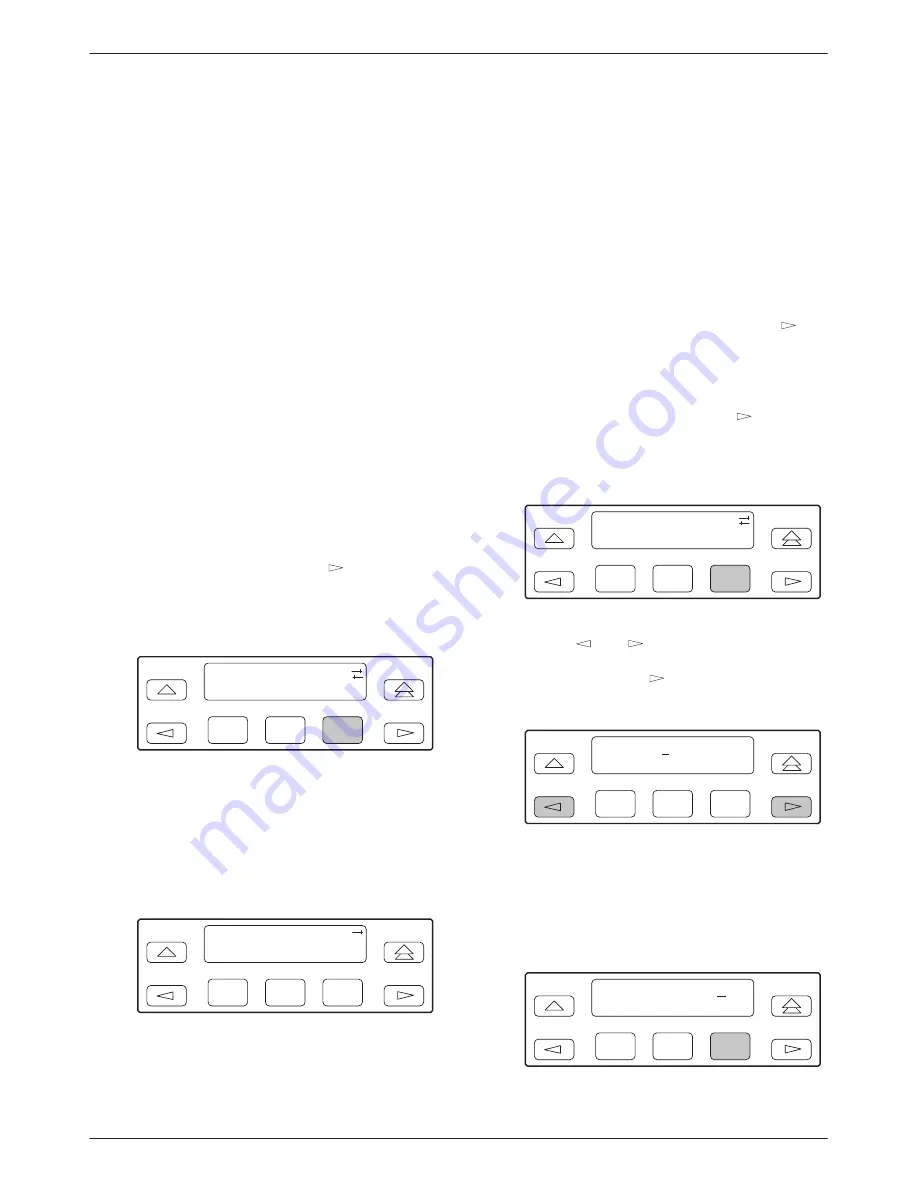
Operation
3-21
3163-A2-GB20-10
March 1999
Establishing Access Security
on a Port
Although the password feature is available, it is not
required as a factory default. If used, it ensures access
security before device control is passed to a device
connected to a port. The password configuration option
can be individually set for the COM or MODEM port, or
both if security is needed on both port types. The default
is None. The password itself is set separately (refer to the
following section,
Setting a Password
).
"
Procedure
To establish access security on a port:
1. From the top-level menu screen, select Cnfig.
2. Select the configuration option set to be copied
into the Edit area by using the appropriate
Function key. Use the scroll keys, if necessary.
3. Select Edit.
4. From the Edit screen, press the
key until the
User selection appears on the screen.
5. Select User.
F1
Edit:
Chan
Gen
User
F2
F3
6. Press F1 (Next) until the Password configuration
option appears.
7. Select port(s) to receive access security (None,
Com, Modem, or Both). Use the scroll keys, if
necessary.
F1
Password:None
Next
None
Com
F2
F3
Setting a Password
In addition to establishing access security on a port
(refer to the previous section,
Establishing Access
Security on a Port
) the password itself is set. Unless you
specify otherwise, the password is null.
"
Procedure
To set a password:
1. From the top-level menu screen, press the
key
until the Ctrl selection appears on the screen.
2. Select Ctrl.
3. From the Control screen, press the
key until
the Passwd selection appears on the screen.
4. Select Passwd.
F1
Control:
Reset CID Passwd
F2
F3
5. Use the
and
keys to position the cursor
under the desired character. You must enter a
character before the
moves the cursor to the
next space to the right.
F1
Passwd:
xxxxxxxx
Up
Down
Save
F2
F3
6. Enter the desired password. Press F1 (Up) and
F2 (Down) to scroll up and down through the
valid characters/numbers for the password. Valid
password characters are 0–9, a–z, A–Z, #, –, .,
and /. Press F3 (Save) to save the password.
F1
Passwd:
xxxxxxxx
Up
Down
Save
F2
F3
Summary of Contents for 3163
Page 1: ...ACCULINK 3163 DSU CSU USER S GUIDE Document No 3163 A2 GB20 10 March 1999...
Page 6: ...ACCULINK 3163 DSU CSU E March 1999 3163 A2 GB20 10...
Page 22: ...ACCULINK 3163 DSU CSU 2 8 March 1999 3163 A2 GB20 10...
Page 52: ...ACCULINK 3163 DSU CSU 3 30 March 1999 3163 A2 GB20 10...
Page 72: ...ACCULINK 3163 DSU CSU 4 20 March 1999 3163 A2 GB20 10...
Page 74: ...ACCULINK 3163 DSU CSU A 2 March 1999 3163 A2 GB20 10...
Page 140: ...ACCULINK 3163 DSU CSU G 18 March 1999 3163 A2 GB20 10...
Page 142: ...ACCULINK 3163 DSU CSU H 2 March 1999 3163 A2 GB20 10...
Page 150: ...ACCULINK 3163 DSU CSU Glossary 8 March 1999 3163 A2 GB20 10...






























