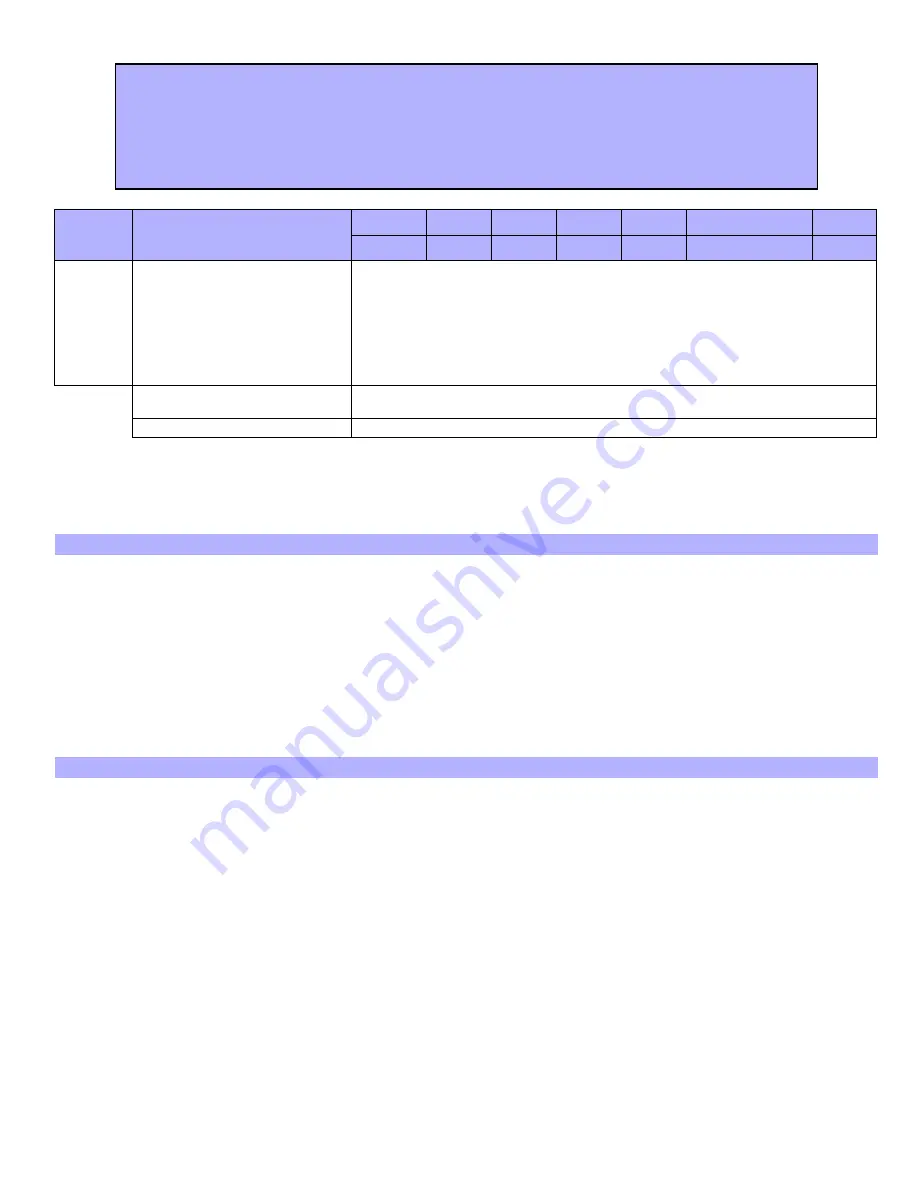
12 Complete Installation Manual
ZONE PROGRAMMING
*
The Zone Options 24-Hour Zone, Instant Zone and Follow Zone cannot be programmed on the same zone. Each zone can
be programmed with only one of these Zone Options
.
SYSTEM OPTIONS
Bold
= Default Setting
How Do I Program the Zones?
STEP 1: Press the
[
ENTER
]
key
STEP 2: Enter the
[
INSTALLER
CODE
]
(Default: 0000/000000)
STEP 3: Enter the 2-digit
[
SECTION
]
representing the Zone Option (all zones Entry Delay by default)
STEP 4: Select zone(s) by pressing the corresponding key. Illuminated = Zone Option enabled for zone.
STEP 5: Press the
[
ENTER
]
key
Section
Zone Options
Inputs:
Z1
Z2
Z3
Z4
Keypad Zone
Fire
Zones:
1
2
3
4
5
6
Press Key
[1]
[2]
[3]
[4]
[5]
[6]
[14]
Bypass Enabled
N
N
N
N
N
[15]
24Hr. Burglary
*
N
N
N
N
N
N
[16]
Instant
*
N
N
N
N
N
[17]
Follow
*
N
N
N
N
N
[18]
Stay Zone
N
N
N
N
N
Entry Delay
Sections
[15]
,
[16]
and
[17]
must be off for the selected zone.
Example: for an Entry Delay on zone 1, turn key
[1]
off in sections
[15]
to
[17]
.
Force Zone
Program the zone as
Bypass Enabled
(section
[14]
).
SECTION [19]: System Options
Option
OFF
ON
[1]
Zone Speed
N
Slow (600ms)
N
Fast (20ms)
[2]
Not used
N
N/A
N
N/A
[3]
One-touch Arming (see option [5])
N
Regular Arm
N
Stay Arm
[4]
User Code Length
N
6 Digits
N
4 Digits
[5]
One-touch Arming (see option [3])
N
Disabled
N
Enabled
[6]
Panic Keys ([1] & [3])
N
Disabled
N
Enabled
[7]
Auto Force Arming
N
Disabled
N
Enabled
[8]
Stay Arming with all zones as Entry Delay zones
N
Disabled
N
Enabled
SECTION [20]: System Options
Option
OFF
ON
[1]
Reset Jumper
N
Disabled
N
Enabled
[2]
Not used
N
N/A
N
N/A
[3]
Alarm Relay Output
N
Deactivates on Alarm
N
Activates on Alarm
[4]
Zone 6 is defined as
N
24Hr. Zone
N
Fire Zone
[5]
Not used
N
N/A
N
N/A
[6]
Not used
N
N/A
N
N/A
[7]
Not used
N
N/A
N
N/A
[8]
Not used
N
N/A
N
N/A
Summary of Contents for SPECTRA 1727
Page 1: ...SPECTRA 1727 V1 10 1727 COMPLETE INSTALLATION MANUAL Reference Installation and Programming...
Page 2: ......
Page 15: ...Spectra 1727 13 8 HARDWARE CONNECTIONS Figure 8 1 PCB Layout...
Page 16: ...14 Complete Installation Manual Figure 8 2 Zone Connections Figure 8 3 PGM Connections...
Page 18: ...16 Complete Installation Manual Notes...
Page 19: ......
Page 20: ......






































