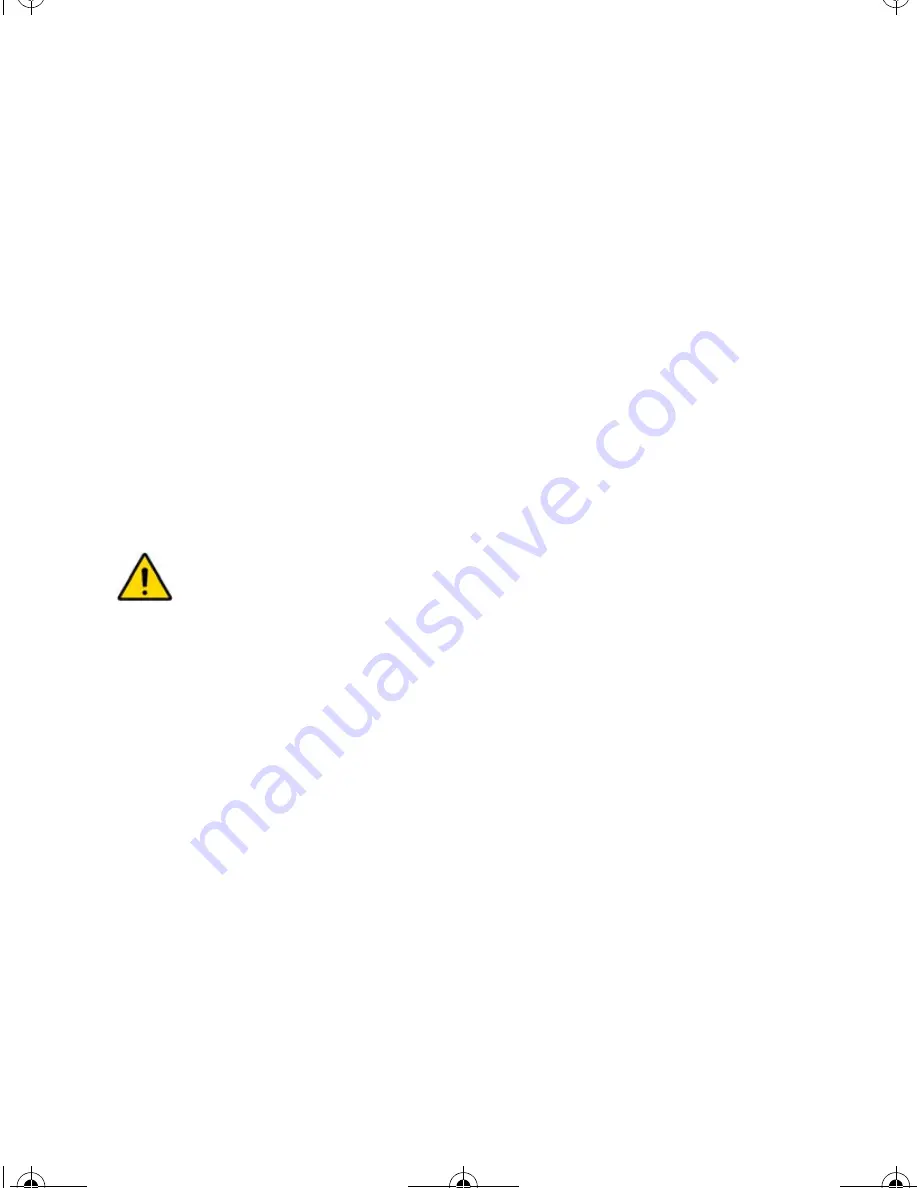
4
Reference & Installation Manual
with the six pins on the back cover and snap the PCB into place. If placed
correctly, the antenna will lean directly over the groove in the back cover.
6. Temporarily mount the MG-RCV3 in its proposed location (refer to section
2.1 on page 2) with masking tape or any other temporary adhesive.
7. If connecting the MG-RCV3 to an Esprit control panel, connect the module
to the control panel in a star or daisy chain configuration (refer to Figure 2.2
on page 6). When used as a stand-alone module, connect the module
using an external 12Vdc power supply that is equipped with a backup
battery connector (refer to Figure 2.3 on page 7).
8. Verify the environment noise surrounding the MG-RCV3 (refer to section
2.2 on page 3).
9. Assign the users and/or remote controls, and then program the remote
control buttons (refer to section 4.3 on page 11).
10. Test the location of the MG-RCV3 by performing an action using an
assigned remote control from a typical distance and location.
11. Permanently mount the MG-RCV3.
Do not cut, bend, or alter the antenna. Ensure that the electrical wires
do not cross over the antenna when connected.
MGRCV3ES_EI01.fm Page 4 Wednesday, May 4, 2005 3:27 PM









































