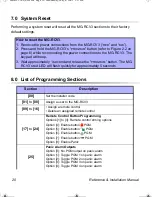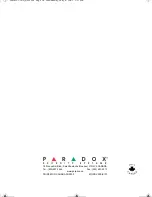22
Reference & Installation Manual
Warranty
Paradox Security Systems Ltd. (“Seller”) warrants its products to be free from defects
in materials and workmanship under normal use for a period of one year. Except as
specifically stated herein, all express or implied warranties whatsoever, statutory or
otherwise, including without limitation, any implied warranty of merchantability and
fitness for a particular purpose, are expressly excluded. Because Seller does not
install or connect the products and because the products may be used in conjunction
with products not manufactured by Seller, Seller cannot guarantee the performance
of the security system and shall not be responsible for circumstances resulting from
the product’s inability to operate. Seller obligation and liability under this warranty is
expressly limited to repairing or replacing, at Seller's option, any product not meeting
the specifications. Returns must include proof of purchase and be within the warranty
period. In no event shall the Seller be liable to the buyer or any other person for any
loss or damages whether direct or indirect or consequential or incidental, including
without limitation, any damages for lost profits stolen goods, or claims by any other
party, caused by defective goods or otherwise arising from the improper, incorrect or
otherwise faulty installation or use of the merchandise sold.
Notwithstanding the preceding paragraph, the Seller’s maximum liability will be
strictly limited to the purchase price of the defective product. Your use of this product
signifies your acceptance of this warranty.
*BEWARE: Dealers, installers and/or others selling the product are not authorized to
modify this warranty or make additional warranties that are binding on the Seller.
For 433MHz Magellan remote controls:
FCC ID: KDYOMNRCT1
Canada: 2438A-OMNRCT1
The MG-REM1 complies with part 15 of the FCC rules. Operation is subject to the
following two conditions: (1) This device may not cause harmful interference, and (2)
This device must accept any interference received, including interference that may
cause undesired operation.
Esprit and Magellan are trademarks or registered trademarks of Paradox Security
Systems Ltd. and its affiliates in Canada, the United States and/or other countries.
All rights reserved.
© 2004-2005 Paradox Security Systems Ltd.
MGRCV3ES_EI01.fm Page 22 Wednesday, May 4, 2005 3:27 PM