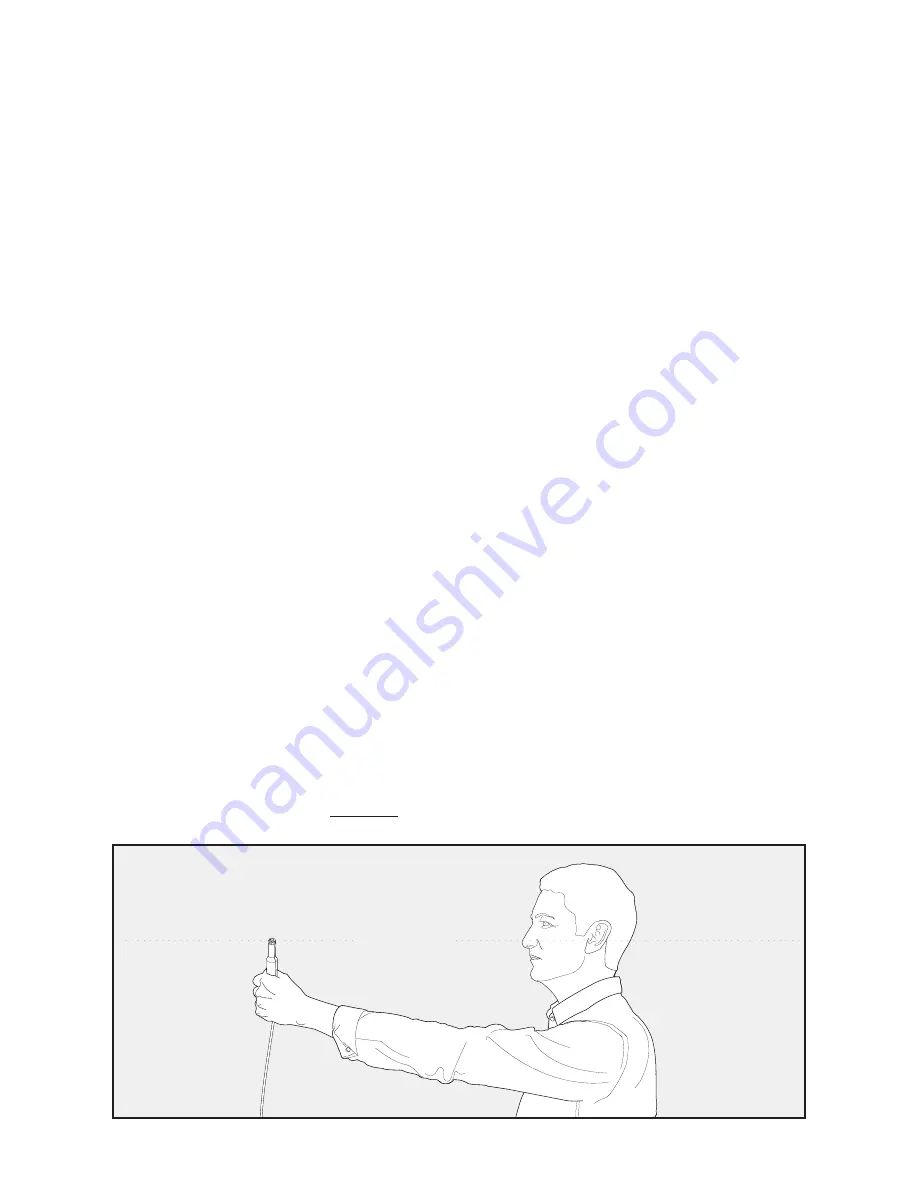
33
ARC
™
(ANTHEM ROOM CORRECTION)
Even when the finest speakers are perfectly
positioned, the room itself still has a dramatic
impact on any system’s sound, an impact more
profound than that of any individual component.
Various solutions have fallen in and out of favor
over the years, but none has solved the problem of
“the room.” Until ARC.
Using proprietary processes and the power of
your PC, the ARC system analyzes each speaker’s
in-room sound, then computes the required
correction to yield optimal performance from every
speaker. It’s a process that takes approximately 15
minutes. Anthem’s approach is a true audiophile
solution to the problems of the room.
IMPORTANT! The listening space must be silent
while performing ARC. A noisy computer fan,
a dishwasher or microwave running, etc. can
negatively affect ARC’s measurements.
How to Use ARC Technology:
1. Ensure that your soundbar is connected to
your home network and is powered on.
2. IP Control must be “On”. To activate, or to
verify that it is “On”, navigate the menu system
to the following location:
IP Control: Power Settings > IP Control > On
3. Download the latest version of ARC-2 software
from www.anthemav.com and install it. Follow
the on-screen instructions.
4. Using the USB cable, connect the ARC
microphone to a Windows PC. The USB cable
and ARC microphone are provided with your
wireless product.
5. Look for the icon on your desktop and launch
the ARC program. Follow the prompts on
your computer screen to successfully run the
ARC software; the entire process should take
approximately 15 minutes.
6. Hold the ARC microphone with your arm fully
extended, the ARC microphone tip must point
towards the ceiling and it must be positioned
at ear level (Fig. 13).
7. For best results, hold the microphone in 5
different positions around the room.
TIP! Once the ARC process is complete, the audio
will be played back reflecting these corrections. To
turn ARC correction on and off, use the menu and
navigate to ‘Anthem Room Correction’.
E a r L e v e l
Fig. 13
Summary of Contents for PWSOUNDBAR
Page 1: ...OWNER S MANUAL ...
Page 41: ...40 NOTES ...
Page 42: ...41 NOTES ...
Page 43: ...MANUEL D UTILISATION ...
















































