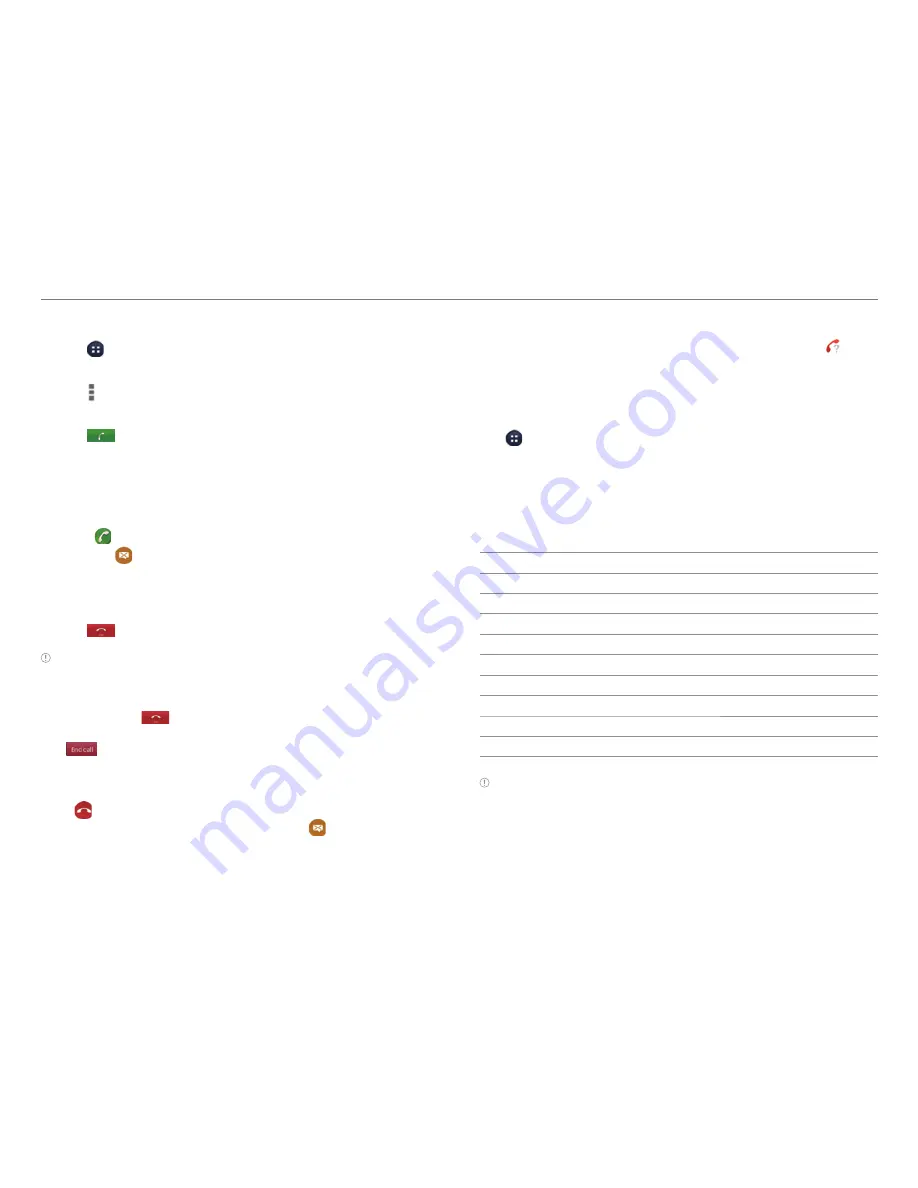
50
CALLING & MESSAGING
To Add Wait
1. Tap >
Phone
.
2. Enter the phone number.
3. Tap >
Add wait
.
4. Enter the additional numbers.
5. Tap
.
6. Tap
Yes
when the
Send following tones?
message appears
on the screen.
Answering a Call
1. Drag
into the circle to answer a call.
x
Drag
into the circle to reject a call with a message.
x
Press the Volume key or the LOCK/PWR key to mute the
ringtone or stop the vibration.
2. Start
talking.
3. Tap
to end a call.
Note
x
The Caller ID may be displayed differently or may not be displayed
depending on the caller's preferences. Contact your service
provider for more details.
x
You must tap
to end a call. If you are using other functions
during a call, drag the top of the screen downward, and then tap
.
Rejecting a Call
Drag
into the circle to reject a call. You can also send a
message after rejecting a call by dragging
into the circle.
To Check Missed Calls
Drag the area at the top of the screen downward when
appears on the notification bar. You can also view missed calls
by tapping
Phone
>
Call log
.
To Edit Reject Messages
Tap
>
Settings
>
Call settings
>
Edit reject message
.
Create or delete a message that is sent when you reject a call.
Using Functions During a Call
Tap the menu icons that appear on the screen during a call to
use the following functions:
Function
Description
Speaker
Talk through the speaker.
Hold
Place a call on hold.
Swap
Switch between two calls.
Mute
Mute the phone.
More
Turn Bluetooth On. Turn Noise Suppression Off.
Dialpad
Switch to the dialpad.
End
End a call.
Add call
Dial a second call.
Merge Calls
Make a conference call.
Note
You can adjust the volume by pressing the Volume key.
















































