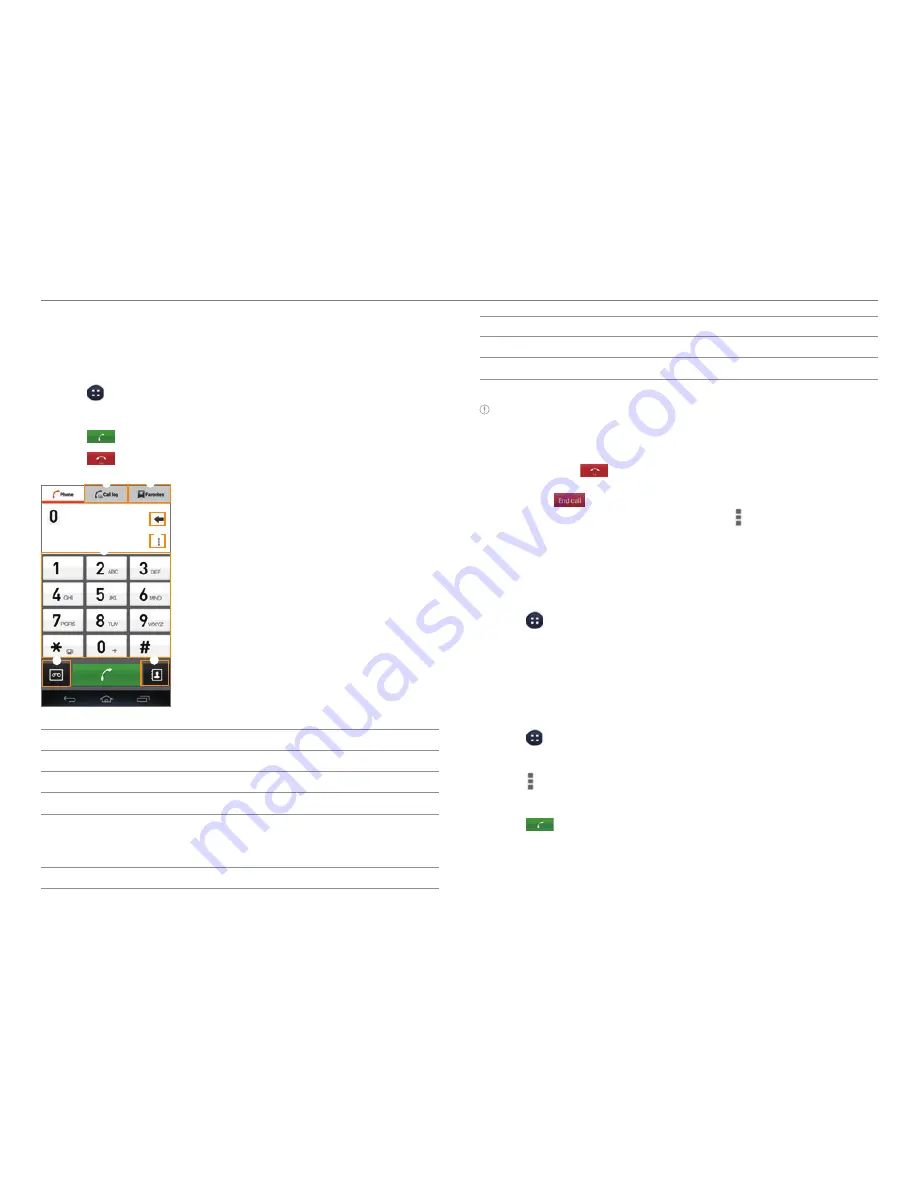
49
Calling
Making a Call
1. Tap >
Phone
.
2. Enter a phone number.
3. Tap
at the bottom of the screen.
4. Tap
to end the call.
2
3
6
7
4
5
1
No.
Description
1
Call logs
2
Favorite contacts
3
Delete entry.
4
Save the number to Contacts. Search Contacts. Set
a speed dial number. Add a pause or wait symbol.
Change the dialpad type. Access the settings.
5
Dialpad
No.
Description
6
Access the voice mailbox.
7
Launch Contacts.
Note
x
Tap and hold a speed dial number to make a call. If the speed dial
number is two digits, tap the first digit, and then tap and hold the
second digit.
x
You must tap
to end a call. If you are using other functions
during a call, drag the area at the top of the screen downward, and
then tap
.
x
Available items that appear when you tap differ depending on
how you dial the number (manually or via speed dial).
Making a Call by Voice
You can make a call or open an application with your voice.
1. Tap >
Voice Dialer
.
2. Say a command.
Adding a Pause or a Wait to a Phone Number
To Add Pause
1. Tap >
Phone
.
2. Enter the phone number.
3. Tap >
Add 3-sec pause
.
4. Enter the additional number.
5. Tap
.
x
The additional numbers will be entered automatically
after 3 seconds.
CALLING & MESSAGING






























