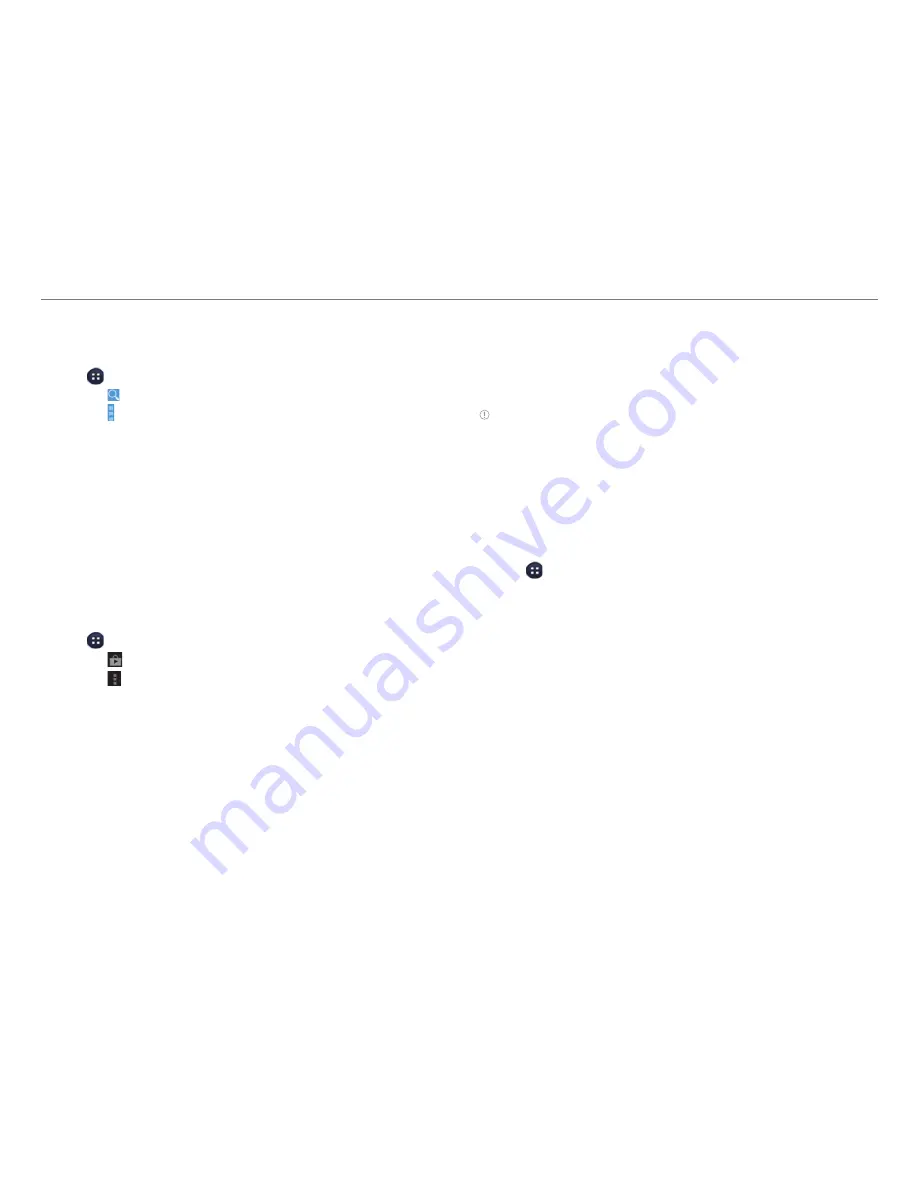
86
MENU FUNCTIONS
Play Books
Play Books allows you to read books stored in Google Play.
1. Tap
>
Play Books
.
x
Tap to search for a book.
x
Tap to save a book for offline viewing, change the view
mode, refresh the book list, select an account, access
the settings, or view the help.
x
To launch Play Store, drag the screen to the right and
tap
Shop
.
2. Select and tap a book.
x
To move to another page, flip the page as you would
with a real book.
Play Magazines
Play Magazines allows you to read magazines stored in Google
Play.
1. Tap
>
Play Magazines
.
x
Tap
to launch Play Store.
x
Tap
to subscribe to a magazine, refresh the magazine
list, access the settings, or view the help.
2. Select and tap a magazine.
Smart beam
Smart beam allows you to transfer files easily by placing
two phones back-to-back. You can transfer files, contacts,
schedules, and more.
Note
x
You cannot share Digital Rights Management (DRM)-protected
files, files on the Internet, or files that must be streamed.
x
Pantech is not responsible for illegal sharing of data.
x
When you are using Smart beam, the Bluetooth and Wi-Fi direct
functions are activated automatically. After the files have been
shared, turn off these functions to conserve battery power.
Activating the Smart beam
1. Tap >
Settings
>
More…
2. Tap the check box next to
NFC
.
x
The Android beam function is activated along with the
NFC function automatically.
Transferring files
1. Select and open a file you want to transfer.
2. Place the back of your phone against the back of another
phone that supports the Smart beam functions.
3. When the message appears, tap the screen.
x
When the transfer is complete, the transferred files will
open automatically.






























