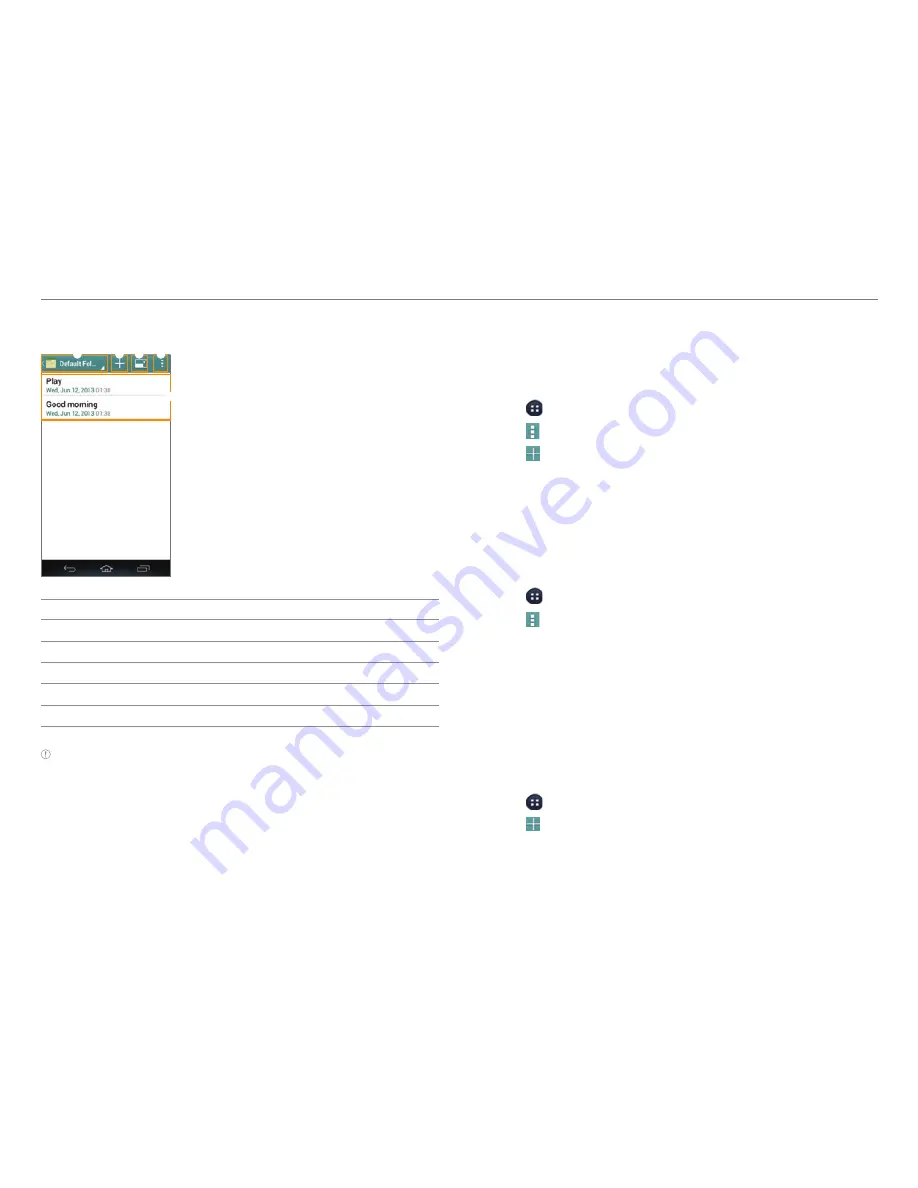
85
MENU FUNCTIONS
Layout of the Memo List Screen
2
1
3 4
5
No.
Description
1
Select a folder.
2
Create a memo.
3
Switch to compact mode.
4
Delete, sort, move, or search memos.
5
Memo list
Note
Tap and hold a memo to edit, share, move, or delete it.
Creating a Folder
You can create a folder or change the name of an existing
folder. When you first start Notepad, only the Default Folder
exists.
1. Tap
>
Notepad
.
2. Tap >
Folder Setting
.
3. Tap to add a folder or tap an existing folder.
4. Enter the name of the folder and select a color of the folder.
5. Tap
Done
.
Locking or Synchronizing Memos
You can lock your memos or synchronize them with your
Google account.
1. Tap
>
Notepad
.
2. Tap >
Lock & sync
.
3. To lock memos, tap
Set password
, and then configure the
settings.
x
To synchronize memos, tap
Add account
, and then
configure account settings.
4. Tap
Done
.
Pill Reminder
Pill Reminder reminds you to take your medications regularly.
1. Tap
>
Pill Reminder
.
2. Tap .
3. Set
options.
4. Tap
Done
.






























