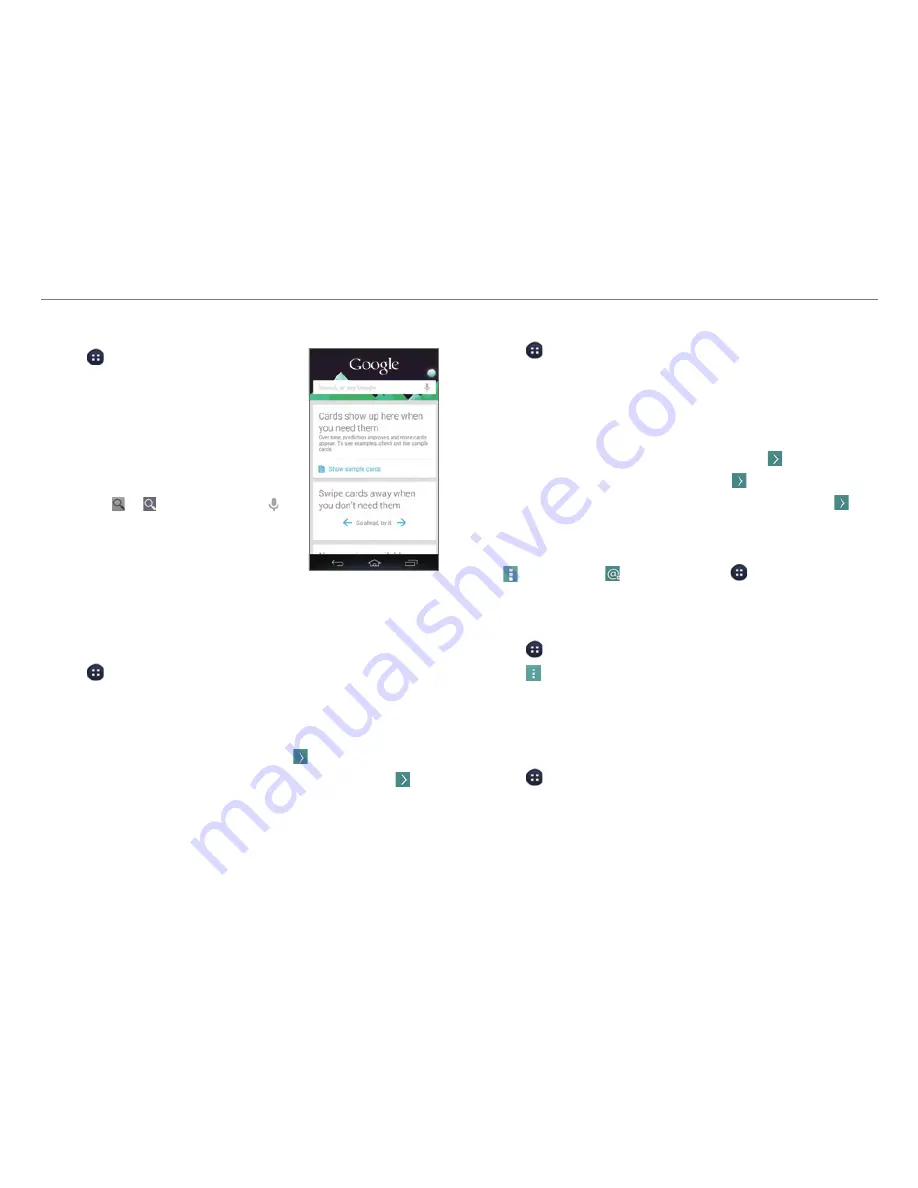
58
COMMUNICATION
Using Google Search
1. Tap >
.
2. Tap
Next
>
Next
>
Next
>
Yes, I'm in
.
Then, you'll immediately be taken
to the Google Now screen. Once
you've enabled Google Now, you
can access the cards by tapping
a card.
3. Enter a keyword in the search box
and tap
or
. You can also tap
and speak into the phone.
Setting Up Email Accounts
Setting Up Email Accounts Automatically
1. Tap >
.
2. Select and tap an email service.
3. Enter your email address and password, and then tap
NEXT
.
4. Configure the settings, and then tap
.
5. Enter an account name and your name, and then tap
.
Setting Up Email Accounts Manually
1. Tap >
.
2. Select and tap an email service.
3. Enter your email address and password, and then tap
MANUAL SETUP
.
4. Select and tap an account type.
5. Enter the server information, and then tap
.
6. Configure the settings, and then tap
.
7. Enter an account name and your name, and then tap
.
To Add Another Email Account
After setting up the email account, in the mail list screen,
tap
>
Accounts
>
. You can also tap
>
Settings
>
Add
account
>
.
To Delete an Email Account
1. Tap >
.
2. Tap >
Settings
.
3. Select and tap an email account to remove.
4. Tap
Remove account
>
OK
.
Synchronizing Emails
1. Tap >
Settings
.
2. Select and tap an email account under
ACCOUNTS
.
3. Tap the check box next to
.






























