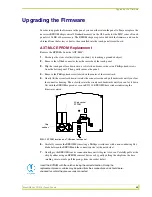Replacing the Batteries
45
Black/White LCD Mini-Touch Panels
4.
Remove the touch overlay's ribbon cable connector, backlight connector, and AX-link
connector from the circuit card.
5.
Remove the four mounting screws from the circuit card.
6.
Gently tilt the bottom portion of the circuit card up. Then, pull the circuit card backward to
remove it from the wood enclosure. FIG. 21 shows the connectors and how to remove the
circuit card.
7.
Gently rotate the circuit card backward until you can lay it down flat with the batteries
exposed.
8.
Carefully pry the old battery out of its socket and insert a new battery.
9.
Rotate the circuit card back to the original position inside the wood enclosure
10.
Connect the touch overlay's ribbon cable connector, backlight connector, and four-pin AXlink
connector to the circuit card.
11.
Connect the mini-XLR connector to the AXW-MLC (/PB) for approximately 1 minute. Then,
disconnect the mini-XLR connector.
12.
Disconnect the touch overlay's ribbon cable connector, backlight connector, and AXlink
connector from the circuit card.
13.
Repeat steps 6 through 10 for the second battery. Then, insert the four mounting screws into
the circuit card and tighten.
14.
Place the bottom panel onto the AXW-MLC (/PB) and insert the six mounting screws and
tighten.
15.
Connect the mini-XLR connector to the AXW-MLC (/PB).
FIG. 2
AXW-MLC (/PB) (Bottom view) connectors and circuit card
Lift circuit card up and
out as shown
Touch overlay
Backlight connector
4-pin header connector
4-pin AXlink connector
ribbon cable