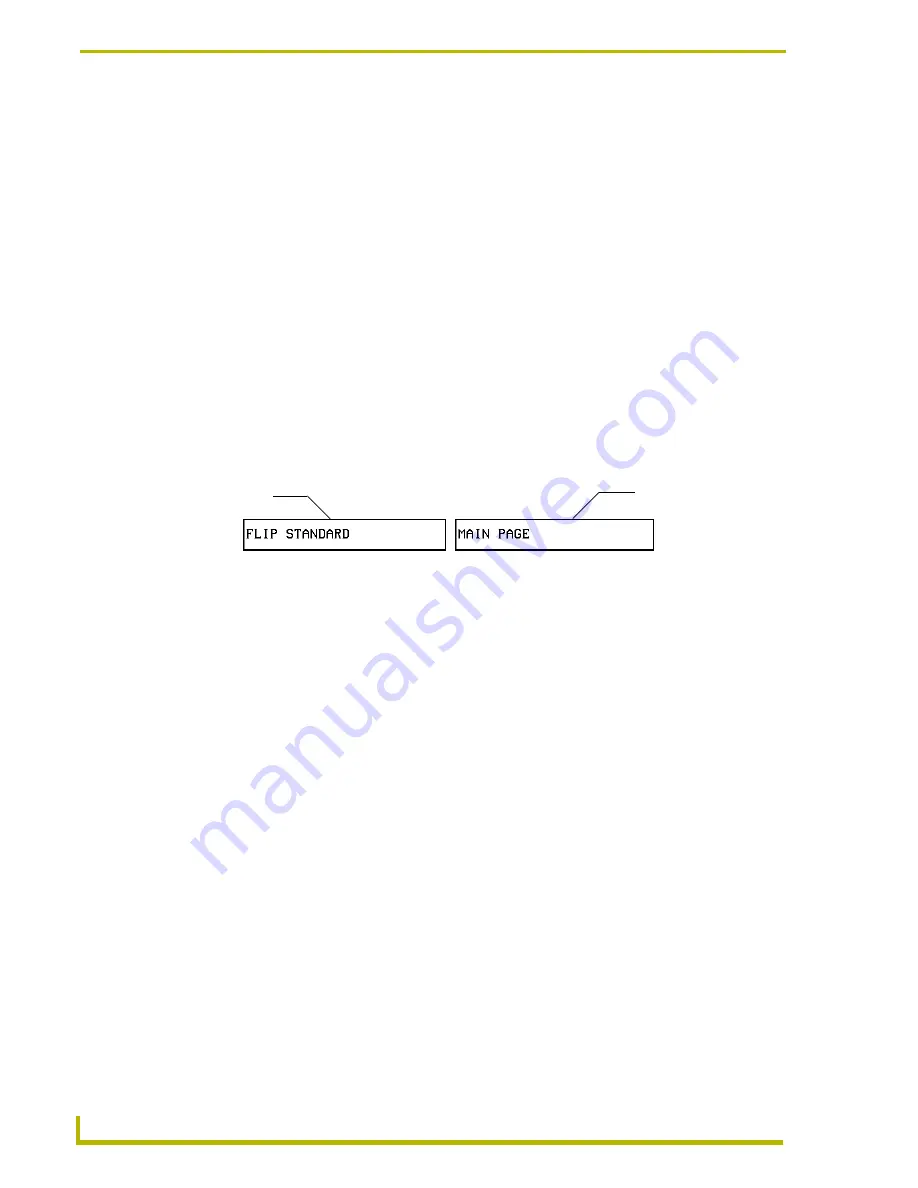
Designing Touch Panel Pages
18
Black/White LCD Mini-Touch Panels
Setting the variable text code
The variable text buttons set the device and button channel codes for the buttons.
1.
Press DEV to open the keypad and set the device number.
2.
Enter 1, 2, 3, or 4 in the keypad. The source code uses device codes 1 - 4 to identify the touch
panel.
3.
Press ENTER to save, close the keypad, and return to the Button Properties page.
4.
Press CHAN to open a keypad and set the channel number.
5.
Enter a channel value of 1 - 255 in the keypad. The source code uses the channel code number
to identify the button and its operations.
6.
Press ENTER to save the channel number, close the keypad, and return to the Button
Properties page.
Setting the page flip
1.
Press the PAGE FLIP Type button (FIG. 17) in the Button Properties page to open the Page
Flip Type menu.
2.
Select a Page Flip type. If you select FLIP PREVIOUS in the Page FLIP Type menu, the FLIP
to Page button appears.
3.
Press the FLIP to Page button (FIG. 17) to open a list of all the saved touch panel pages. If the
desired page is not present in the menu, check to verify the page has been saved.
4.
Select the target page for the page flip.
Setting the button colors for channel-off conditions
1.
Press any button to open the Button Properties page.
2.
Press BORDER under CHANNEL OFF in the Button Properties page. The black and white
palette appears. Select a color to set as the border.
3.
Press the FILL button in the Button Properties page to open the palette. Select a color to set as
the fill.
4.
Press the TEXT button to open the palette. Select a color to use for the text.
5.
Press EXIT SAVE CHANGE in the Button Properties page to save the new button properties
and return to the current page.
Adding text, icons, and bitmaps to a button
1.
Press BUTTON on the Edit bar to open the BUTTON menu.
2.
Press TEXT/IMAGE to add text to the button. The TEXT/IMAGE operation bar appears.
3.
Press any button to open the Text/Image page.
FIG. 5
Page FLIP Type button
Flip to Page button
Page FLIP type
button
















































