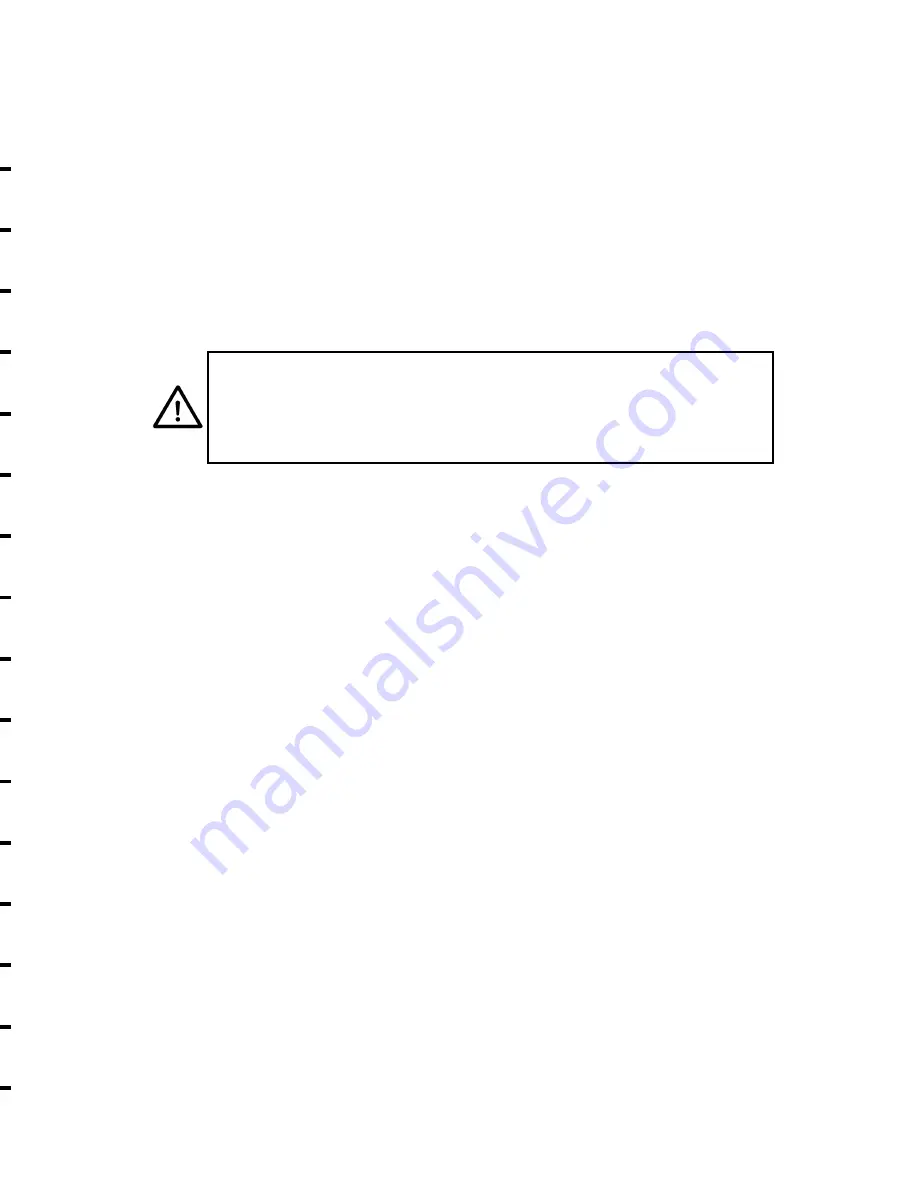
DO NOT OPERATE IN WET OR DAMP AREAS
Do not operate the product in wet or damp areas. Operation
of any electrical equipment in such an environment
constitutes a definite safety hazard.
DO NOT SUBSTITUTE PARTS OR MODIFY EQUIPMENT
Because of the danger of introducing additional hazards, do
not install substitute parts or perform an unauthorized
modification to the equipment. The proper components for
service and repair may be obtained from Panduit Corp.,
Labeling Systems Department.
INFORMATION TO USER
NOTE: This equipment has been tested and found to
comply with the limits for a Class B digital device,
pursuant to Part 15 of FCC Rules. These limits are
designed to provide reasonable protection against harmful
interference when the equipment is operated in a
commercial environment. This equipment generates, uses,
and can radiate radio frequency energy and, if not installed
and used in accordance with the instruction manual, may
cause harmful interference to radio communications. Oper-
ation of this equipment in a residential area is likely to
cause interference in which case the user will be required
to correct the interference at his own expense.
This digital apparatus does not exceed Class B limits for
radio noise for digital devices as set out in the radio
interference regulations of the Canadian Department of
Communications.
Le present appareil numerique n’emet pas de bruits
radioelectriques depassant les limites applicables aux
appareils numeriques de la class B prescrites dans le
Reglement sur le brouillage radioelectrique edicte par le
ministere des Communications du Canada.
2
WARNING:
When the printer has been in use for a long time,
the print head may become hot.
DO NOT
touch
the print head with bare hands.
NOTES
Summary of Contents for Pan-Quik LS3E
Page 3: ......
Page 5: ......
Page 9: ......
Page 11: ......
Page 13: ...o l y s r 4 d a e e e e t e e P o ...
Page 15: ......
Page 17: ...s f N r n r e e o e f ...
Page 19: ...e s l o g n d e n E ...
Page 21: ......
Page 23: ... s e e d e o e n e s d d o e d o e n y ...
Page 25: ...d d l n h t o o e e s o e ...
Page 27: ...d l y o f r e e n e e g g n e e d e ...
Page 29: ......