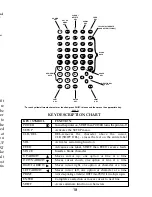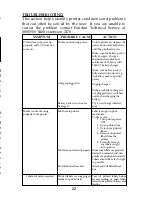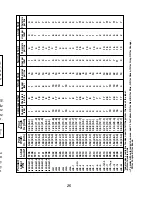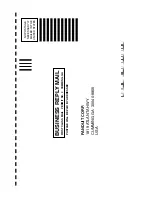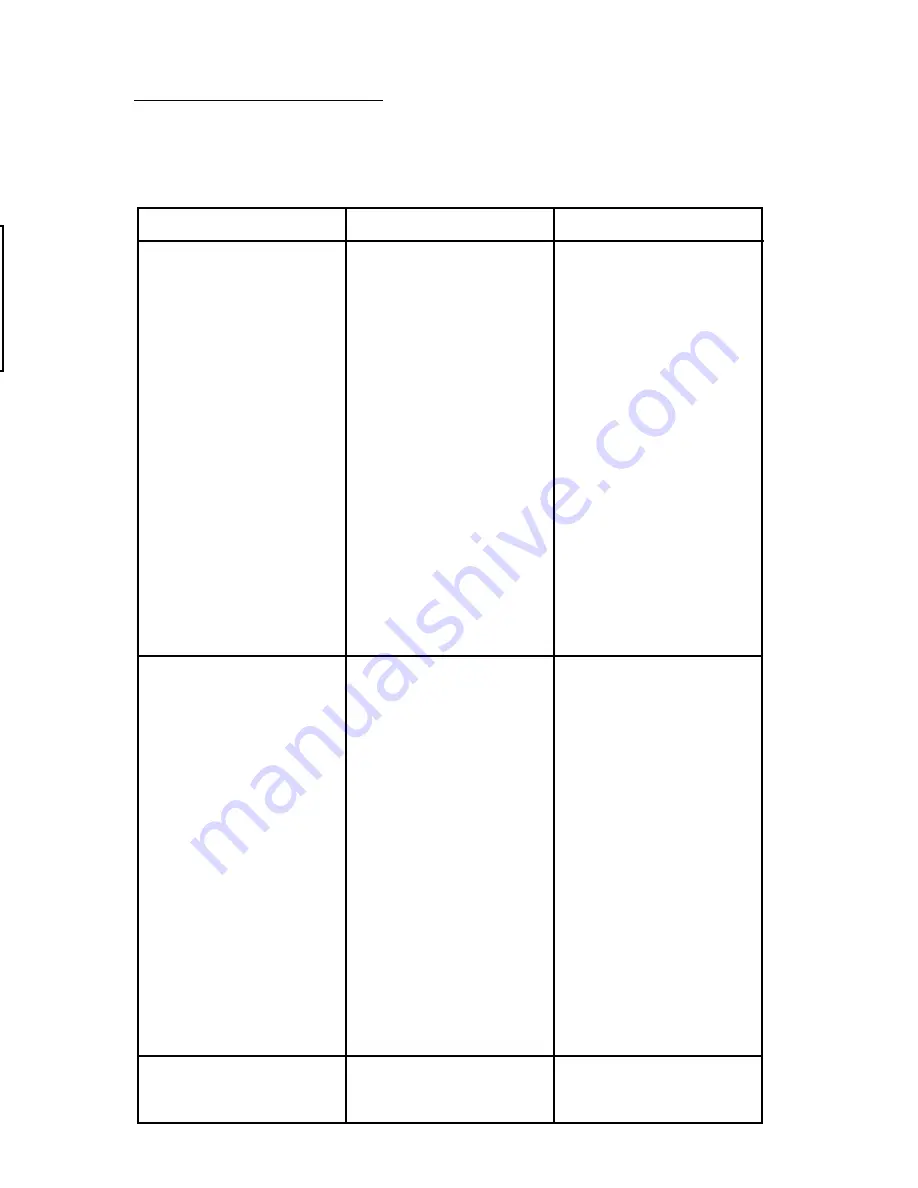
9
WARNING:
When using heat shrink tubing, the liner must be cut
or torn along the perforation by hand. Trying to use
the tear bar to cut the heat shrink liner will not work,
and may damage the tear bar.
To unload the labels, press and release the SHIFT Key and then
press and release the FEED Key. When reverse feeding labels
that have been printed, or have moved past the ribbon tearbar,
push labels toward drive roller while reverse feeding to prevent
snagging of labels, or tear off excess labels before unloading.
Step 3: Entering the Label Code:
All LS3E label rolls have a 4 digit label code. The label
code can be found inside the label core, on a label
attached to the first label on the roll, and also on the box
label. Using the key pad, key in the 4 digit code and
then press the ENTER Key, or simply press the ENTER
Key if desired label code is already
displayed in the LCD.
Step 4: Selecting the Desired Format:
To view the format of your label or to change that format
press the SETUP Key. This will display the SETUP
menu screens where you may view or change the label
format. The SETUP menu consists of 11 menus with
between 1 and 11 options per menu. To change between
each menu use the or Keys. To view options
within each menu use the or Keys. The option with
the * beside it shows the selected option. To select an
option, press the ENTER Key. An * will appear to the
left verifying your selection. Once all desired options
and features have been selected press the “X” Key and
this will display the SETUP menu exit screen. Press the
ENTER Key to exit the SETUP menu and you are ready
to enter your label legend.
22
TROUBLESHOOTING
This section helps identify printer conditions and problems
that can often be solved by the user. If you are unable to
correct the problem contact Panduit Technical Service at
(888)506-5400 extension 7470.
SYMPTOM
PROBABLE CAUSE
ACTION
Printer does not power up
properly, and LCD does not
come on.
Media is not advancing
properly in the printer.
Labels will not reverse feed.
Tear off printed labels before
reverse feeding, or push labels
toward drive roller while reverse
feeding.
Label jam in printer.
Labels are not loaded properly.
End of label roll reached.
Printer not receiving power.
Charger plugged in.
Battery pack is worn out or
damaged.
To turn printer on, depress the
power button and hold down
until the printhead cycles.
Make sure the battery pack is
fully charged. Charge a
drained battery pack for a
minimum of 15 hours with
LS3EC-* battery charger.
Make sure battery pack is
fully seated into printer (e.g.,
the battery pack snaps into
place).
Unplug charger.
Make sure battery charger is
not plugged into a switched
outlet when charging the
battery.
Try a new charged battery
pack
.
Label is caught in print
mechanism.
To clear a jam:
1. Turn printer power
OFF.
2. Open printer door.
3. Detach any printed
labels.
4. Remove unprinted
labels from the
printer.
5. Carefully remove
any labels caught
in the printer.
Make sure labels are properly
loaded on mandrel, and side
guides are positioned correctly.
Labels should be as far to right
as possible.
Detach end of label roll from
core.
Printed labels are snagging on
tearbar or print shield.
Summary of Contents for Pan-Quik LS3E
Page 3: ......
Page 5: ......
Page 9: ......
Page 11: ......
Page 13: ...o l y s r 4 d a e e e e t e e P o ...
Page 15: ......
Page 17: ...s f N r n r e e o e f ...
Page 19: ...e s l o g n d e n E ...
Page 21: ......
Page 23: ... s e e d e o e n e s d d o e d o e n y ...
Page 25: ...d d l n h t o o e e s o e ...
Page 27: ...d l y o f r e e n e e g g n e e d e ...
Page 29: ......