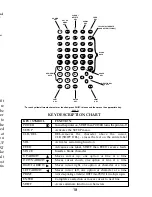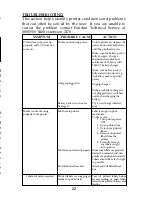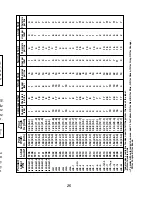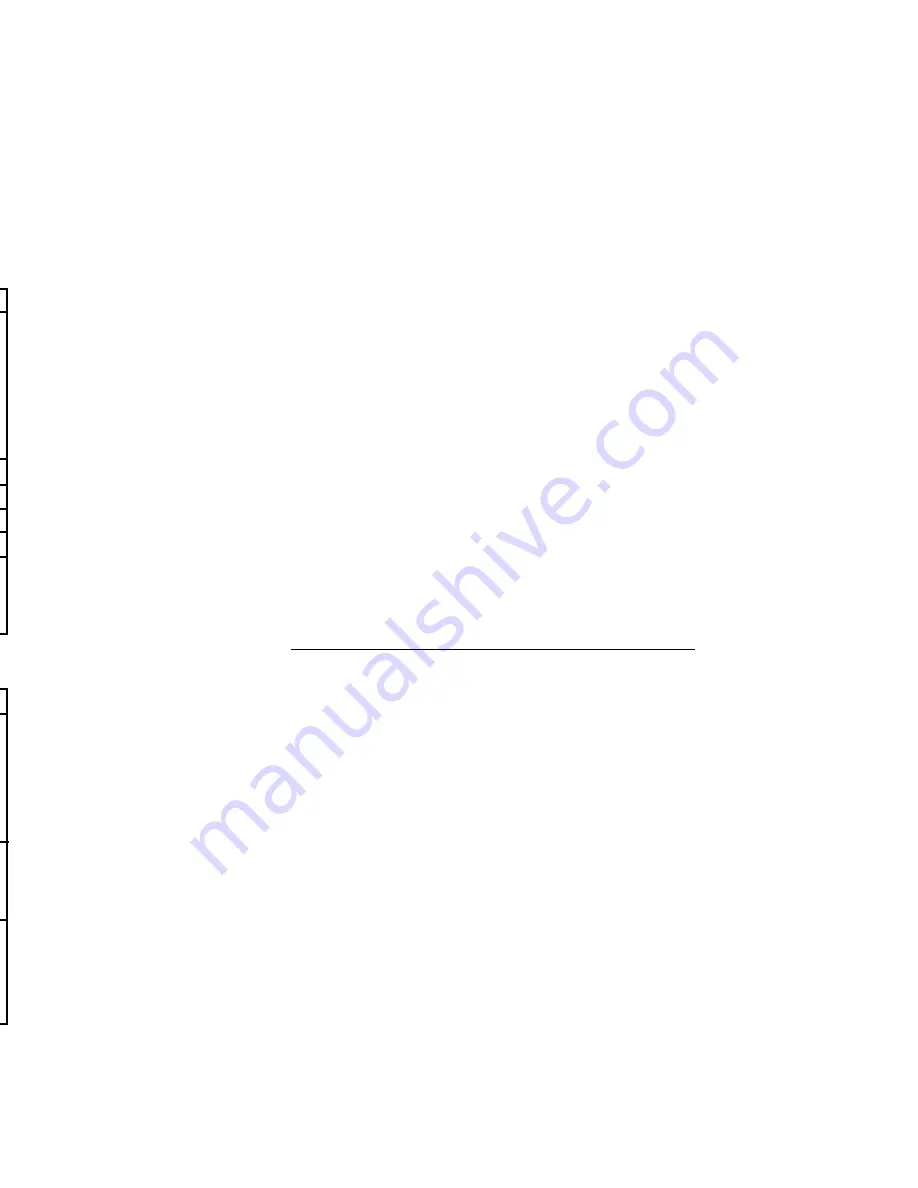
Printer Replacement Parts
Part Number
Description
LS3-RIB
Replacement Printer Ribbon
LS3E-BP
Replacement Battery Pack
LS3E-MAN-A Replacement Operator Manual
LS3EC-*
Replacement Battery Charger
Optional Accessories
Part Number
Description
LS3E-CP
Replacement Battery Charging Pack.
Power the LS3E directly from an AC Power
Source and charge the LS3E Battery Pack at the
same time. This Charging Pack must be used
with the Universal AC Adapter and Power
Cords ( not included).
LS3-BS
Printer Belt Holster
LS3-CASE
Hard Sided Carrying Case
CORD-*
Replacement Power Cord
LS3EA
Replacement Universal AC Adapter
LS3EAP
Replacement Auto Plug.
Powers the LS3E directly from Auto Cigarette
Lighter.
KITS
Part Number
Description
LS3EAC*
1 each: Universal AC Adapter (LS3EA)
Battery Charging Pack (LS3E-CP)
and Power Cord (CORD*). Powers the LS3E
directly from the Power Outlet and charges the
LS3E Battery Pack at the same time.
LS3EAK-*
1 each: Universal AC Adapter (LS3EA)
and Power Cord (CORD*).
Powers the LS3E directly from a power outlet.
LS3ECAP
1 each: Battery Charging Pack (LS3E-CP)
and Auto Plug (LS3EAP). Powers the LS3E
directly from Auto Cigarette Lighter and charges
the LS3E Battery Pack at the same time.
12
Step 3: Entering the Label Code and Pressing the Letter Q
to Enter the
Quik-Key
TM
Options:
All LS3E label rolls have a 4 digit label code. The label code
can be found inside the label core, on a label attached to the
first label on the roll and also on the box label. Using the key
pad, key in the 4 digit code, press the “Q” Key. The screen
will now display the
Quik-Key
TM
format screen and allow you
to enter up to 6
Quik-Key
TM
options, as listed on page 11 and
on the back of your battery pack. When all options are
complete press the ENTER Key to exit the
Quik-Key
TM
options
and return to the label code menu. Press the ENTER Key to
exit to the legend entry screen.
Step 4: Entering the Desired Legend:
See SECTION 1: Using the SETUP Menu, Step 5.
Step 5: Printing Your Labels:
See SECTION 1: Using the SETUP Menu, Step 6.
SECTION 3:
Using the Custom Formatting Option:
Step 1: Turning the Printer On:
See SECTION 1: Using the SETUP Menu, Step 1.
Step 2: Loading the Labels:
See SECTION 1: Using the SETUP Menu, Step 2.
Step 3: Entering the Label Code and the Custom Format-
ting Option:
All LS3E label rolls have a 4 digit label code. The label code
can be found inside the label core, on a label attached to the
first label on the roll and also on the box label. Using the key
pad, key in the 4 digit code number and then the letter
corresponding to the desired custom formatting option as
listed on page 13 (e.g., C, W, T, R, or S). Press the ENTER Key
to finish your selection.
19
*A=Australia, E=European, S=North American, U=United Kingdom
Summary of Contents for Pan-Quik LS3E
Page 3: ......
Page 5: ......
Page 9: ......
Page 11: ......
Page 13: ...o l y s r 4 d a e e e e t e e P o ...
Page 15: ......
Page 17: ...s f N r n r e e o e f ...
Page 19: ...e s l o g n d e n E ...
Page 21: ......
Page 23: ... s e e d e o e n e s d d o e d o e n y ...
Page 25: ...d d l n h t o o e e s o e ...
Page 27: ...d l y o f r e e n e e g g n e e d e ...
Page 29: ......