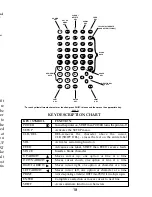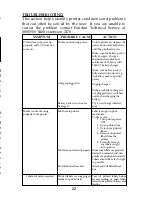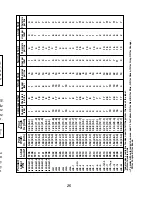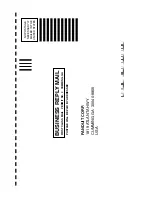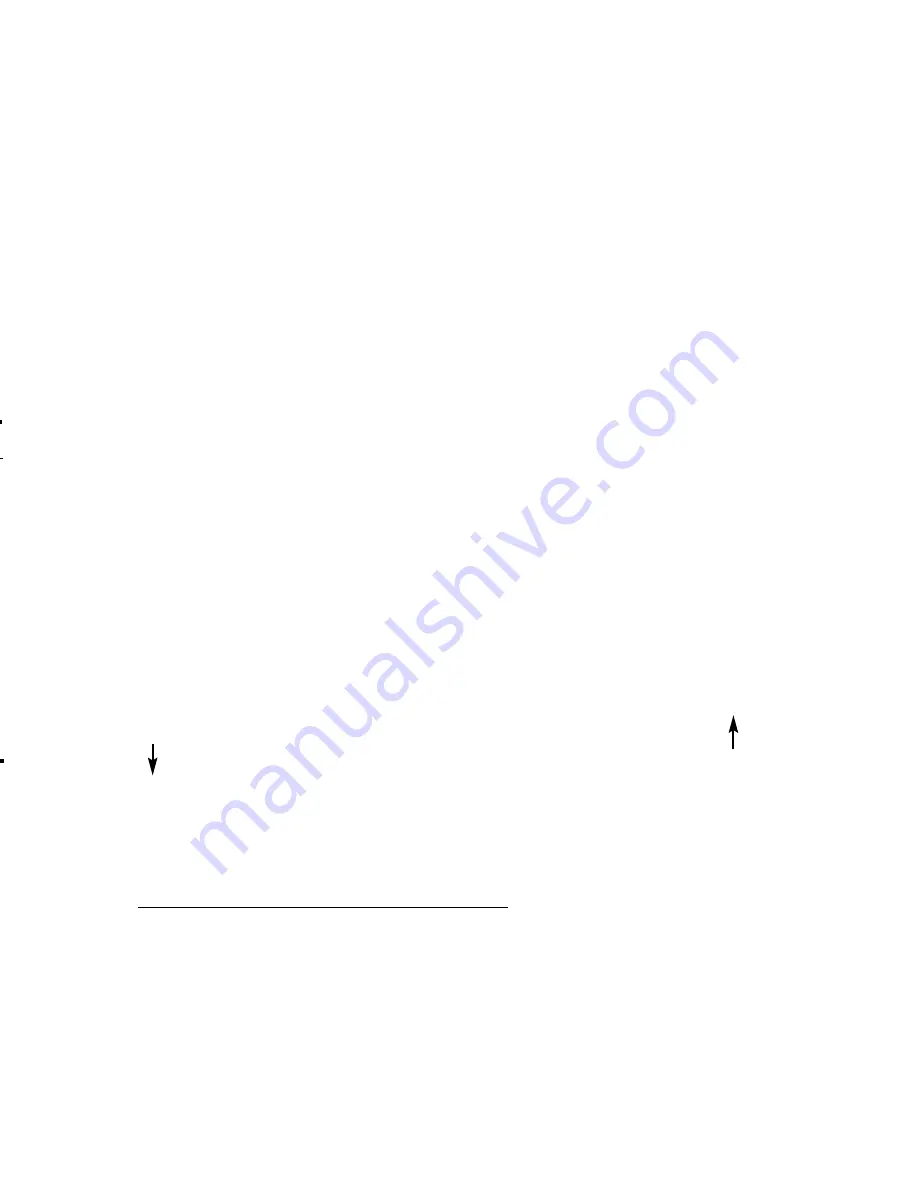
PRINTING UNDERLINED AND NON-UNDERLINED
LEGENDS IN THE SAME LABEL
• Key in the portion of the legend that will not be underlined.
Use the SPACE Key to leave blanks where underlined
characters will appear.
• Press the SETUP Key. Select the Underlined option in the
Other Options menu and exit the SETUP menu.
• Use the arrow keys to position the cursor to the desired
location of the underlined characters and use the key pad to
insert the underlined characters.
Note: Underlined characters do not display with underline, but
will print as underlined.
PRINTING BOLD AND NON-BOLD LEGENDS IN THE
SAME LABEL
• Key in the portion of the legend that will not be bold. Use
the SPACE Key to leave blanks where bold characters will
appear.
• Press the SETUP Key. Select the Bold option in the Print
Density menu and exit the SETUP menu.
• Use the arrow keys to position the cursor to the desired
location of the bold characters and use the key pad to insert
the bold characters.
SAVING, RECALLING AND DELETING LABEL FILES
The LS3E has the ability to save and recall labels. Saving or
recalling label files is completed through the SETUP menu as
follows:
Saving A Label
• Once the label legend is entered press the SETUP Key.
• Select the Save Label option in the Other Options menu
and press the ENTER Key.
• Enter in up to 8 characters to identify the label file and
press the ENTER Key.
• Exit the SETUP menu.
15
16
Note: If you enter the name of a label that already exists
then the printer will ask if you want to overwrite that file. If
you answer Y then the file will be overwritten; answering N
will start the saving process over.
Recalling a Label
Deleting a Label
Note: At the Name: [_ _ _ _ _ _ _ _] screen press the or
arrow to view the list of currently saved label files. When
the name of the file that you would like to Save, Recall or
Delete is listed, press the ENTER Key to complete the operation.
TERMINAL BLOCK LABELS
Selecting the Terminal option in the Label Format menu of the
main SETUP
menu allows the user to set the
vertical spacing between text lines. The user will be asked to
input the vertical spacing prior to legend input. This feature
is designed to allow quick and accurate production of Termi-
nal Block labels as follows.
Select the Recall Label option in the Other Options menu
and press the ENTER Key.
Enter in up to 8 characters to identify the label and press
the ENTER Key.
Exit the SETUP menu.
Note: The current label code must match the label code of
the label file you are trying to recall.
•
•
•
•
•
•
Select the Delete Label option in the Other Options menu and
press the ENTER Key.
Enter in up to 8 characters to identify the label and press
the ENTER Key.
Exit the SETUP menu.
Summary of Contents for Pan-Quik LS3E
Page 3: ......
Page 5: ......
Page 9: ......
Page 11: ......
Page 13: ...o l y s r 4 d a e e e e t e e P o ...
Page 15: ......
Page 17: ...s f N r n r e e o e f ...
Page 19: ...e s l o g n d e n E ...
Page 21: ......
Page 23: ... s e e d e o e n e s d d o e d o e n y ...
Page 25: ...d d l n h t o o e e s o e ...
Page 27: ...d l y o f r e e n e e g g n e e d e ...
Page 29: ......