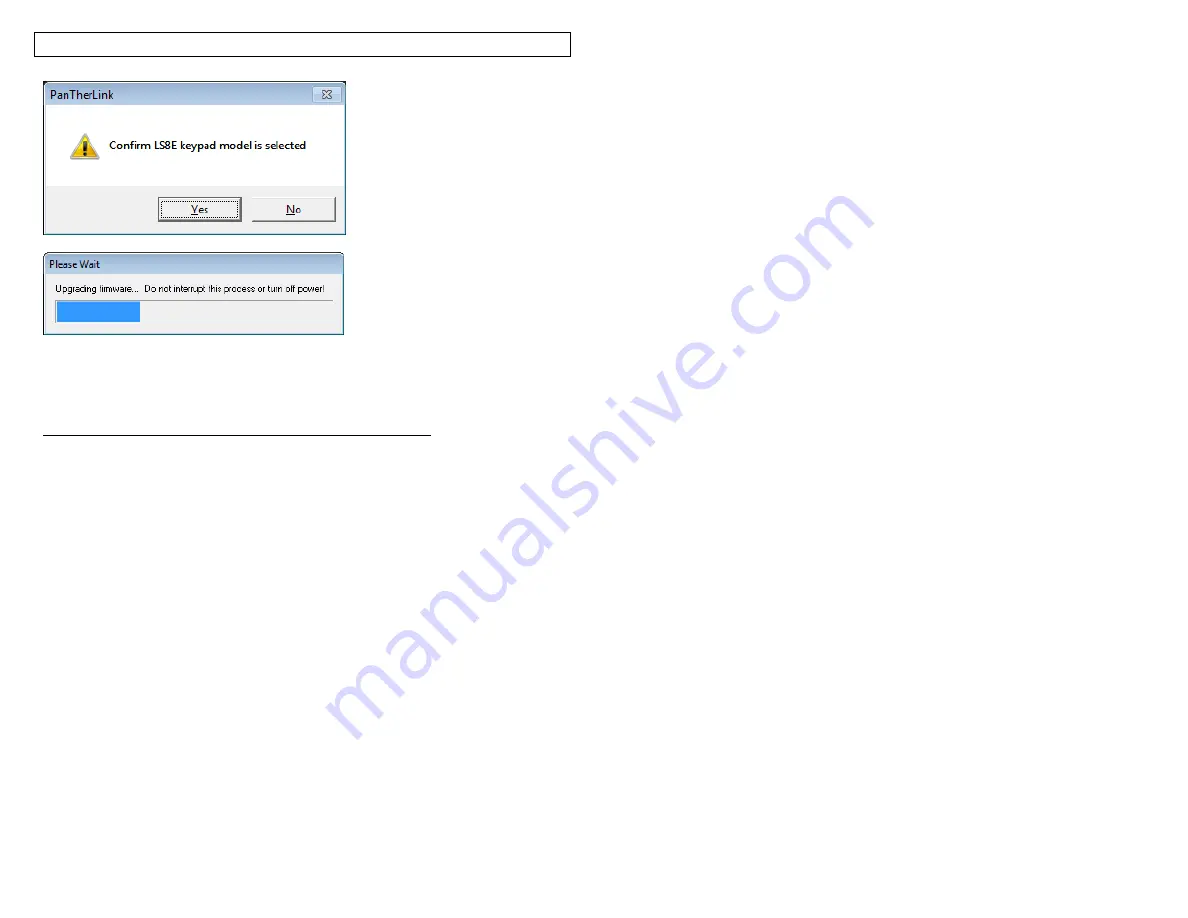
PANTHERLINK
53
Printing to the LS8E from Easy-Mark
™ Labeling Software
1. Open Easy-Mark
™ labeling software.
2. Select an LS8E label format.
3. Create your labels.
4. Power the LS8E printer on and connect the USB cable from the printer to
your computer.
5. Press the SETUP button. Select PC Interface. Select Files/Printing.
6. The LS8E printer is now ready to print from Easy-Mark
™.
7. In Easy-Mark
™, select File, Print.
8. Select PanTher LS8E from the printer list. Each time you change the LS8E
format that you are using in Easy-Mark, you will need to select the new paper
size as well. To do this:
a. Click Properties.
b. Click Advanced.
c. Select the Paper Size that matches your label format in Easy-
Mark
d. Click OK
e. Click OK
9. Click OK to begin printing.
LS8E Printing with Easy-Mark Screens
Summary of Contents for LS8-PCKIT
Page 3: ...3 SECTION 1 GETTING STARTED...
Page 13: ...13 SECTION 2 WORKING WITH THE PANTHER LS8E...
Page 36: ...PANTHERLINK 36 Click Next Click Next...
Page 38: ...PANTHERLINK 38...
Page 39: ...PANTHERLINK 39...
Page 40: ...PANTHERLINK 40...
Page 48: ...PANTHERLINK 48...
Page 52: ...PANTHERLINK 52...
Page 54: ...PANTHERLINK 54...






























