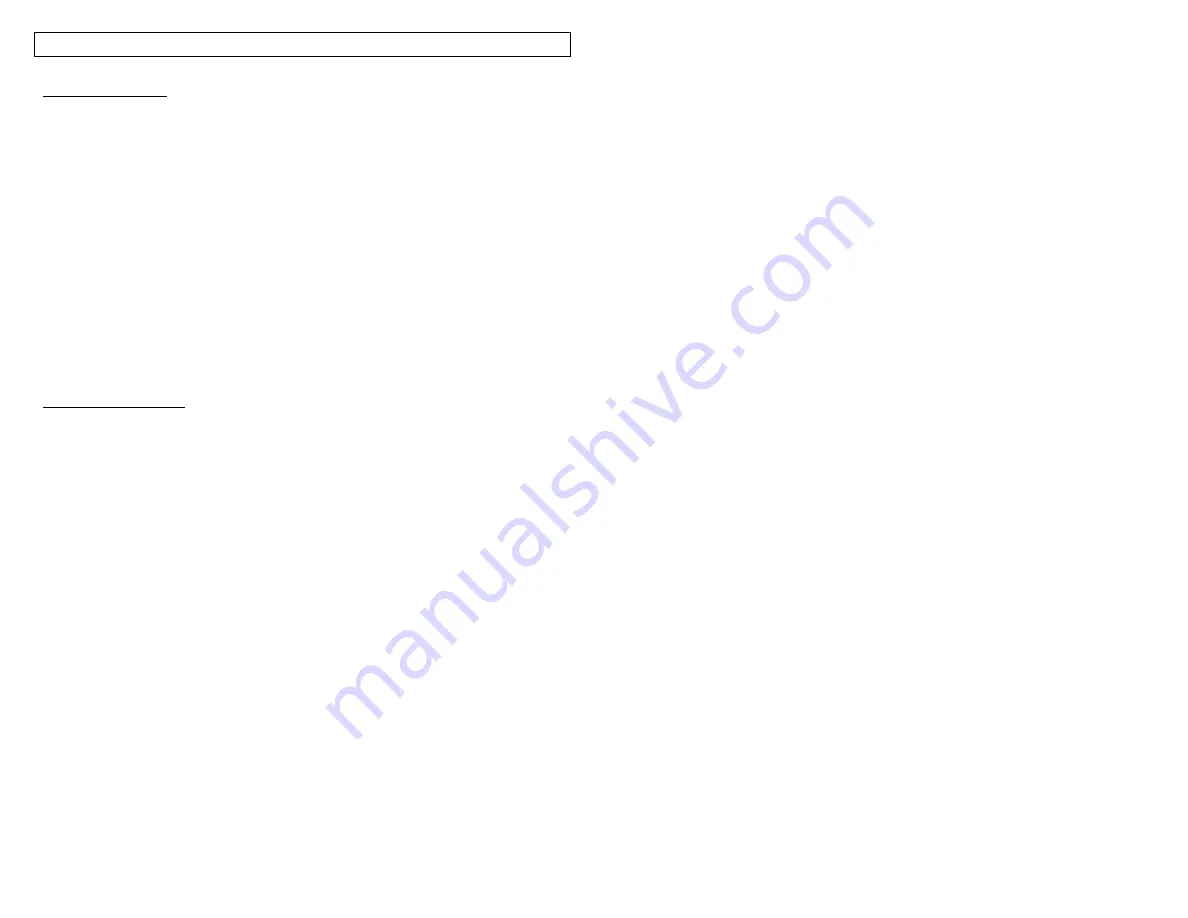
CREATING BAR CODES
25
Bar Code Settings
The default bar code settings can be changed in the setup menu. To change the
default settings, access the printer settings in the setup menu.
Bar Code:
Indicates what bar code symbology is currently chosen. This setting
allows CODE 39 and CODE 128.
Readable:
Indicates whether the bar code text is human readable or not. If
activated (bar code text is human readable) the setting will display Yes.
Checksum:
Indicates whether the checksum digit is activated or not. If activated
(checksum digit is turned on) the setting will display Yes. Checksum must be
used for CODE 128 bar codes. For CODE 128, checksum will always be
activated.
Bar Size:
Indicates the width of the bar code. Available sizes are 0.010 inches,
0.015 inches, and 0.020 inches. The default width is 0.015 inches.
Serialized Bar Codes
The
P
AN
T
HER
™ LS8E is able to serialize bar codes. In order to do so, a serialization
must first be defined. Please see the section entitled “CREATING
SERIALIZATIONS” for more information about serialized bar codes.
Summary of Contents for LS8-PCKIT
Page 3: ...3 SECTION 1 GETTING STARTED...
Page 13: ...13 SECTION 2 WORKING WITH THE PANTHER LS8E...
Page 36: ...PANTHERLINK 36 Click Next Click Next...
Page 38: ...PANTHERLINK 38...
Page 39: ...PANTHERLINK 39...
Page 40: ...PANTHERLINK 40...
Page 48: ...PANTHERLINK 48...
Page 52: ...PANTHERLINK 52...
Page 54: ...PANTHERLINK 54...






























