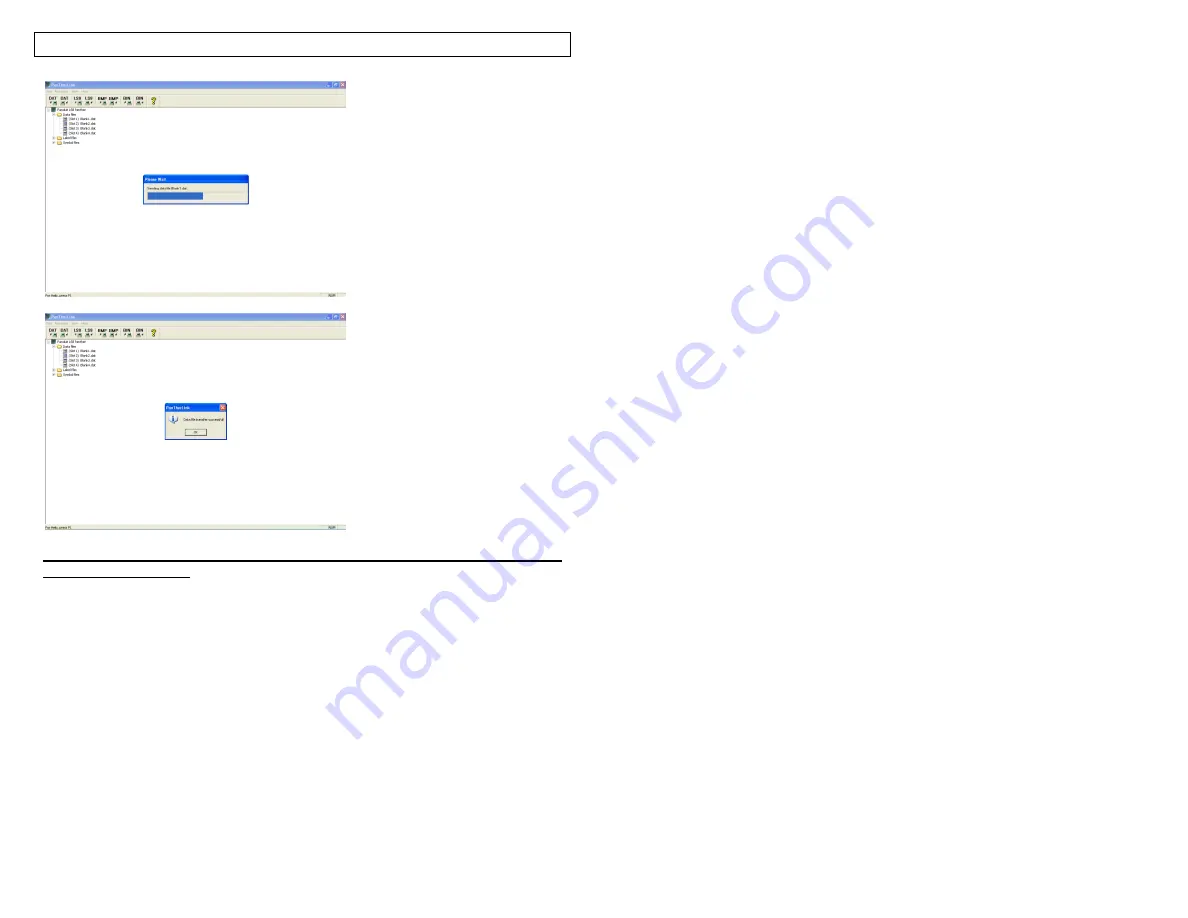
PANTHERLINK
46
Using the PanTher™ LS8E Hand-Held Thermal Transfer Printer to Download
Custom Graphic Files
1. With PanTherLink software, you can download and store up to 10 custom
graphic files on your LS8E printer.
2. PanTherLink software includes a library of 60 graphic files for you to choose
from. See page 49 for a complete list of symbols in this library.
3. You can also download your own graphic files. All downloadable files must
be must be saved as 150 X 150 pixels, monochrome bitmap (.bmp) files.
4. To use the downloadable symbols function on your LS8E printer, you must
first have firmware version 2.0.3 or higher installed. You can check your
current firmware version in the SETUP menu. If your version is prior to 2.0.3,
please upgrade your firmware, using the detailed instructions in the next
section.
5. Power LS8E printer on and connect the USB cable between the printer and
your computer.
6. Press the SETUP button. Select PC Interface. Select Symbol Transfer.
Summary of Contents for LS8-PCKIT
Page 3: ...3 SECTION 1 GETTING STARTED...
Page 13: ...13 SECTION 2 WORKING WITH THE PANTHER LS8E...
Page 36: ...PANTHERLINK 36 Click Next Click Next...
Page 38: ...PANTHERLINK 38...
Page 39: ...PANTHERLINK 39...
Page 40: ...PANTHERLINK 40...
Page 48: ...PANTHERLINK 48...
Page 52: ...PANTHERLINK 52...
Page 54: ...PANTHERLINK 54...






























