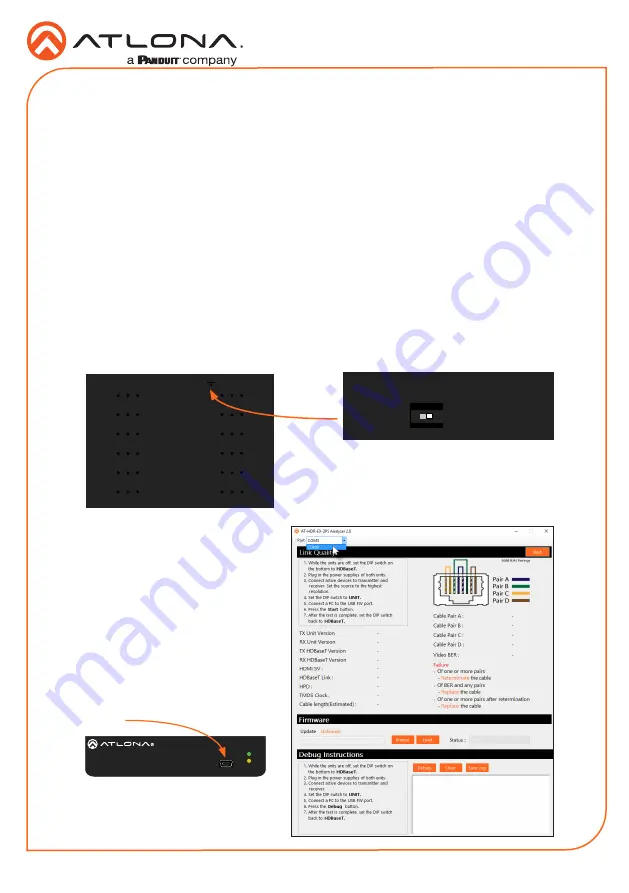
4
Installation Guide
AT-HDR-EX-70-2PS
Testing HDBaseT Signal Integrity
The AT-HDR-EX-70-2PS Analyzer is a free, downloadable software application that is used to
test the signal integrity of HDBaseT cables. The software is available from Atlona.com, on the
AT-HDR-EX-70-2PS product page.
1. Download and run the
AT-HDR-EX-2PS Analyzer.exe
file. The software comes with a
ConnectorTool.dll
file. The DLL file must exist in the same folder as the executable, in order
for the software to run.
2. Verify that the DIP switch, on the bottom of the unit, is set to the
HDBaseT
position, as
shown below.
3. Reconnect power to both the
transmitter and receiver. Make
sure that a signal is passing
between the transmitter and the
receiver.
4. Set the DIP switch to the
UNIT
position.
5. Connect a USB-A to USB mini-B
cable from the computer to the
FW
port on either the transmitter or the
receiver.
Requirements
•
AT-HDR-EX-70-2PS-TX / AT-HDR-EX-70-2PS-RX
•
AT-HDR-EX-70-2PS Analyzer software
•
Computer running Microsoft Windows®
•
USB-A to mini-B cable
FW
AT-HDR-EX-70-2PS-TX
POWER
LINK
DC 5V
HDBaseT OUT
HDMI IN
ON
1
FW
UNIT
HDBaseT
FW
AT-HDR-EX-70-2PS-TX
POWER
LINK
DC 5V
HDBaseT OUT
HDMI IN
ON
1
FW
UNIT
HDBaseT
FW
AT-HDR-EX-70-2PS-TX
POWER
LINK
DC 5V
HDBaseT OUT
HDMI IN
ON
1
FW
UNIT
HDBaseT
FW port






























