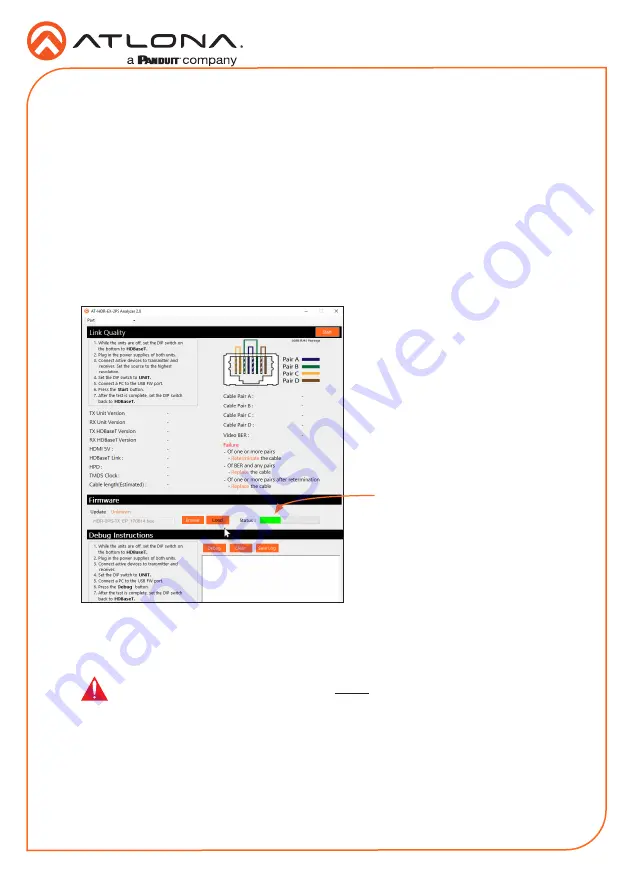
7
Installation Guide
AT-HDR-EX-70-2PS
7.
Extract the firmware, from the archive file, to the Windows desktop or other folder.
8. Click the
Browse
button within the AT-HDR-EX-70-2PS Analyzer software. The
Open
file
dialog box will be displayed.
9.
Select the proper firmware file from the location specified in step 6:
Transmitter:
HDR-2PS-TX_[version].hex
Receiver:
HDR-2PS-RX_[version].hex
10. Click the
Open
button on the dialog box.
11. Click the
Load
button, within the AT-HDR-EX-70-2PS Analyzer software, to begin the
firmware update procedure. During the update process, the current progress will be
displayed in the progress bar.
12. Once the upgrade process is complete, set the DIP switch, on the bottom of the unit, to the
HDBaseT
position.
13. Reconnect the power supply to the unit.
14. Repeat steps 2 though 13 for the other unit(s).
Progress bar
IMPORTANT:
The DIP switch, on the bottom of both the transmitter and
receiver, must be set to
HDBaseT
mode before reconnecting the power in order
to resume normal operation.












