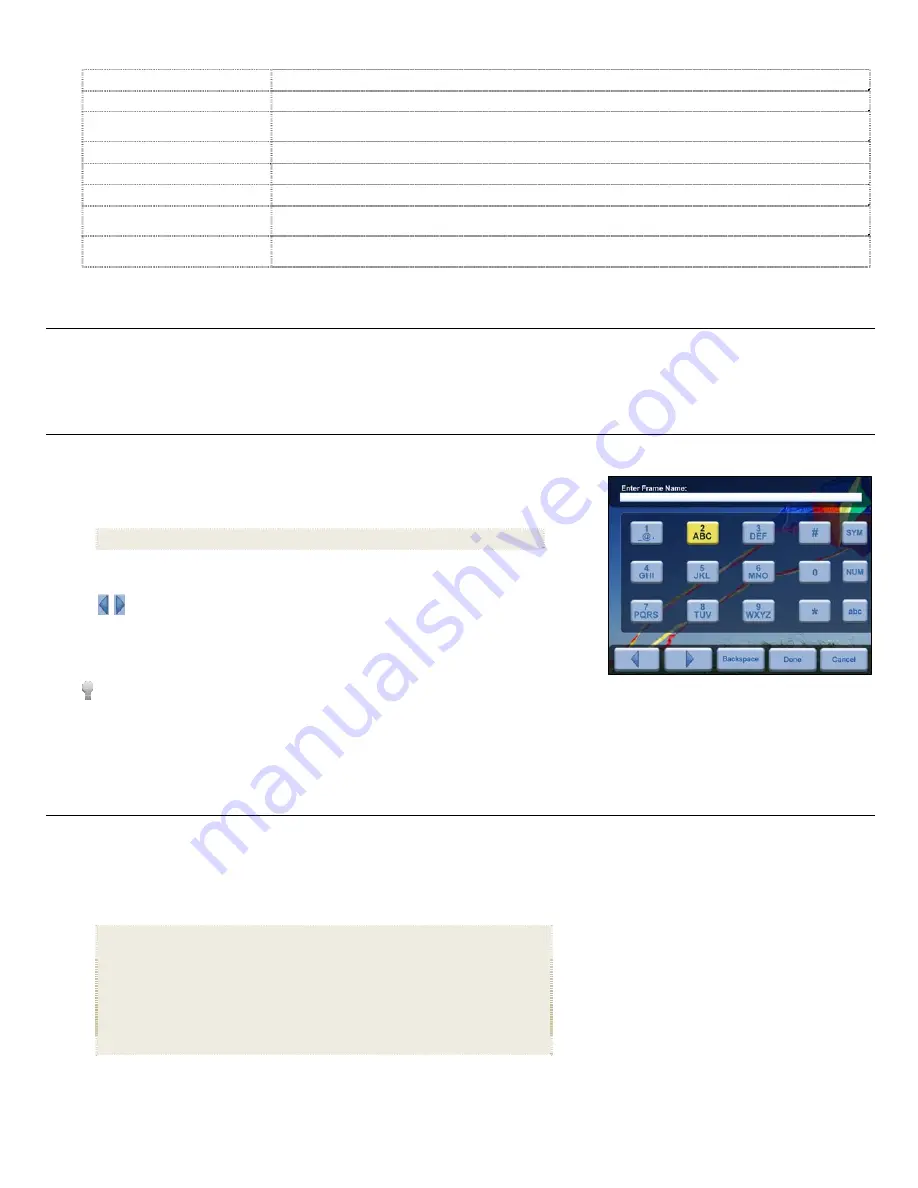
8
Adjust Screen Colors
Adjust LCD screen settings as desired
(page 14)
Optimal Image Display
Set photos to display as actual photo size, or optimized to best fit the screen
(page 14)
Photo Import Method
Set photos to be imported from your memory source compressed or original resolution and file size
(page 15)
Set Sleep Mode
Power saving function
(page 25)
Greeting Card
Create a personalized greeting which will be displayed when the unit is powered on
(page 12)
Reset to Factory Defaults
Returns all function settings to the factory defaults
(page 25)
System Information
View current system settings, Photo Mail settings, and optionally assign custom name to DPF
(page 25)
Support Information
If you call Customer Support, you may be asked to select this button for Photo Mail troubleshooting
information.
A b o u t S e l e c t i n g O p t i o n s
Throughout this User Guide, when you are instructed to ‘select’ a function option or button, unless otherwise instructed, use
to
highlight
[the referenced option]
, and then press
ENTER
to select. Also,
is often used in place of “select”, “use”, or “press” for
multiple-step procedures. [Example: “Select
Set Date/Time
desired options
to change the field values.”]
T h e V i r t u a l K e y b o a r d
You will use a virtual keyboard for entering data in multiple DPF modes (i.e., Photo Mail, Wi-Fi setup). Navigate the keyboard keys as
follows:
Use the remote control
buttons to highlight the keys
ENTER
, multiple
times as needed, to select the desired characters
SYM
= Access the following symbols:
\ / : ; ( ) $ & [ ] . , % ^ + = - | < > { } ! ~
NUM
= Toggles between numeric and letter characters
ABC/abc
= Toggles between upper and lower case letters
= Scroll through your entry to edit as needed
Backspace
= Erases last selected character
Done
= Completes entry
Cancel
= Return to the previous screen without an entry
TIP:
Use the remote control for shortcuts as follows:
‘
+
’ = Scroll forward
‘
-
’ = Scroll back
ROTATE
= Backspace, erases last selected character
ZOOM
= Toggles between SYM / NUM / ABC / abc screens
S e l e c t M e d i a S o u r c e
If you have inserted one or more external media sources
(i.e., memory card, USB flash drive)
, you can use the
Select Media Source
function to switch between the internal memory and your external media source for viewing your photos, videos, or listening to music.
You will also use this function to view the contents of the
Slideshow Folders
after you assign photos to these folders
(page 16)
.
1. On the
HOME
screen, press
MENU
to display the
Setup Menu
.
2. Select
Select Media Source
the desired media source
(sources not present will not be available)
.
Internal Memory
= Built-in flash memory
CF
= Compact Flash
SD/MMC
= Secure Digital
TM
/ Multi Media
TM
card
MS
= Memory Stick
TM
(Standard, Pro, and Duo)
xD
= Standard flash memory card
USB
= Standard USB flash drive
Slideshow Folders
= View photos assigned to individual folders (page 16)
Photo Mail
= View slideshow of only photos downloaded from Photo Mails (page 9)























