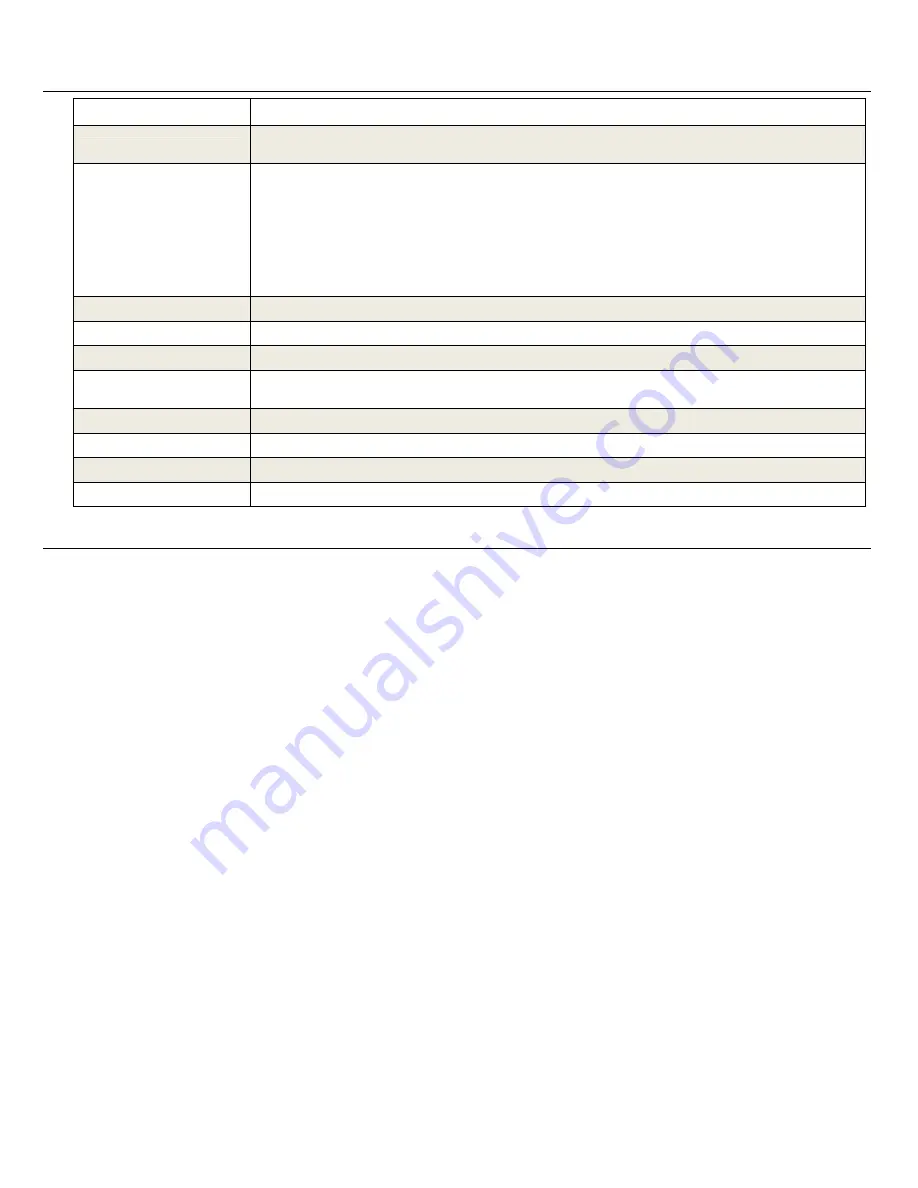
29
T e c h n i c a l S p e c i f i c a t i o n s
Product Resolution
8” LCD Screen Photo Mail
®
Digital Photo Frame,
800X600 pixels, 4:3 aspect ratio
Compatible Media Sources
Compact Flash, Secure Digital™, Multi Media Card™, xD Memory Card™, Memory Stick™, Memory Stick
PRO™, Memory Stick PRO DUO, and USB Flash Drive
Features
PHOTO MAIL
allows you to receive photos directly from emails sent via Smart Phones or PCs
PHOTOS
displayed individually or as slideshow
MUSIC
files played individually or as slideshow music
VIDEOS
CALENDAR/CLOCK
with Alarm function and slideshow
Wi-Fi
- connect wirelessly to online photo sharing websites
Wireless file transfer between DPF & PC
Simple Plug & Play
No computer required
File Format
JPEG image, AVI video, MP3 audio
USB Ports
USB2.0 Host, USB2.0 Device
Internal Memory
1GB, up to 6400 compressed images
3G/EDGE Wireless
compatible
Yes, SIM card included in unit
Wi-Fi Compatible
Yes
(Pandigital Wi-Fi adapter sold separately)
Bluetooth Support
Yes
(adapter not included)
Decorative Paper Mats
1 – White
Power Adapter
Input: 100V - 240V AC, 50~60 HZ, Output: 9VDC 2.0A
L i m i t e d W a r r a n t y
The limited warranty set forth below is given by Pandigital with respect to Pandigital brand electronics products purchased and used in the United States of
America. Pandigital warrants this product against defects in material or workmanship as follows:
LABOR: For a period of one (1) year from the date of purchase, if this product is found to be defective, Pandigital will repair or replace the product, at its option, at
no charge. After this one (1) year, labor charges will be charged on a case by case basis.
PARTS: For a period of one (1) year from the date of purchase, if this product is found to be defective, Pandigital will supply at no cost, new or rebuilt replacement
parts, at its option, at no charge. After this one (1) year period, parts will be charged for on a case by case basis. Modifications not approved by the party
responsible for compliance could void user’s authority to operate the equipment.
This warranty does not cover: (1) customer instruction, installation or setup; (2) cosmetic damage or damage due to accident, misuse, abuse or negligence; (3)
commercial use of the product; (4) modification of any part of the product; (5) damage due to improper operation, improper maintenance, or connection to an
improper power supply; (6) loss of data, regardless of value or format, that may result through proper and/or improper use of the product; (7) damage due to an
attempted repair of the product by anyone other than a facility authorized by Pandigital to service the product; (8) consumables (such as fuses and batteries). This
warranty is valid only in the United States.
The product must be accompanied by a copy of the original retail purchase receipt. If no proof of purchase is attached, the warranty will not be honored and repair
costs will be charged. This warranty is only valid with written documentation detailing the complaint attached to the outside or inside of the carton. This warranty is
invalid if the factory applied serial number has been altered and or removed from the product. This warranty does not provide protection for the loss of data,
regardless of format. Pandigital reserves the right to modify and design this product without prior notice, written or otherwise.
To obtain warranty service, you must deliver the product freight prepaid in either its original packaging or packaging affording an equal degree of protection, plus
proof of purchase.
Repair or replacement as provided under this warranty is the exclusive remedy of the consumer. Pandigital, its parent company, affiliates or subsidiaries, shall not
be liable for any incidental or consequential damages for breach of any expressed or implied warranty on this product. Except to the extent prohibited by applicable
law, any implied warranty of merchantability or fitness for a particular purpose on this product is limited in duration to the duration of this warranty.
Some states do not allow the exclusion or limitation of incidental or consequential damages, or allow limitation on how long an implied warranty lasts, so the above
limitations or exclusions may not apply. This warranty gives you specific legal rights, and you may have other rights, which vary from state to state.
All content included on the Pandigital website as well as Pandigital products, including pre-loaded demonstration images, digital media, digital cookbooks, text,
graphics, logos, designs, photographs, button icons, images, audio/video clips, digital downloads, data compilations, and software, is the property of Pandigital or
its suppliers and is protected by United States and international copyright laws or other intellectual property laws and treaties. Said content shall not be reproduced
or used without express written permission from Pandigital and its suppliers respectively.
Use of this product constitutes acceptance of these terms and conditions of warranty.
Technical support telephone number: 1-800-715-5354.
FCC Notices
FCC ID: 09EQ2687
This device complies with Part 15 of the FCC Rules. Operation is subject to the following two conditions: (1) this device may not cause harmful interference, and (2)
this device must accept any interference received, including interference that may cause undesired operation.










































