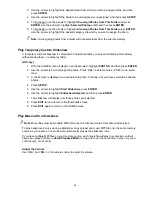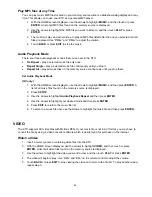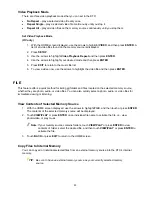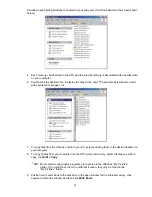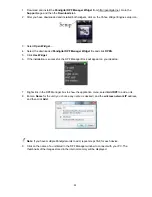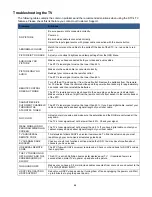56
Connect with Windows Live FrameIt
IMPORTANT:
This step assumes you have already established an account at
http://frameit.live.com
; you must have this completed before you can receive
content feeds through your KTC.
1. With the HOME screen displayed, use the arrows to highlight
INTERNET
, and then touch or
press
ENTER
.
2. Use the arrows to highlight
FRAMEIt
, and then press
SETUP
.
3.
Get a New Claim Number from FrameIt Server
should be highlighted; touch
SELECT
or press
ENTER
to get your new claim number. Make a note of it as you will need it for step #5.
4. Go to http://frameit.live.com/ and sign in with your account information.
5. From Your PC, go to http://frameit.live.com/device/Claim.aspx to enter the Claim number (from
step 3). A message
“You have now entered this device. Select ‘Continue’ on the frame to finish
the configuration”
will appear.
6. Press
EXIT
to return to the INTERNET screen.
7. Select
FRAMEIt
and press
ENTER
to connect to FrameIt.
8. The feed folders that you selected on frameit.live.com will be displayed, and as you highlight the
folders the titles will appear.
9. Use the arrows to highlight a desired folder, and then press
ENTER
to view the contents of the
feed as a slideshow. If you have slideshow music enabled, the music will also automatically begin
to play as contents are displayed.
TIP
: While viewing a page, press
EXIT
once to pause and
ENTER
to resume. Press
EXIT
multiple times to exit and return to the previous screens.
Connect KTC to Windows Computer via USB Cable
You can connect the KTC to a Windows PC or Macintosh computer via the USB cable included with your KTC
(or any standard USB cable) to copy files between the computer and the KTC’s internal memory. If you have
memory cards inserted in the DPF, you can also copy between the PC, internal memory, and your memory
cards.
To copy files between your computer and the KTC:
1. Power on the KTC.
2. Connect the small end of the USB cable to the Mini USB port on the KTC. Connect the larger end of
the USB cable to a USB port to your computer.
Note
: The DPF functions will temporarily be disabled while you are connected with your PC.
3. (Windows XP) Double-click ‘My Computer’ on your PC Desktop.
(Windows Vista) Click Start >Computer.