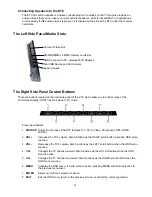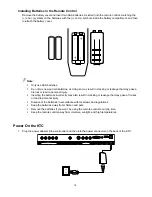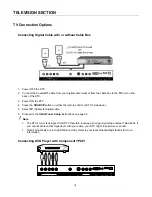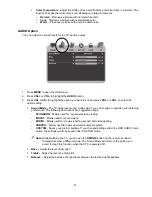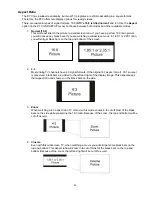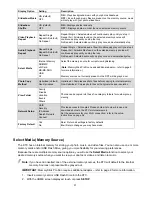24
TIME
Set time related functions:
Sleep Timer, and Time Zone
SETUP
OSD language settings:
Closed Caption, PC Setup, Aspect and Transparency
LOCK
Only for composite and TV port – ability to block TV programs deemed inappropriate for
children
TV
For the tuner port settings:
Tuner mode, Auto scan, Favorite, Channel Skip, and DTV Signal
VIDEO Option
You can adjust the screen picture sharpness, color, tint, and other various functions.
1. Press
MENU
to open the OSD menu.
2. Press
VOL+
or
VOL-
to highlight the
VIDEO
option.
3. Press
CH+
or
CH-
to highlight the desired option to set, and press
VOL+
or
VOL-
to select the option
setting.
Picture Mode –
The TV has preset picture modes which you can change to optimize your
viewing preferences. The following descriptions are suggested usage:
STANDARD
– Mainly used for regular television viewing and video gaming.
MILD
– Mainly used for movies.
VIVID
– Mainly used for nature channels and sporting events.
CUSTOM
– Saves your custom settings. If you changed settings under the OSD VIDEO main
option, the settings would be saved under CUSTOM mode.
Note
: While watching the TV, you can use the
P.MODE
button on the remote control to
temporarily select a different mode, and then the Picture Mode will return to the
setting you select through this function when the KTC is powered off.
Contrast
– Adjust the white levels in a picture. The higher the contrast, the less detail you will
see in bright white objects.
Brightness
- Adjust the black level in a picture. The higher the brightness, the less detail you
will have in dark objects.
Sharpness
– Adjust the picture’s sharpness. The higher the sharpness, the more pixilation a
picture will have.
Tint
- Adjust your picture’s overall color, with everything displayed green on one end and
everything displayed red on the other.
Saturation
- Adjust how strong your picture’s colors will be.