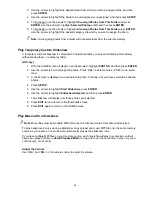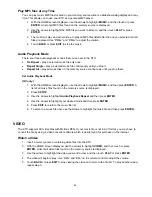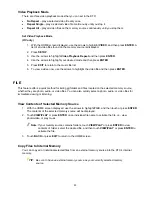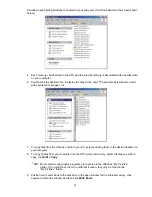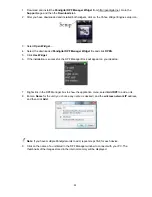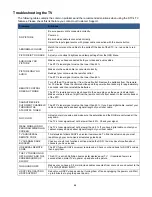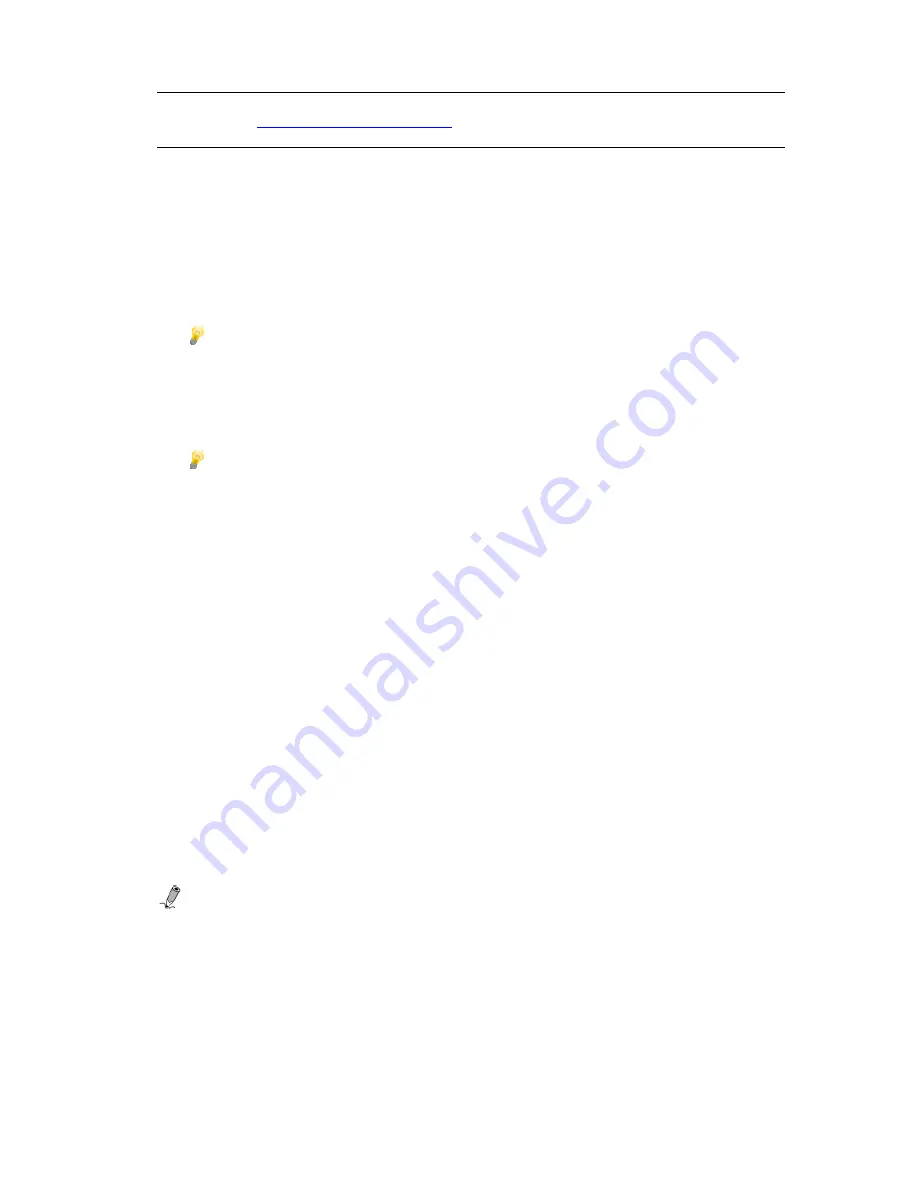
55
Connect the KTC with Google Picasa
TM
IMPORTANT:
This step assumes that you have already established an account at
http://Picasaweb.Google.com
and have successfully uploaded photos to that
account. You will need your Picasa User ID and Password for this step.
1. With the HOME screen displayed, use the arrows to highlight
INTERNET
, and then press
ENTER
.
2. Highlight
Picasa
and press
SETUP
to get to the Picasa User Setup screen.
3. Press
ENTER
on
User ID
.
4. Use the arrows to navigate on the virtual keyboard to enter your
Picasa User ID
. To select
highlighted characters, press
ENTER
.
TIP
: The
ROTATION
button can be used to backspace.
5. Highlight
Done
and press
ENTER
.
6. Use same method to enter your Picasa
Password
.
7. Highlight
Connect
and press
ENTER
.
TIP
: The ID and password are case sensitive; if the ‘Connected failed, please check
ID and Password’ message appears, you may need to re-enter them being
careful to use the appropriate upper/lower case characters.
8. Highlight
Picasa Web Albums
, and then press
ENTER
.
9. When you are successfully connected, the folders you created in Picasa will be displayed.
10. Use the arrows to highlight the folder you want to view, and then press
ENTER
to view the photos
you previously uploaded.
Viewing Photos Stored on Google Picasa
TM
1. With the HOME screen displayed, use the arrows to highlight
INTERNET
, and then touch or
press
ENTER
.
2. Use the arrows to highlight
Picasa Web Albums
, and then touch
SELECT
or press
ENTER
.
3. Use the arrows to select the folder you want to view, and then touch
VIEW
or press
ENTER
;
thumbnails of all the photos in that folder will be displayed.
4. Use the arrows to highlight a photo, and then touch
VIEW
or press
ENTER
to display the selected
photo individually.
5. To view a slideshow of all photos in the selected folder, touch VIEW again or press
SLIDESHOW
.
6. Touch
BACK
or press
EXIT
to return to the photo thumbnail screen.
Note
: Functions like zoom, rotate, and copy are all available and behave in the same manner as
described under the
PHOTOS
section, beginning on page 38.