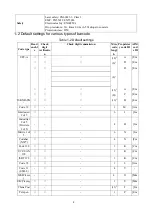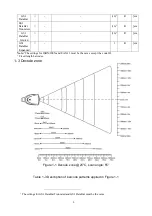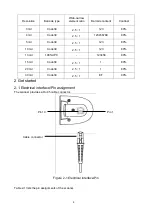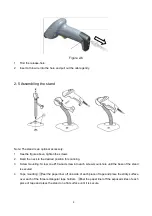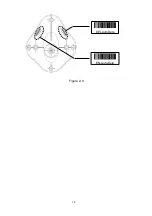11
3 Parameter menus
3-1 Introduction
This section describes the programmable parameters, provides barcodes for programming.
The scanner is shipped with the factory default settings as described in this chapter. These factory-default-
settings values are stored in flash memory and are preserved even when the scanner is powered down.
Changes to the factory default values can be stored as custom defaults. These values are also stored in
flash memory and are preserved even when the scanner is powered down.
There are two methods to change the parameter values as described following.
Scan the appropriate barcodes as the example shown in
3-2 Example: configure scanner
. The new
values replace the existing memory values.
Referring to
7 Return default parameters & firmware version
, scan the Write to customer’s default
setting (%%WCDF) barcode to set the new values as custom defaults. The factory default or custom
default parameter values can be recalled by scanning the manufacture default setting (%%%DEF)
barcode, or the Rest
ore customer’s default setting (%%RSDF) barcode.
Summary of Contents for MD2000
Page 1: ...MD2000 Laser Barcode Scanner User Manual Version MD2000_UM_EN_V1 1 5 ...
Page 3: ...i ...
Page 6: ...iv ...
Page 16: ...10 Figure 2 9 DIS AutoDete EN AutoDete ...
Page 69: ...63 END ...
Page 79: ...73 6 Test chart A908765439 UPC A UPC E UPC E1 EAN 13 ISBN ISSN EAN 8 Code 39 Code 32 ...
Page 84: ...78 To finish parameter setting please scan the bar code below ...