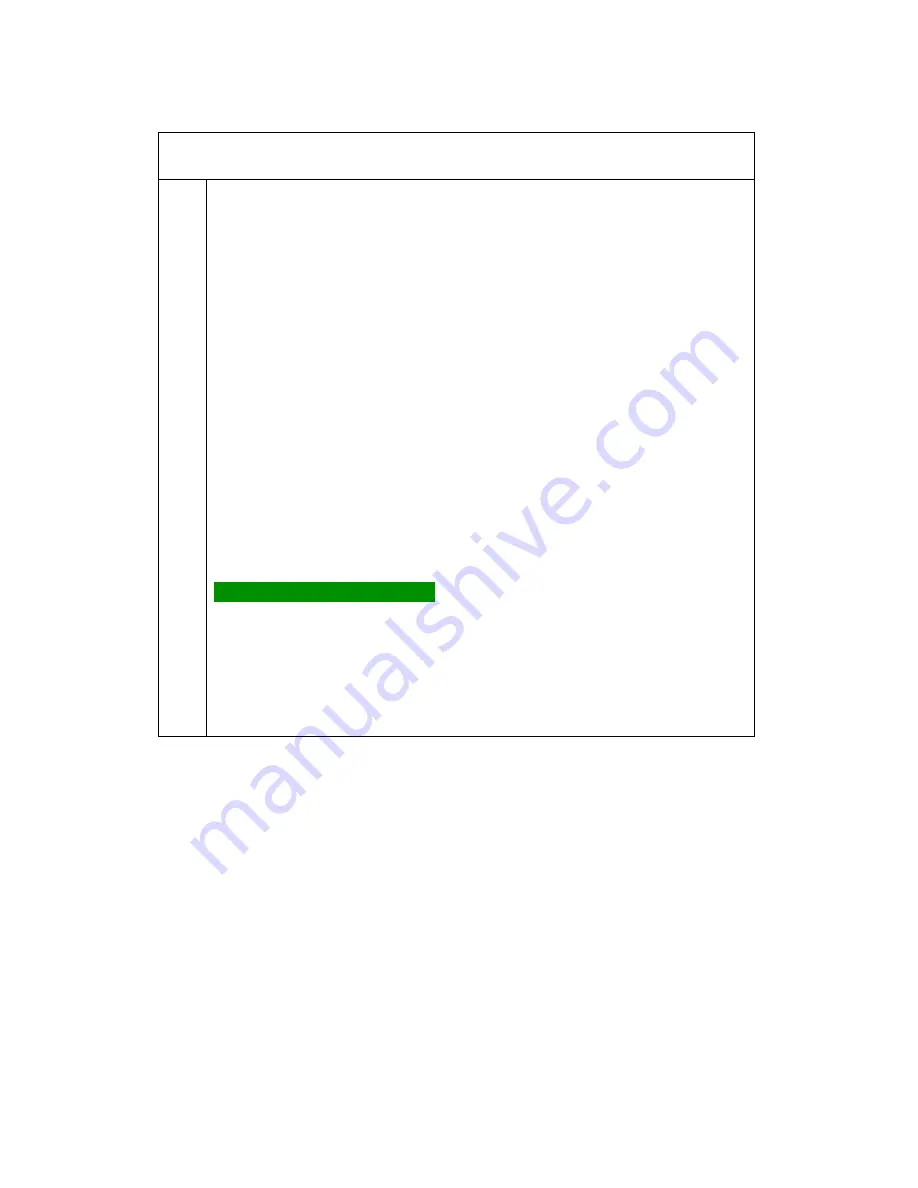
Panavision Genesis Manual
v1.3
–
98
V39
9.
Powering the Genesis
9.1 Genesis Power overview
9.2 Current Consumption
9.3 connectors for 14NM33 Battery
9.4 Using the 14NM33 battery
9.5 Battery Fuses
9.6 The GPC Battery Charger
9.7 To charge a battery
9.8 Charger LED indications
9.9 Using the GPS Genesis Power Supply
Summary of Contents for Genesis
Page 1: ...genesis user s manual version 1 3...
Page 3: ...Panavision Genesis Manual v1 3 3 V39 Inspired by the past Focused on the future...
Page 4: ...Panavision Genesis Manual v1 3 4 V39...
Page 5: ...Panavision Genesis Manual v1 3 5 V39 genesis user s manual by benjamin b...
Page 15: ...Panavision Genesis Manual v1 3 15 V39...
Page 23: ...Panavision Genesis Manual v1 3 23 V39...
Page 51: ...Panavision Genesis Manual v1 3 51 V39...
Page 65: ...Panavision Genesis Manual v1 3 65 V39...
Page 73: ...Panavision Genesis Manual v1 3 73 V39...
Page 89: ...Panavision Genesis Manual v1 3 89 V39...
Page 107: ...Panavision Genesis Manual v1 3 107 V39...
Page 171: ...Panavision Genesis Manual v1 3 171 V39...
Page 209: ...Panavision Genesis Manual v1 3 209 V39...
Page 243: ...Panavision Genesis Manual v1 3 243 V39...
Page 277: ...Panavision Genesis Manual v1 3 277 V39...
Page 278: ...Panavision Genesis Manual v1 3 278 V39 Version 1 3...
















































