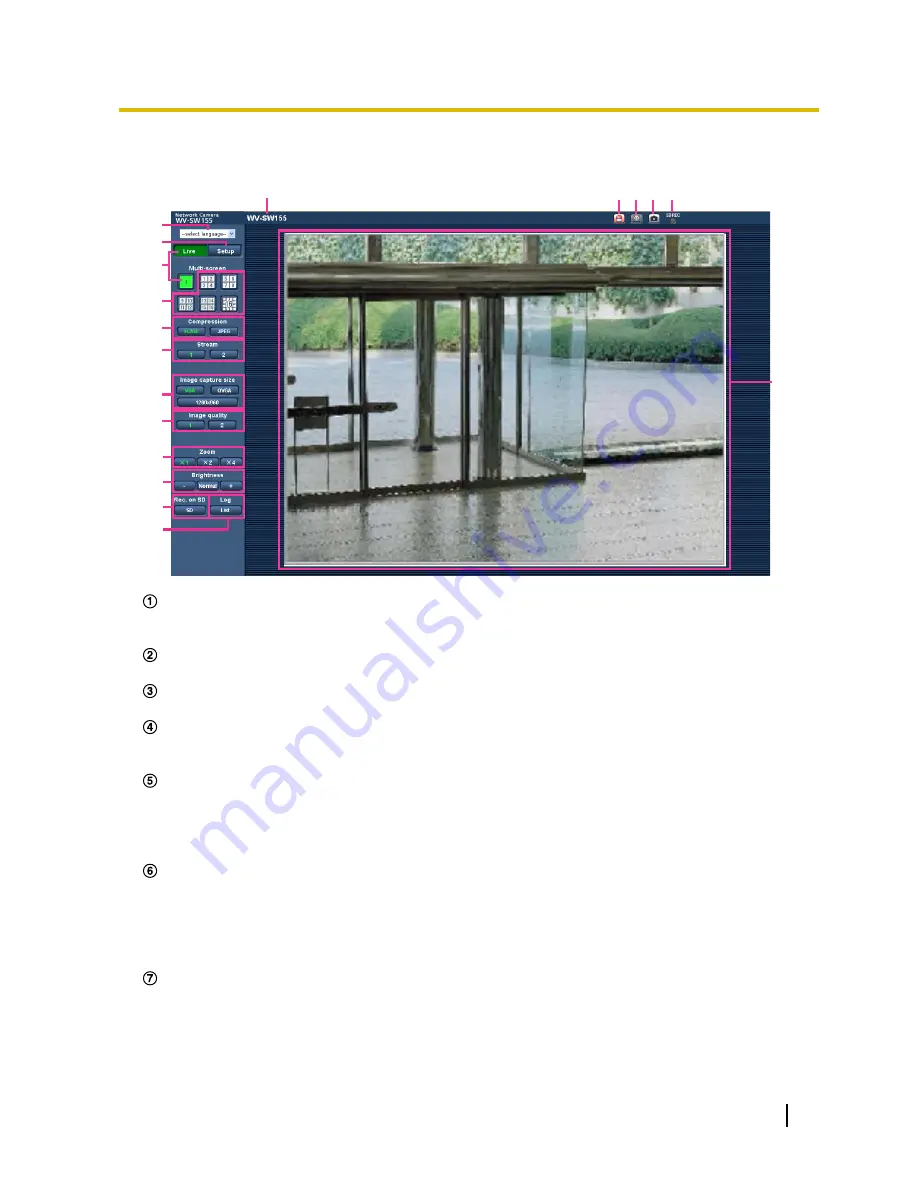
1.2 About the “Live” page
B
A
C
D
E
G
H
I
J
F
K
L
M
N
P Q
O
R
[select language] pull-down menu
The camera's display language can be selected. The default language can be set in [Language] in the
[Basic] settings. (
®
page 38)
[Setup] button
*1
Displays the setup menu. The button will turn green and the setup menu will be displayed.
[Live] button
Display the “Live” page. The button will turn green and the “Live” page will be displayed.
[Multi-screen] buttons
Images from multiple cameras can be displayed on a multi-screen by registering cameras on the setup
menu. (
®
page 12)
[Compression] buttons
•
[H.264] button:
The letters “H.264” on the button will turn green and an H.264 image will be displayed.
When “On” is selected for “H.264 transmission” of “H.264(1)”, “H.264(2)”, the [H.264] button will be
displayed. (
®
page 65)
•
[JPEG] button:
The letters “JPEG” on the button will turn green and JPEG image will be displayed.
[Stream] button
These buttons will be displayed only when an H.264 image is displayed.
•
[1] button:
The letter “1” will turn green and images in the main area will be displayed in accordance
with the setting of “H.264(1)”. (
®
page 65)
•
[2] button:
The letter “2” will turn green and images in the main area will be displayed in accordance
with the setting of “H.264(2)”. (
®
page 65)
[Image capture size] buttons
These buttons will be displayed only when a JPEG image is displayed.
•
[VGA] button:
The letters “VGA” will turn green and images in the main area will be displayed in VGA
size.
Operating Instructions
9
1 Monitor images on a PC










































