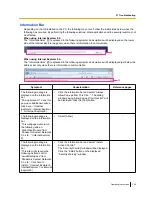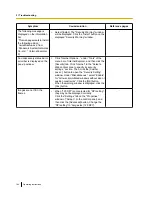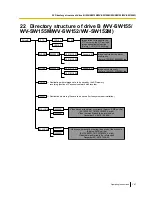21 Troubleshooting
Before asking for repairs, check the symptoms with the following table.
Contact your dealer if a problem cannot be solved even after checking and trying the solution in the table or a
problem is not described below.
Symptom
Cause/solution
Reference pages
Cannot access from the web
browser.
•
Is the LAN cable (category 5 or better) firmly
connected to the network connector of the camera?
Installation Guide
•
Is the link indicator lit?
When it is not lit, connection to a LAN may not be
established or a network may be not working
correctly. Check if the cables have any contact
failure or if the wiring is correct or not.
Installation Guide
•
Is the power of the camera on?
Check if the power of the camera is turned on.
Installation Guide
•
Are the set IP addresses valid?
111
•
Are you accessing the wrong IP address?
Check the connection as follows.
With the Windows command prompt, > ping “IP
address of the camera”.
If there is reply from the camera, the connection is
normal.
If not, proceed either of the following.
–
Reboot the camera and change the IP address
by using the Panasonic "IP Setting Software"
within 20 minutes after the restart.
–
Reboot the camera while holding the [INITIAL
SET] button on the camera. The camera will be
initialized and the IP address will return to the
default setting “192.168.0.10”.
After the camera is initialized, access the
camera and set the IP address again. (When the
camera is initialized, all the settings of the
camera previously configured on the setup
menus will be initialized.)
-
Installation Guide
•
Is “554” selected for the HTTP port number?
For the HTTP port number, select a port number
other than the following port numbers used by the
camera. The number used by the camera: 20, 21,
23, 25, 42, 53, 67, 68, 69, 110, 123, 161, 162, 443,
554, 995, 10669, 10670, 59000 - 61000
111
Operating Instructions
157
21 Troubleshooting