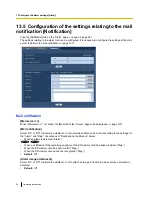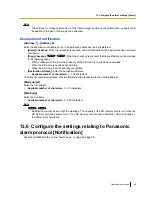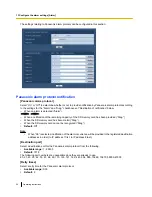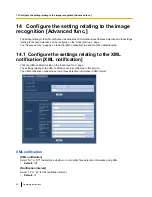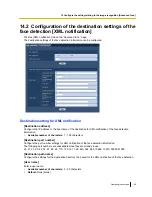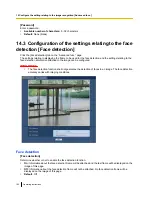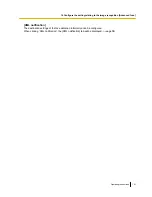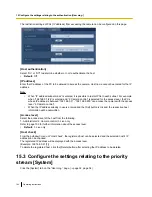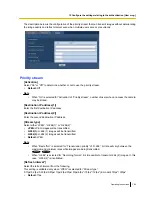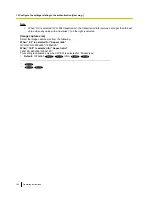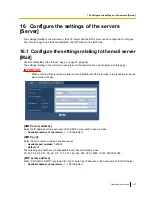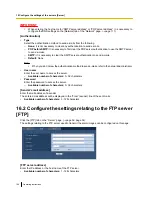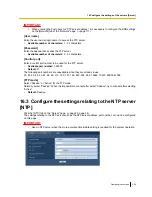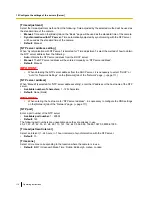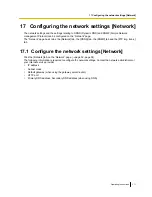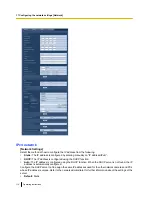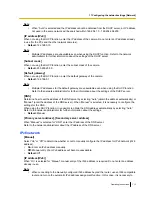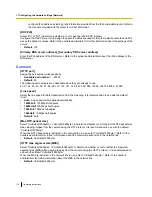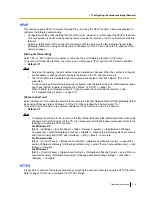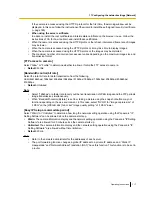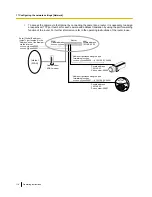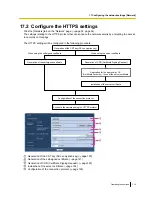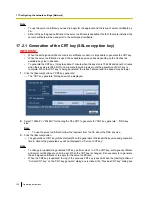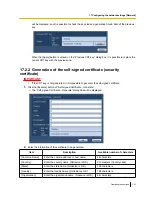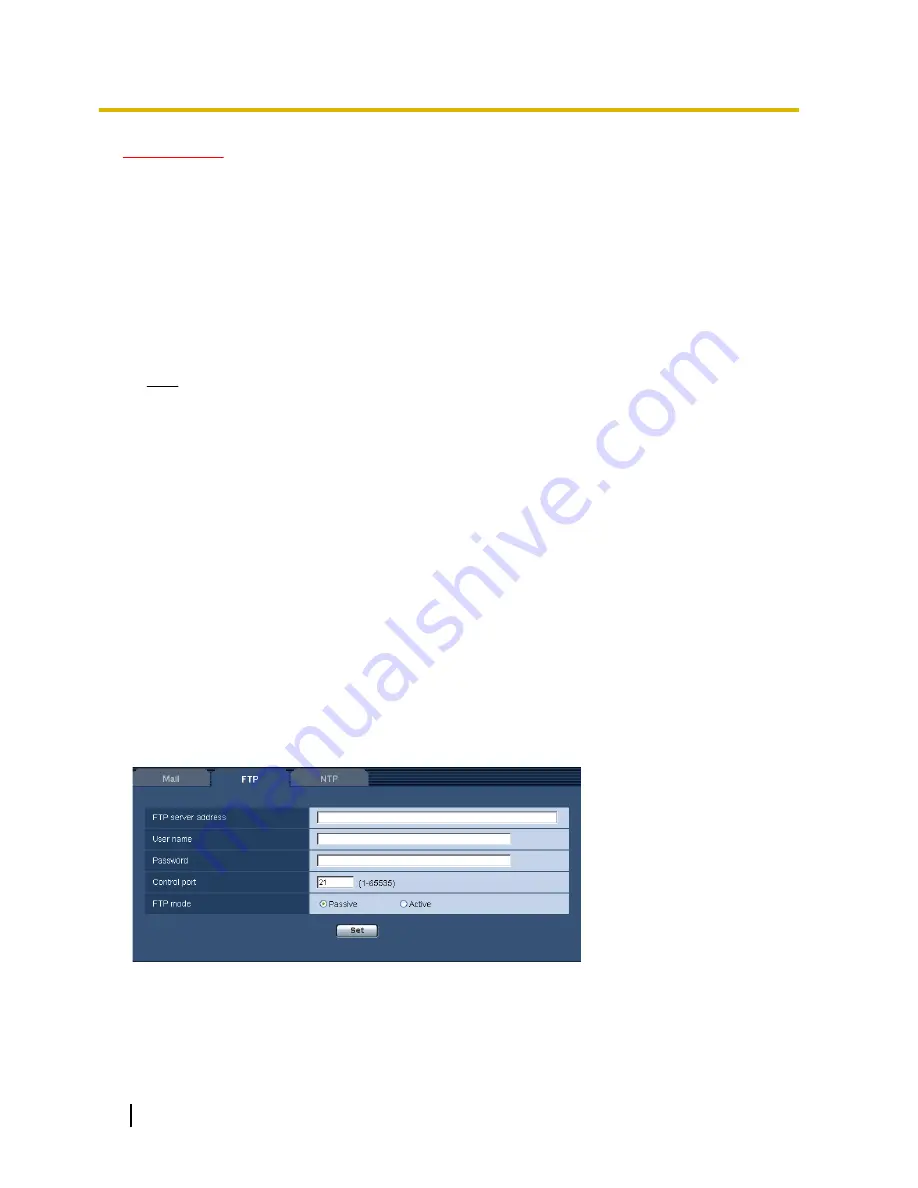
IMPORTANT
•
When entering the host name for “SMTP server address” or “POP server address”, it is necessary to
configure the DNS settings on the [Network] tab of the “Network” page. (
®
page 111)
[Authentication]
•
Type
Select the authentication method to send e-mails from the following.
–
None:
It is not necessary to clear any authentication to send e-mails.
–
POP before SMTP:
It is necessary to first clear the POP server authentication to use the SMTP server
to send e-mails.
–
SMTP:
It is necessary to clear the SMTP server authentication to send e-mails.
–
Default:
None
Note
•
When you don’t know the authentication method to send e-mails, refer to the network administrator.
•
User name
Enter the user name to access the server.
–
Available number of characters:
0 - 32 characters
•
Password
Enter the password to access the server.
–
Available number of characters:
0 - 32 characters
[Sender’s mail address]
Enter the mail address of a sender.
The entered mail address will be displayed in the “From” (sender) line of the sent mails.
•
Available number of characters:
3 - 128 characters
16.2 Configure the settings relating to the FTP server
[FTP]
Click the [FTP] tab on the “Server” page. (
®
page 32, page 34)
The settings relating to the FTP server used to transmit the alarm images can be configured on this page.
[FTP server address]
Enter the IP address or the host name of the FTP server.
•
Available number of characters:
1 - 128 characters
108
Operating Instructions
16 Configure the settings of the servers [Server]