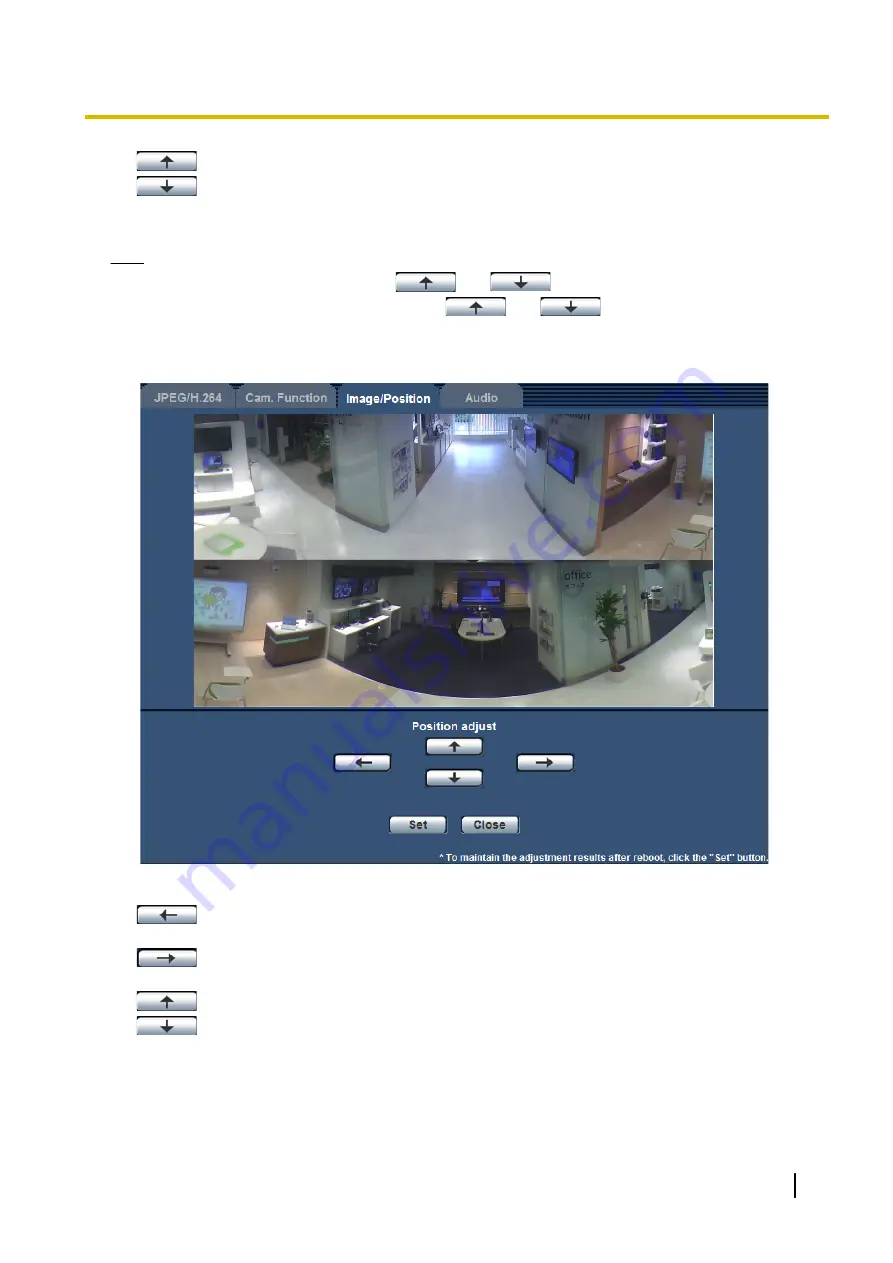
•
:
Adjusts the display position upward.
•
:
Adjusts the display position downward.
[Set] button
Saves the adjusted screen position.
Note
•
Up and down adjustments with the
and
buttons are based on panorama being in
its initial state. For example, if you use the
and
buttons after adjusting the display
position 90° to the left or right, the display will be adjusted to the left or right.
For Double Panorama images
[Position adjust] buttons
•
:
Images are displayed adjusted to 90° the left. The top and bottom panorama images move
together.
•
:
Images are displayed adjusted to 90° the right. The top and bottom panorama images move
together.
•
:
Adjusts the images upward.
•
:
Adjusts the images downward.
[Set] button
Saves the adjusted screen position.
Operating Instructions
119
11 Configure the settings relating to images and audio [Image/Audio]















































