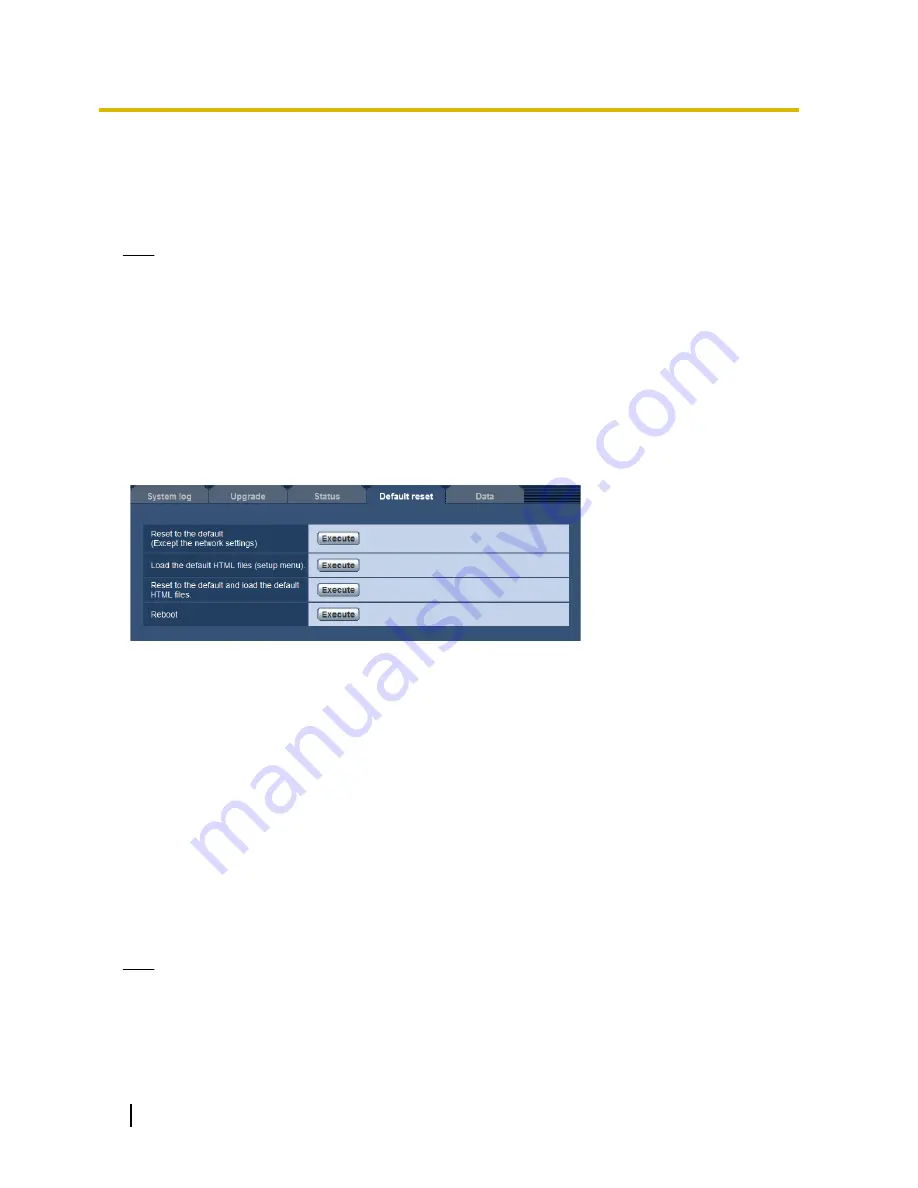
•
Status:
The port forwarding status will be displayed.
•
Router global address:
The global address of router will be displayed.
[Self check]
The self check result of the hardware will be displayed.
Note
•
Refer to our website (http://security.panasonic.com/pss/security/support/info.html) for further
information about the contents of the displayed statuses (relating to the “Viewnetcam.com” service,
the UPnP function, or the self check).
18.4 Reset the settings/Reboot the camera [Default
reset]
Click the [Default reset] tab of the “Maintenance” page. (
®
page 40, page 42)
The settings and the HTML data of the camera can be initialized and reboot of the camera can be performed
on this page.
[Reset to the default (Except the network settings)]
Click the [Execute] button to reset the settings to the default. Note that the network settings will not be reset.
It is impossible to operate the camera for about 3 minutes after the initialization.
[Load the default HTML files (setup menu).]
Click the [Execute] button to reset the HTML files to the default.
It is impossible to operate the camera for about 3 minutes after the initialization.
[Reset to the default and load the default HTML files.]
Click the [Execute] button to reset the settings of the camera and the HTML files to the default. Note that the
network settings will not be reset.
It is impossible to operate the camera for about 3 minutes after the initialization.
[Reboot]
Click the [Execute] button to reboot the camera. It is impossible to operate the camera for about 2 minutes
after rebooting the camera.
Note
•
To initialize the network settings (
®
page 143), turn off the power of the camera, then turn on the power
again while holding down the INITIAL SET button on the unit, and keep the INITIAL SET button held
down for about 5 seconds. Wait about 3 minutes after releasing the button. The camera will start up
and the settings including the network settings will be initialized. Do not turn off the power of the unit
about 3 minutes after turning on the power.
190
Operating Instructions
18 Maintenance of the camera [Maintenance]
Summary of Contents for WV-SFN611L
Page 213: ...Operating Instructions 213 Notes ...
Page 214: ...214 Operating Instructions Notes ...
Page 215: ...Operating Instructions 215 Notes ...
















































