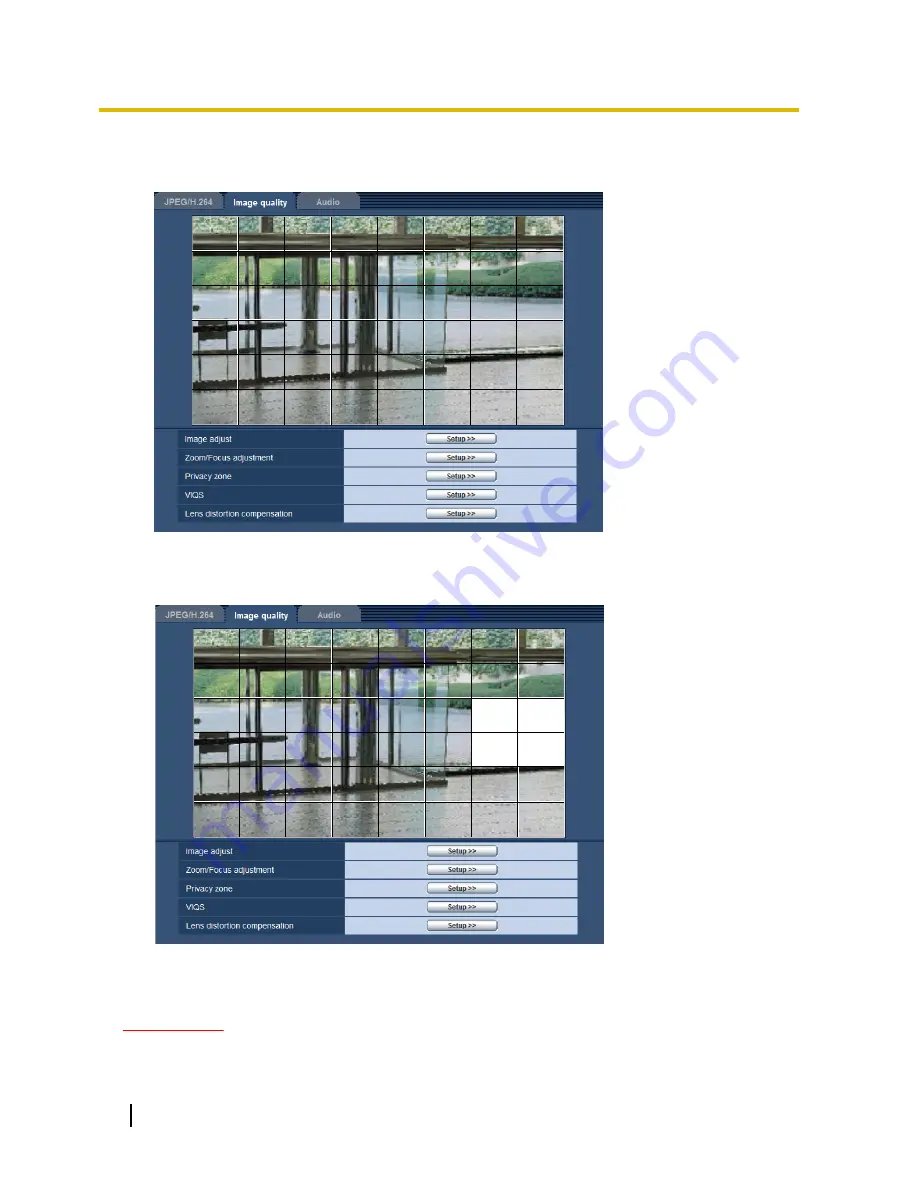
2.
Click the [Start] button of “Mask area”.
→
Borders will appear and the image displayed on the [Image quality] tab will be divided into 48 (6x8).
3.
Click the divided areas to be masked.
→
The clicked areas will be masked and will become white. To cancel masking, click the area again.
4.
Click the [End] button after completing masking areas.
→
The borders on the image displayed on the [Image quality] tab will disappear.
IMPORTANT
•
The mask area may move out of alignment when the JPEG/H.264 “Image capture mode” setting is
changed. Make sure to check the mask area after changing the “Image capture mode” setting.
98
Operating Instructions
11 Configure the settings relating to images and audio [Image/Audio]
Summary of Contents for WV-SFN611L
Page 213: ...Operating Instructions 213 Notes ...
Page 214: ...214 Operating Instructions Notes ...
Page 215: ...Operating Instructions 215 Notes ...






























