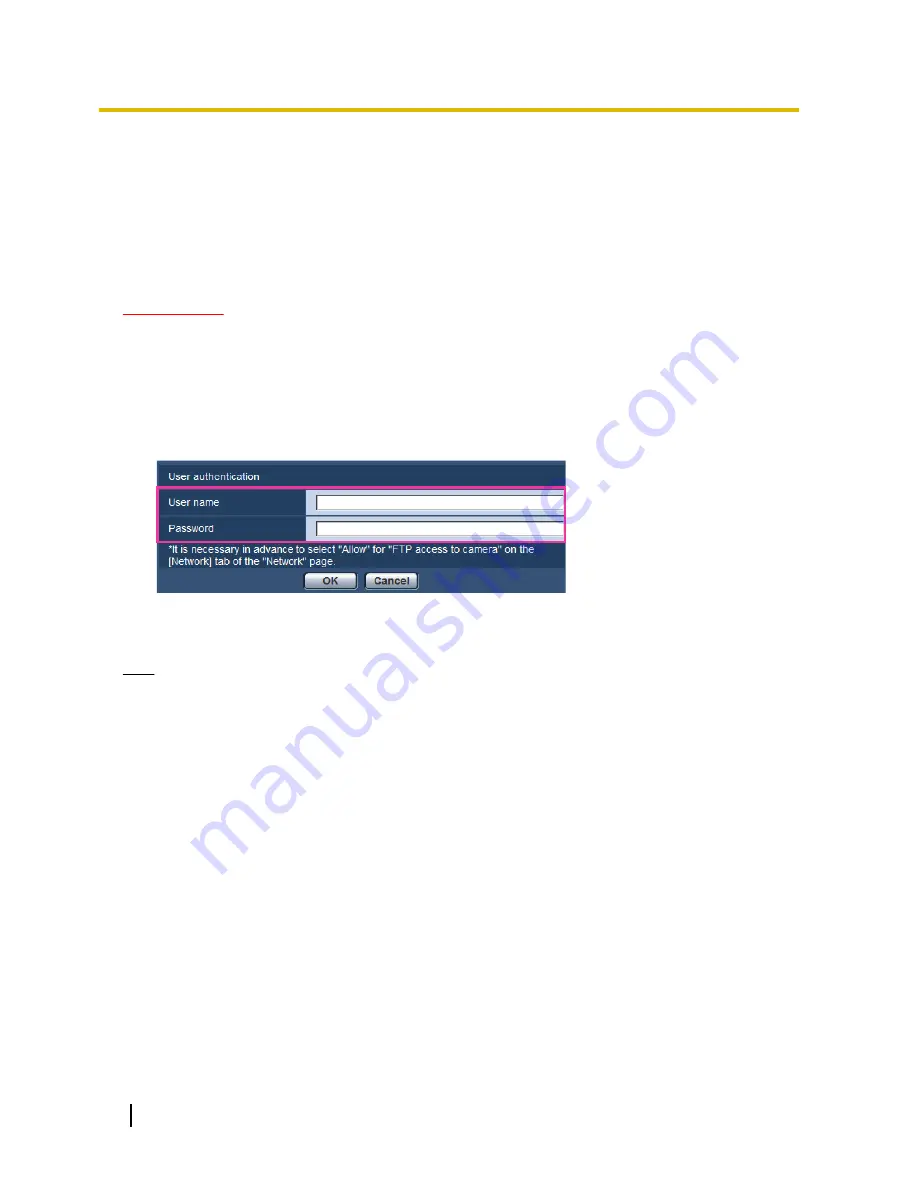
10.4 Access copy images saved on the SD memory
card onto the PC [SD memory card images]
Click the [SD memory card] tab on the “Basic” page. (
®
page 40, page 42)
The following are descriptions of how to copy images saved on the SD memory card onto the PC. It is necessary
in advance to select “Allow” for “FTP access to camera” on the [Network] tab of the “Network” page.
(
®
page 143)
IMPORTANT
•
It may sometimes be impossible to operate when another user is accessing images on the SD memory
card. In this case, retry later.
•
Depending on the settings of a proxy server or a firewall, images may not be obtained via a network.
In this case, refer to the network administrator.
1.
Select the SD memory card (“SD memory card 1” or “SD memory card 2”) from which images will be
accessed from, and then click the [Execute] button.
→
The user authentication window will be displayed.
2.
Click the [OK] button after entering the user name and password of the camera administrator.
→
The folder in which images are to be saved will be displayed.
Note
•
When the FTP server of the camera is logged to access images, the SD memory card 1 is assigned
to Drive B and the SD memory card 2 is assigned to Drive E.
Images are saved in different directories according to “Save trigger”.
Move to the directory corresponding to the desired images and copy them.
Refer to page 212 for further information about the directory structure.
60
Operating Instructions
10 Configure the basic settings of the camera [Basic]
Summary of Contents for WV-SFN611L
Page 213: ...Operating Instructions 213 Notes ...
Page 214: ...214 Operating Instructions Notes ...
Page 215: ...Operating Instructions 215 Notes ...






























