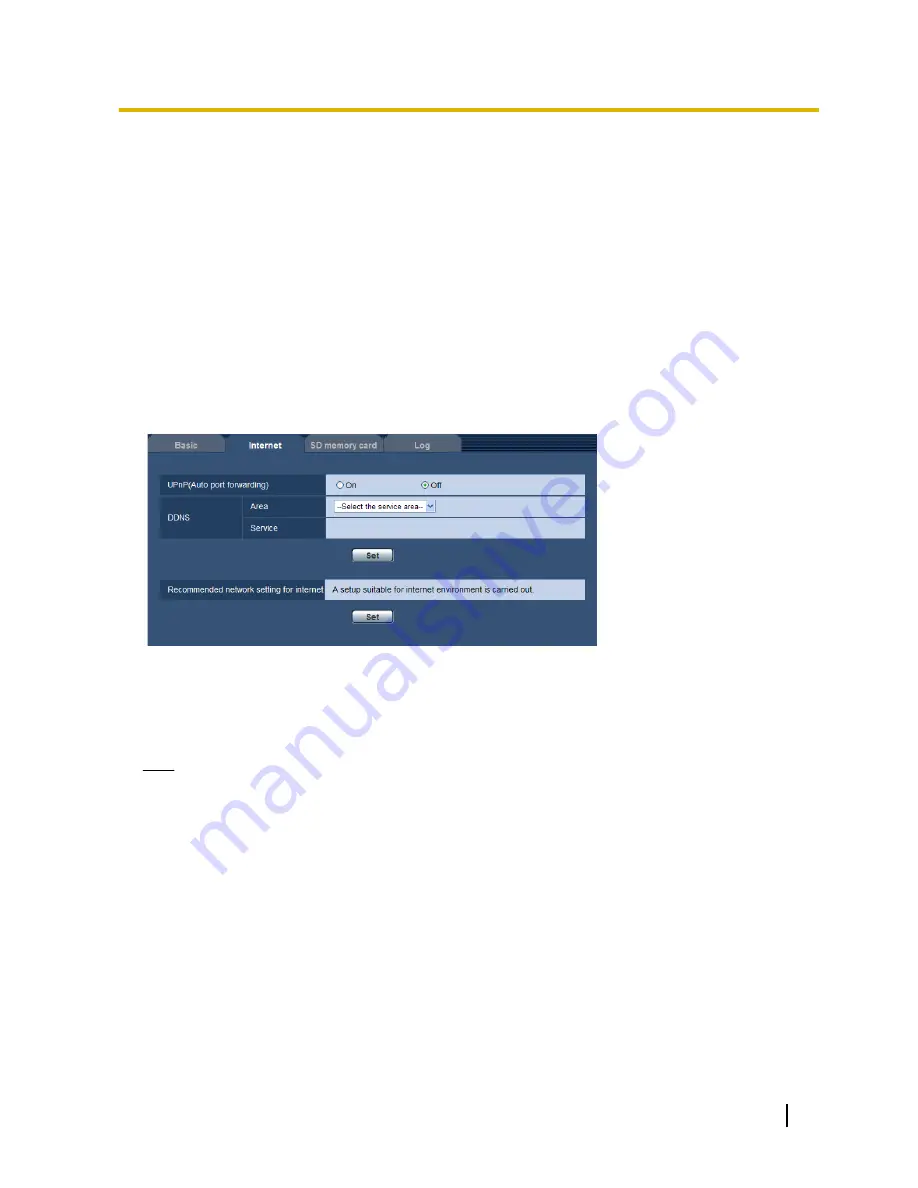
•
Auto:
The language used by the browser is automatically selected. If the language used by the browser
is not supported by the camera, English is selected.
•
Default:
Auto
The language displayed on the “Live” page can also be changed. (
®
page 9)
[Monitor out]
Set the monitor output method.
NTSC/PAL
Default:
NTSC
10.2 Configure the Internet settings [Internet]
Click the [Internet] tab of the “Basic” page. (
®
page 47, page 49)
The settings relating to UPnP (Auto port forwarding), DDNS (Viewnetcam.com), and network settings for the
Internet can be configured on this page.
[UPnP (Auto port forwarding)]
Select “On” or “Off” to determine whether or not to use the port forwarding function of the router.
To use the auto port forwarding function, the router in use must support UPnP and the UPnP must be enabled.
•
Default:
Off
Note
•
Due to auto port forwarding, the port number may sometimes be changed. When the number is
changed, it is necessary to change the port numbers registered in the PC and recorders, etc.
•
The UPnP function is available when the camera is connected to the IPv4 network. IPv6 is not
supported.
•
To check if auto port forwarding is properly configured, click the [Status] tab on the “Maintenance” page,
and check that the “Enable” is displayed for “Status” of “UPnP”. (
®
page 199)
When “Enable” is not displayed, refer to “Cannot access the camera via the Internet.” in
23 Troubleshooting.
•
When the “UPnP (Auto port forwarding)” setting is changed, the “Auto port forwarding” setting under
“UPnP” on the [Network] tab of the “Network” page also changes to the same setting.
[Area]
Select the region where the camera is installed. If the camera is used outside of Japan, select “Global”. If the
camera is used in Japan, select “Japan”.
Japan/Global
Operating Instructions
57
10 Configure the basic settings of the camera [Basic]
















































