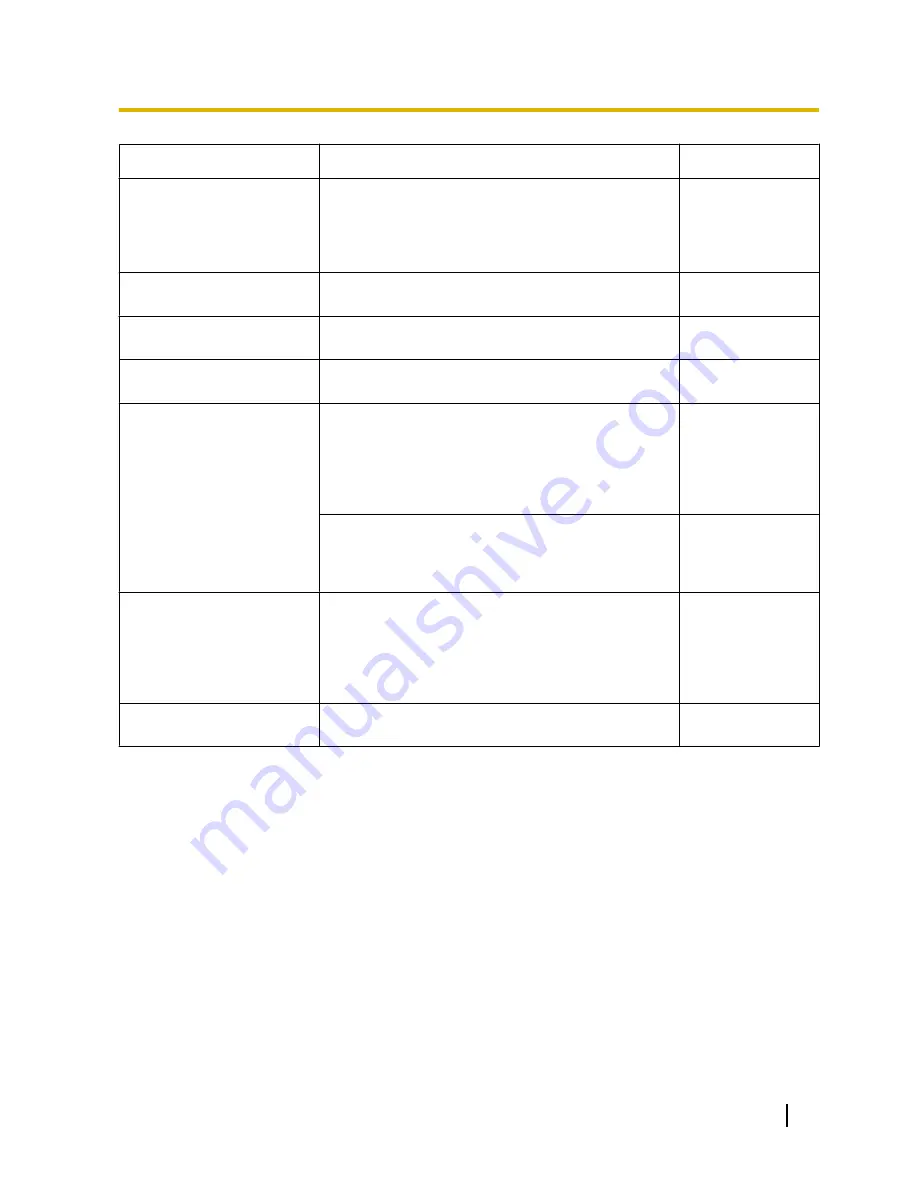
Symptom
Cause/solution
Reference pages
•
Depending on the traffic of the network or the
concentration of access to the camera, there might
be difficulties displaying the camera picture.
Request the camera picture using the web browser
such as by pressing the [F5] key, etc.
-
No image is displayed (or too
dark).
•
Is the brightness setting set at an appropriate level?
Click the [Normal] button of [Brightness].
9
Images are displayed washed
out.
•
Is the brightness setting set at an appropriate level?
Click the [Normal] button of [Brightness].
9
Flicker appears on the
screen.
•
When flicker occurs frequently, select “Indoor
scene” for “Light control mode”.
99
The camera does not move
onto the preset position
exactly.
•
When the camera position is moved from the preset
position after turning on the power of the camera,
execute the position refresh function from the
[Default reset] tab of the “Maintenance” page. When
“Position refresh” is set for the created schedule, the
camera position will be corrected periodically.
196
201
•
Is any part of the camera worn out?
When the camera does not move to the exact
position frequently, the driving parts may be worn
out. Contact the dealer for assistance.
Installation Guide
The camera does not
automatically move to the
previous position when
turning on the power of the
camera.
•
If the camera always moves to a specific position
after turning on the power of the camera, register
that position as the home position when convenient.
The camera will automatically move to the
registered position using the self return function
when turning on the power of the camera.
91
The movement of the camera
automatically changes.
•
Check the settings for the self return function.
91
Operating Instructions
219
23 Troubleshooting










































