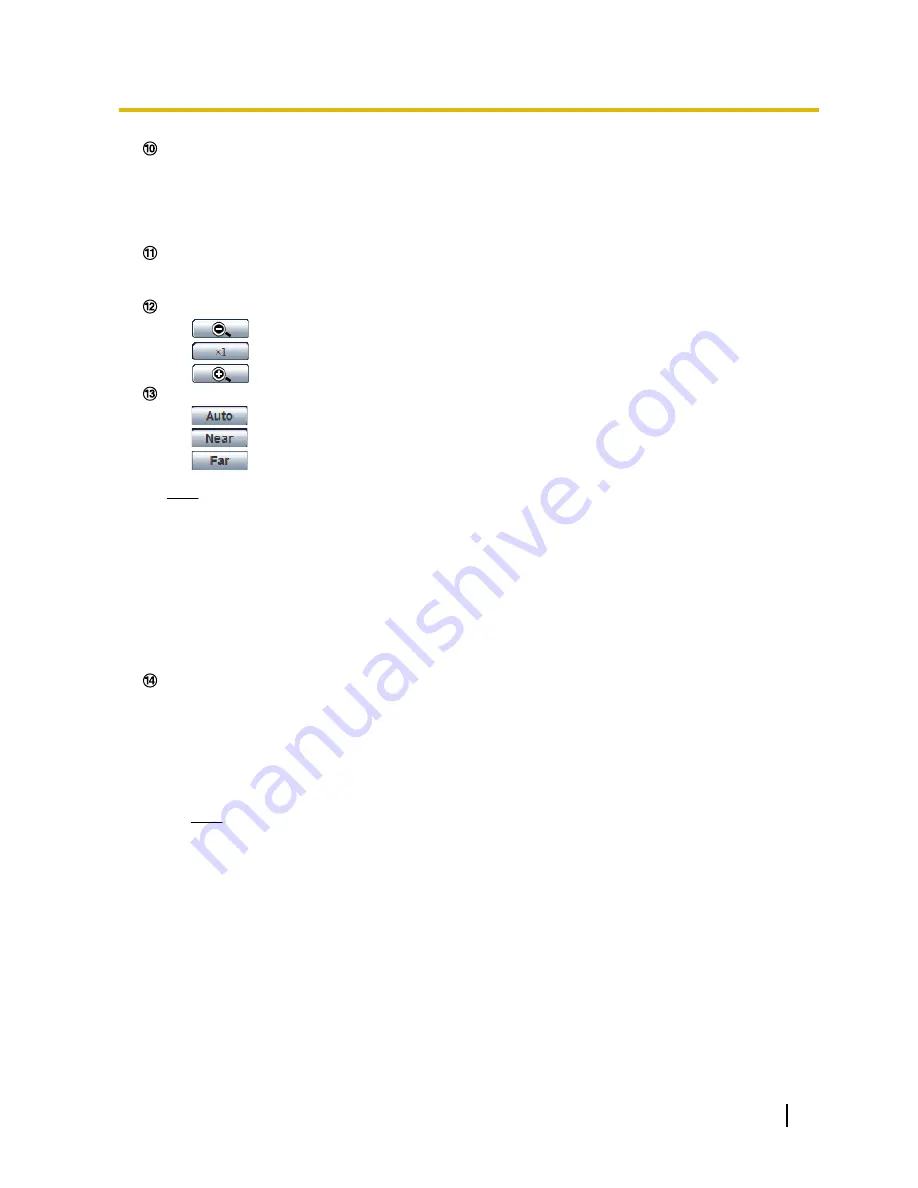
[Log] button
*1
[List] button will become available only when “On” is selected for “Save logs” on the setup menu.
(
®
page 76)
When this button is clicked, the log list will be displayed and images saved on the SD memory card can
be played. Refer to page 34 for further information about the log list and for how to play images on the
SD memory card.
[Multi-screen]
Images from multiple cameras can be displayed on a multi-screen by registering cameras on the setup
menu. (
®
page 15)
[Zoom] buttons
*2
•
:
Click this button to adjust the zoom ratio to the “Wide” side.
•
:
Click this button to set the zoom ratio to x1.0.
•
:
Click this button to adjust the zoom ratio to the “Tele” side.
[Focus] buttons
*2
•
:
Click this button to adjust the focus automatically.
•
:
Click this button to adjust the focus to the “Near” side.
•
:
Click this button to adjust the focus to the “Far” side.
Note
•
When shooting the following place or the following subjects, focus may not be adjusted
automatically. Adjust the focus manually.
–
Shiny or strongly reflective subject
–
Subject through the glass with dew or smudge
–
Two subjects whose distances from the camera are different
–
Less contrast subject (e.g. white wall)
–
Horizontal-striped subject such as a window blind
–
Inclined subject
–
Dark subject
[Auto mode]
*2
Select an operation from the pull-down menu and click the [Start] button. The selected operation will start.
Click the [Stop] button to stop the operation.
The selected operation will stop when the camera (panning/tilting/zooming/focusing) is operated or when
an action that is to be taken according to the settings for “Self return” (
®
page 91) or for “Camera action
on alarm” (
®
page 132) starts.
•
Auto track:
Automatically tracks objects in the shooting area.
Note
•
With the Auto track feature, objects moving in the screen are picked out and automatically
tracked.
•
In the following situations, targets may not be able to be tracked, or false detections may occur.
–
when there is little contrast between the subject and the background
–
when the dome is dirty or wet
–
when there are large changes to the lighting intensity
–
when there are many moving objects other than the subject
–
when there is a change to the axis of the camera’s lens
–
when the subject moves directly underneath the camera
–
when there is harsh flickering
–
when there are reflections from light entering the dome due to reflections from a window
or road, or from a backlight
–
when the target is hidden behind a utility pole or other objects
Operating Instructions
11
1 Monitor images on a PC












































