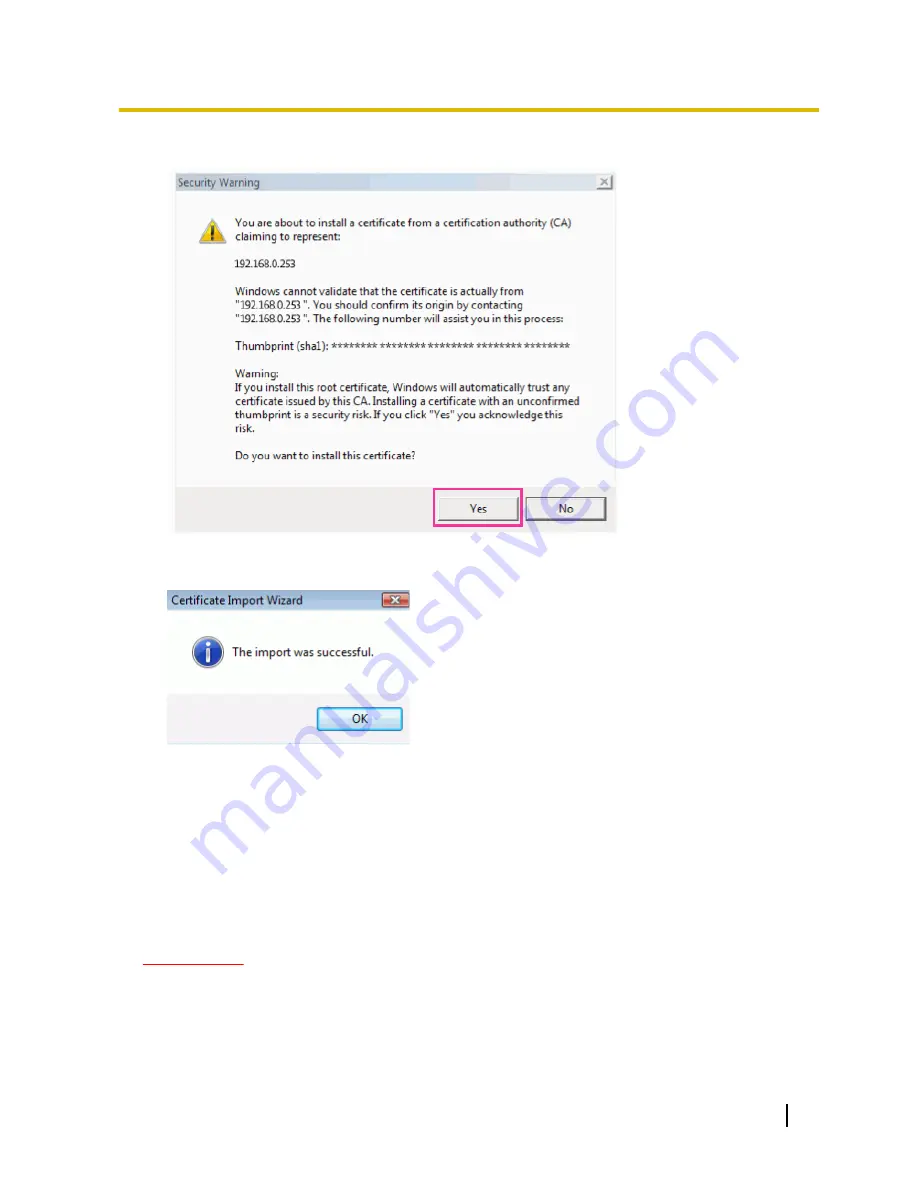
10.
Click “Yes”.
→
When the import is successfully completed, the screen “The import was successful.” will be displayed.
11.
Click “OK”.
→
When the browser is restarted after the certificate is imported, “Certificate Error” will not be displayed.
17.4 Configure the settings relating to DDNS [DDNS]
Click the [DDNS] tab on the “Network” page. (
®
page 47, page 49)
To access this camera via the Internet, it is necessary to configure the settings for the DDNS function.
When activating the DDNS function using the camera, either of the following DDNS services is available.
•
“Viewnetcam.com” service
•
Dynamic DNS Update (RFC2136 compliant)
IMPORTANT
•
Before using the DDNS service, it is necessary to perform the port forwarding setting for the router.
•
About Dynamic DNS Update (RFC2136 compliant)
Operation using DDNS services other than the “Viewnetcam.com” service is not guaranteed. We are
not responsible for any troubles or accidents on the circumstances where the camera is used arising
out of such services.
Operating Instructions
183
17 Configuring the network settings [Network]
















































