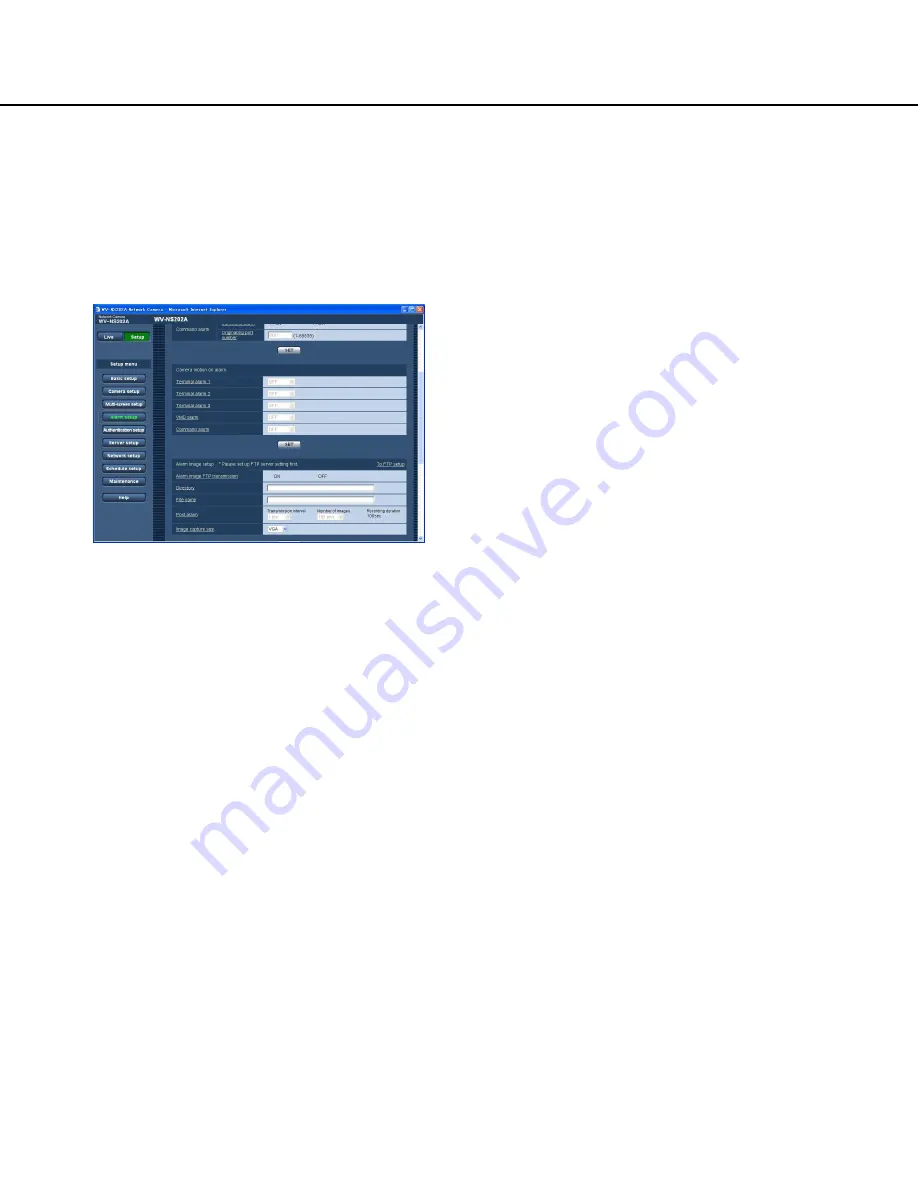
53
Configure the settings relating to the camera action at an alarm occurrence
Click the [Alarm] tab on the "Alarm setup" page. (
☞
pages 20 and 21: How to display/operate the setup menu)
■
Camera motion on alarm
The settings relating to the camera action at an alarm occurrence can be configured in this section. Refer to pages
52, 55 and 56 for further information about the settings relating to the alarm, the alarm image and the alarm output
terminal.
[Terminal alarm 1]
Select an action to be taken when a terminal alarm 1 is
detected from the following.
OFF:
Does not take any action even when a terminal
alarm 1 is detected.
1-64:
When the registered preset position is selected,
the camera will move to the selected preset position
when a terminal alarm 1 is detected.
Auto track:
When a terminal alarm 1 is detected, the
camera will start the auto tracking.
When the home position is set, the camera will start
auto tracking after moving to the home position
once.
Default:
OFF
[Terminal alarm 2]
Select an action to be taken when a terminal alarm 2 is
detected from the following.
OFF:
Does not take any action even when a terminal
alarm 2 is detected.
1-64:
When the registered preset position is selected,
the camera will move to the selected preset position
when a terminal alarm 2 is detected.
Auto track:
When a terminal alarm 2 is detected, the
camera will start the auto tracking.
When the home position is set, the camera will start
auto tracking after moving to the home position
once.
Default:
OFF
[Terminal alarm 3]
Select an action to be taken when a terminal alarm 3 is
detected from the following.
OFF:
Does not take any action even when a terminal
alarm 3 is detected.
1-64:
When the registered preset position is selected,
the camera will move to the selected preset position
when a terminal alarm 3 is detected.
Auto track:
When a terminal alarm 3 is detected, the
camera will start the auto tracking.
When the home position is set, the camera will start
auto tracking after moving to the home position
once.
Default:
OFF
"AUX" is the terminal that can be switched between
"OPEN" and CLOSE" from the "Live" page. It is useful
when controlling the connected external device. For
example, when it is necessary to control lighting at the
camera location, connect a lighting control device to the
terminal (AUX OUT) of the camera to remotely control
lighting at the camera location.
[VMD alarm]
Select an action to be taken when a VMD alarm is
detected from the following.
OFF:
Does not take any action even when a VMD alarm
is detected.
1-64:
When the registered preset position is selected,
the camera will move to the selected preset position
when a VMD alarm is detected.
Auto track:
When a VMD alarm is detected, the cam-
era will start the auto tracking.
When the home position is set, the camera will start
auto tracking after moving to the home position
once.
Default:
OFF
















































